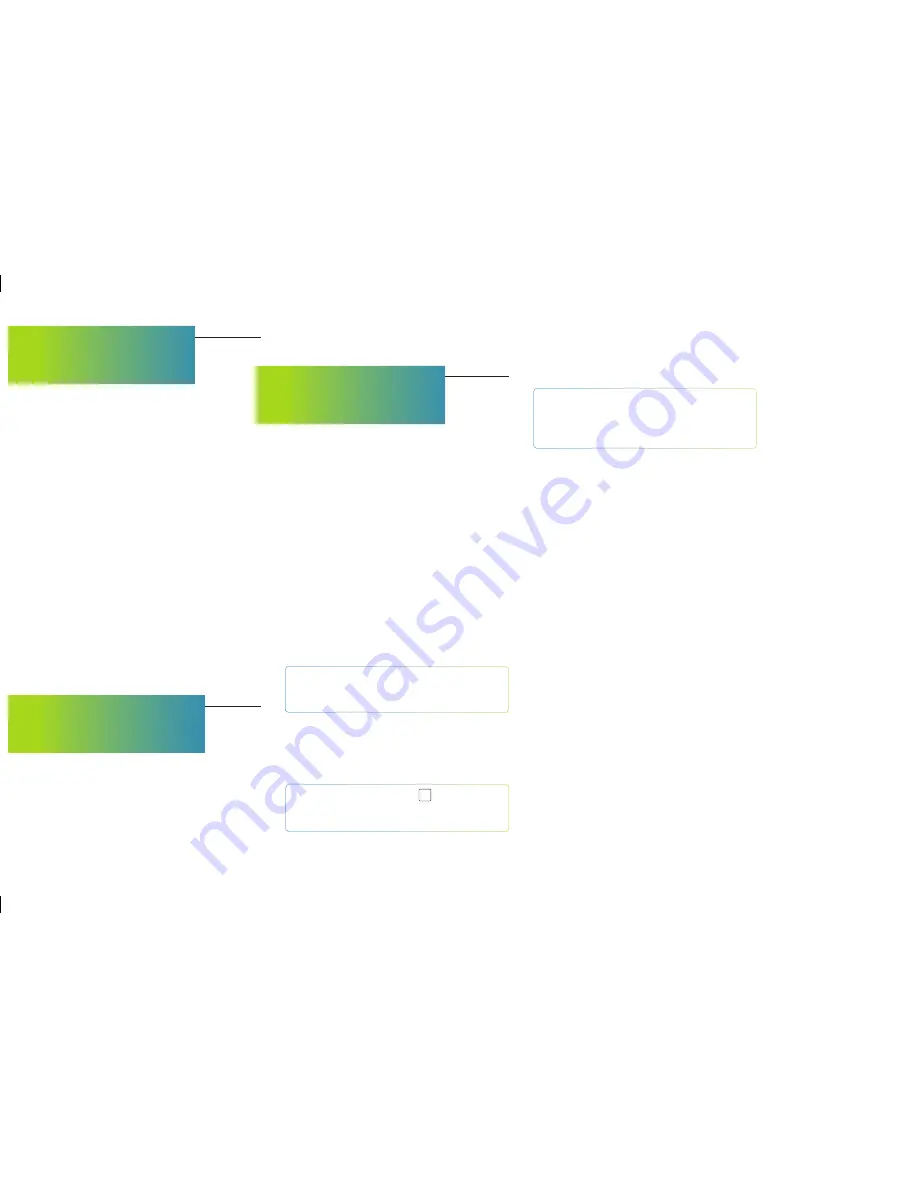
Access this section if you want to check your Wired
Connection settings are set to “Automatic” and
your YouView box will detect your settings. This
option is the default setting and is considered to be
appropriate for most users.
However, if you prefer, you can change this setting to
‘Manual’. You can then enter the IP address, Subnet
Mask, Default Gateway, Primary DNS Server and
Secondary DNS Server yourself. (If you don’t have this
information, please go to
talktalk.co.uk/tvhelp
)
Auto delete recordings
By default, your YouView
box is set to delete old recordings automatically when
the hard disk runs out of space. However, to prevent
this, use the arrow keys to select ON or OFF.
Software update
YouView will automatically update
your software. You can use this setting to check for
updates manually.
Update On demand players
Checking for updates
to On demand players is performed automatically.
However, you can check for updates yourself by
pressing CHECK NOW.
Reset your YouView box
Use this option if you want
to reset your YouView box and restore it to its factory
settings. However, this will also reset your PIN, any
preferences you have set, delete your postcode and
all your current and future recordings and reminders.
Warning
Resetting your YouView box will
delete all of your recordings and cancel any
reminders that you’ve set.
Automatic standby time
This option controls when
or if your YouView box should go into standby mode.
By default, it will go into standby after 3 hours if you
have not interacted with it.
Change default settings: Press
OK
on Automatic
Standby Time and use the arrow keys to select
2, 3, or 4 hours.
eco mode
Use this option to manage the energy
settings for your YouView box. By default, this is set to
HIGH, the most energy efficient mode.
By changing this setting to low your YouView box
will only go to active standby which is less energy
efficient but will ensure the start up time from
standby is greatly reduced.
RF loop through
Use this option to enable the
Antenna Out connection on your YouView box.
By default, this is set to OFF.
Device information
This option tells you the
manufacturer, model and serial number of your
YouView box.
Software version
This option tells you which
versions of software you currently have installed. This
will change from time to time as YouView updates
software on your behalf.
Number of channels
This tells you how many
channels you have tuned. Check here if you think you
have missing channels.
TV signal quality
If you’re having reception
problems, you can check the quality and strength
of the channel you’re watching. In Settings, use the
arrow key to scroll right to the TV Signal & Quality
option, then press OK.
Network connection status
If you are using a
broadband router, this setting will show you the status
of your connection. It will also give you information
about that connection, such as the IP address. You
can change this information in Network and Internet
settings.
22





































