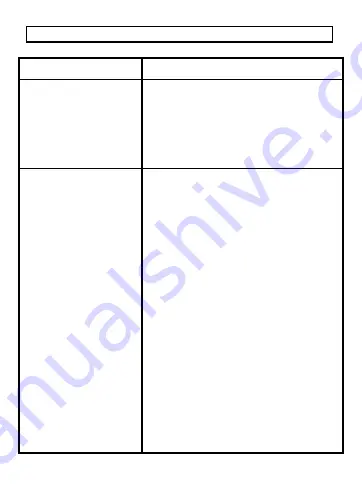
19
Troubleshooting
Problem Solution
No power
•
Check if the battery is installed
correctly
•
Check that the POWER button is
being engaged properly
•
Check that the HOLD switch is off
before pressing POWER button
•
Install a new battery
No sound can be
heard
•
Adjust the volume level
•
Check if the earphones are
properly connected
•
Try a different set of earphones
•
Check that the SD card is suitable
for this player
•
Check if your music files are not
corrupted
•
Check if your music file format is
supported by the player (This
player is not able to playback DRM-
protected files)
•
Check if you are accessing the
correct source (i.e., internal
memory or SD card)






































