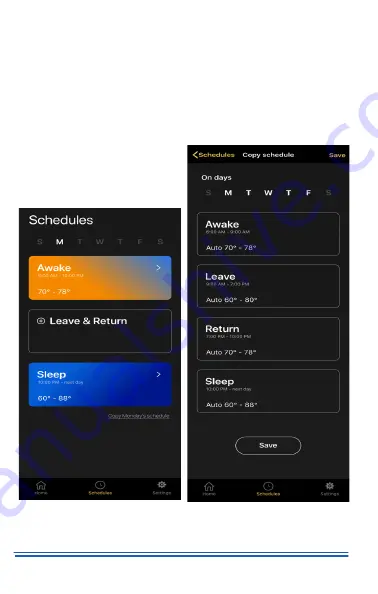
5407935-UUM-E-1020
32
Johnson Controls Ducted Systems
5. Repeat step 2 to step 4 to edit the day parts in each day as required.
The following options are available on the Schedules screen:
•
Default:
Allows you to reset the schedule to the default schedule.
•
Events:
For a two day part schedule, tap the
Leave
event, then, at
the bottom of the screen, tap
Delete Leave & Return
. To add
these events back tap
(+) Leave & Return
. See Figure 43.
•
Copy:
Allows you to copy the schedule of one day to any other
day of the week. See Figure 44.
Figure 42:
Two day part option
Figure 43:
Copy schedule option
A1422-001
A1423-001













































