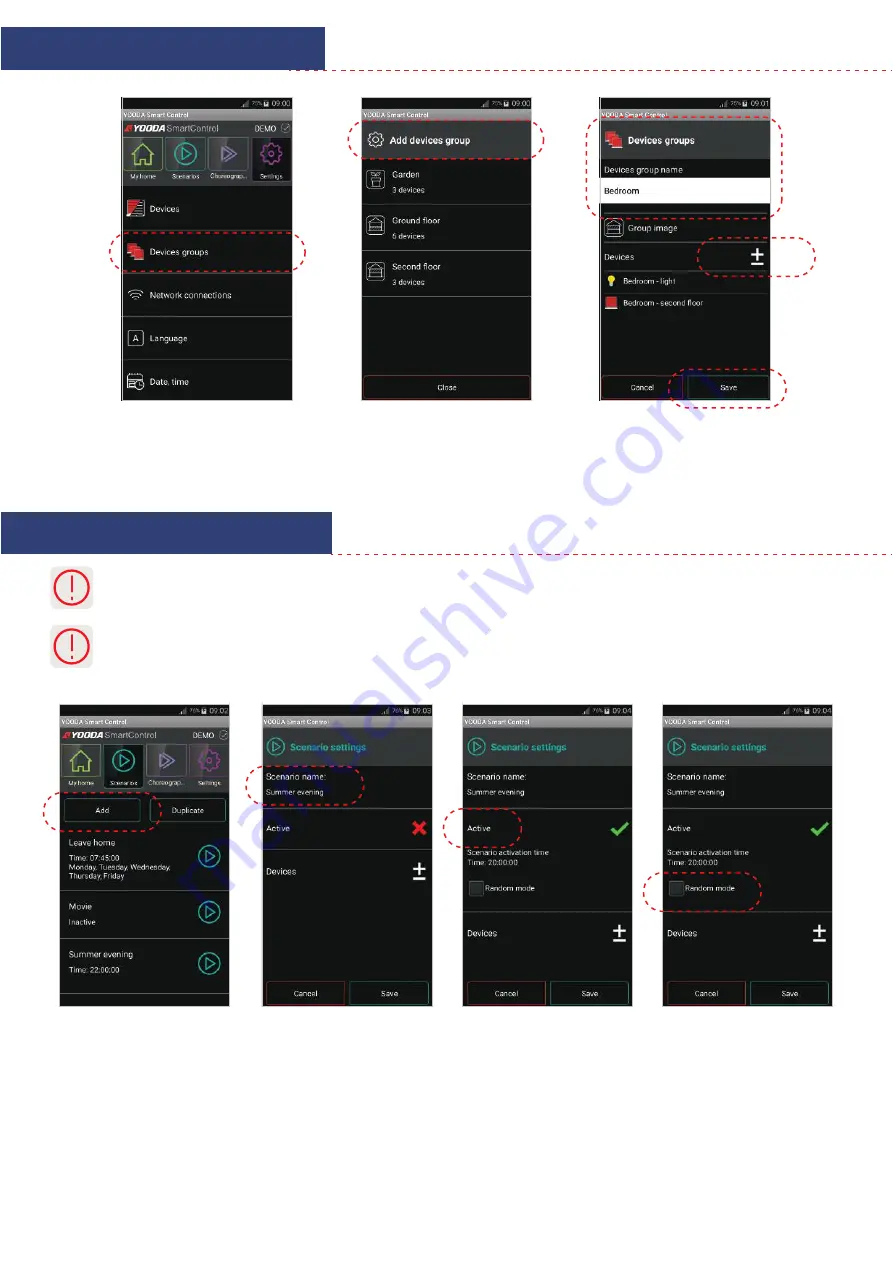
5. Configuration and work mode
5.3 Creating groups
5. Configuration and work mode
5.4. Creating and activiting scenarios
By creating scenario user selects different devices already added to the app and chooses its action when scenario is beeing
run (e.g. roller shutter - close, TV - turn on, lights - turn off, etc.).
Scenario can be activated at any time
manually
or it can be started
automatically
, cyclically at a specific time, if it was
determined and switched to
active
. For scenario to work correctly, accurate date and time has to be set for the control
unit. Date can be set by choosing
‘Date, time’
in the
‘Settings’
tab.
In the ‘Settings’ tab press
‘Devices groups’.
Specify name of the group, select preferred
image and add devices into the group.
Select ‘Save’ to save the settings
after configuration.
Press ‘Add devices group’.
To add new action click
‘Add scenario’ in the
‘Sscenarios’ tab.
Activate scenario, then specify
the time of when
the event should work.
Enter name of the scenario.
By selecting random mode, the active scenario
will run at random time within ± 15 minutes
of the set activation time.













