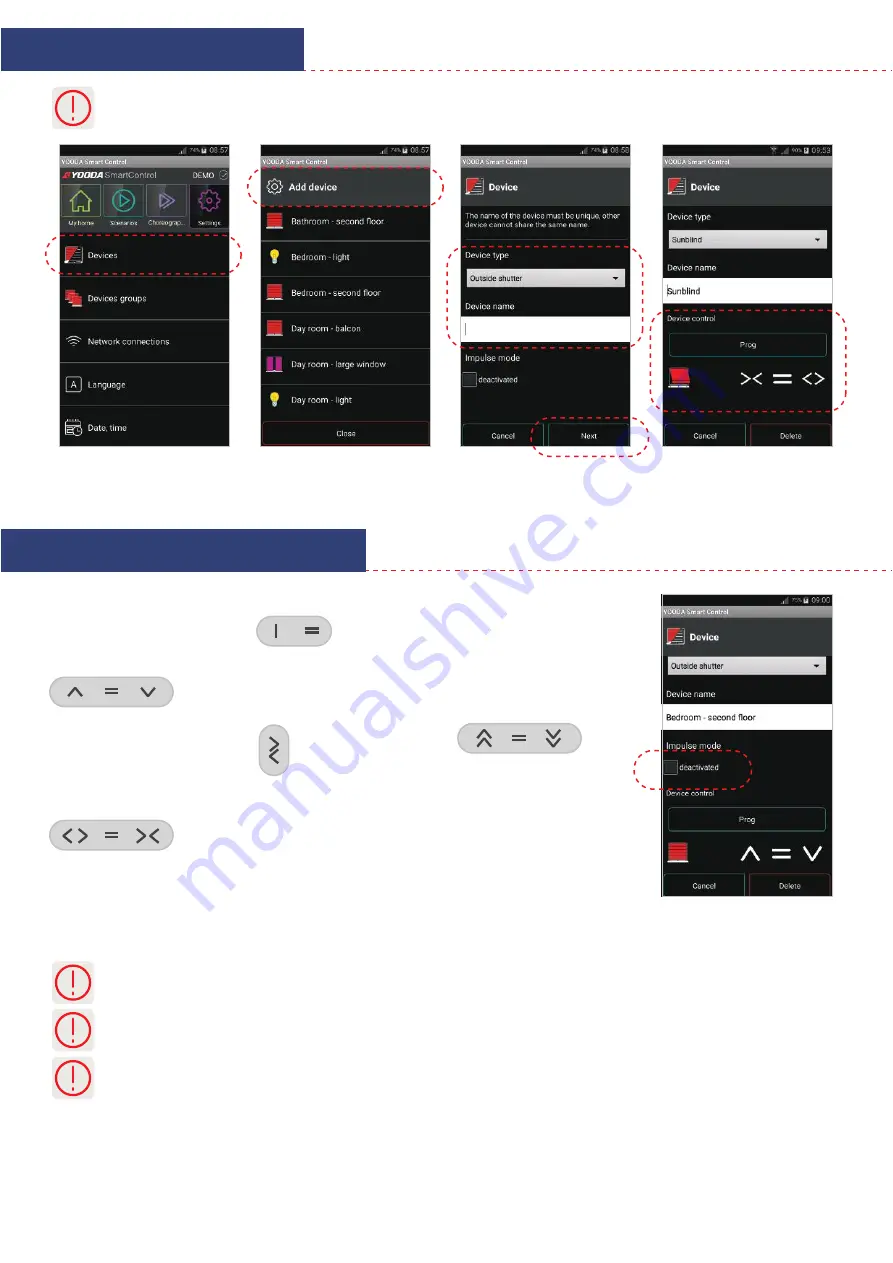
5. Impulse control
Some devices, such as roller blind
and horizontal blind, can be
controlled using impulse mode.
Before choosing this type of control
device needs to be set to impulse as
it is described in its instruction.
Activating impulse mode changes
control buttons.
Control buttons will be sending
amount of impulses equal to the
length of uninterrupted time of
button being pushed. Motor works
as long as the button is being
pushed. Pushing button longer than
for 2 seconds will result in moving
the shade to its limit position.
5. Configuration and work mode
5.1 Adding devices
Information on how to add radio receiver can be found in instruction of that device.
Recently performed action is marked in the app.
As radio receivers can be controlled with different devices with app, recently performed action may not represent the
state of the radio receiver status.
Homescreen widgets are available for devices with Android system.
Widgets allow to control different devices even more easily without the need to run the app. Whidgets can automatically
switch between local network and remote access service. You can control the size of the widget for your convenience -
e.g. when driving into the garage less focus is needed to control the app.
To create a widget,
hold your finger on the homescreen of your mobile device. Depending on your Android system version,
add a widget from the popup window or open a list of available applications and go to the widgets tab. Click on the "YOODA
Smart Control" widget and then select the device or scenario to be operated by the widget. You can create several widget for
your favorite devices or scenarios.
To change widget's size
press and hold it for a while, than drag its borders.
5. Configuration and work mode
5.2 Controlling devices
Controlling of the devices can be
performed by using controlling
buttons. There are 4 types of
control depending on the device.
1. Standard control
Control is performed via three
buttons –
‘UP’, ‘STOP’, ‘DOWN’.
This mode is best to control roller
shutters or roller blinds, horizontal
blinds, projection screen, roller gate
etc
2. Horizontal control
Control is performed via three
buttons –
‘OPEN’, ‘STOP’, ‘CLOSE’.
(e.g. curtains, awnings or pergolas).
3. On / off control
Device is controlled by two witches
-
‘ON’
and
‘OFF’,
e.g. lighting, power
socket.
4. Step-by-step control
Device is controlled with a single
switch, e.g. sectional garage door,
up and over garage door,
double-leaf garage door, sliding
gate, garden watering system.
In the ‘Settings’
tab press ‘Devices’.
Tap ‘Add device’.
Choose type of the device and
specify its name, than press ‘Next’.
Using programming button ‘Prog’ and
controlling buttons add device using
instruction of the radio receiver.













