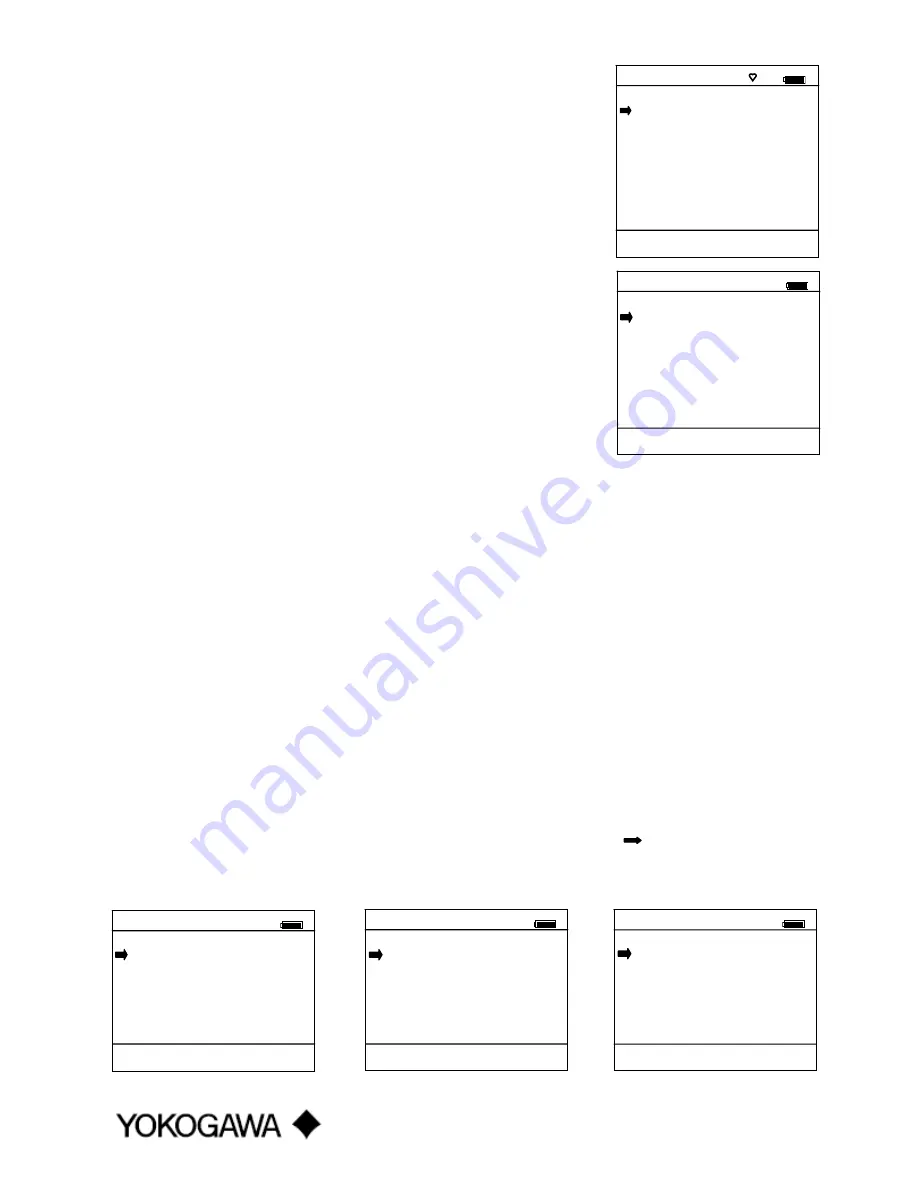
IM 61A YHC1-E-A
3rd Edition: May 2008
Page 8 of 34
YHC Main Display
The YHC Main display provides access to Online Setup, Offline Menu
and to YHC configuration settings via the right hand Soft Key (
Cfg
).
1.
Online Setup
is described above in Turning On the YHC.
2.
Offline Menu
is selected to provide access to Offline Utilities
such as List / Show DOFs, List / Edit Configurations, and
Create Configurations. The number of DOFs installed (HART
device profiles) and the number of device Configurations stored
are also available on Offline Utilities screen. See the Offline
section of this manual for more information.
3.
Cfg
Soft Key is selected to configure YHC settings and view
YHC information such as Model, Serial, and Firmware
numbers, DOFs installed and Configurations stored.
YHC Configurations Settings
1 Users
This menu item is only active for 21CFR Part 11 documenting versions. Contact factory for more
information.
2 Applications
Various applications are available here including Digital Poll (polling device addresses 0 – 15) and
other user and factory applications.
3
Lockouts
The YHC HART Communicator can be programmed to lockout certain standard functions that a supervisor
may wish to control. The functions included are used to set up the YHC for normal use, change online
HART device configurations, create offline HART device configurations, update the installed DOFs list
(HART device profiles), or to update the YHC’s operating firmware. For example, locking out the Configs
feature turns the YHC into a read only HART communicator while locking out DOFs and Firmware prevents
unauthorized updates. The lockout can be limited to individual Lockout Details items or all Lockout Details
items can be locked out at one time.
To enable the lockout feature, press the “3” key or move the selection cursor
to the
Lockouts
menu
option on the Configuration screen (see below left). Choose the
Lockouts
selection by pressing the
Chng
soft key. The YHC will enter the
Lockout Enable / Disable Screen
. The three choices and current status
information are provided (see below center):
Configuration Screen
Lockout Enable / Disable Screen
Lockout View Details Screen
Configuration #
Current Settings
1
Users
2
Applications
3
Lockouts
4
Clock/Timers
5
Other
Up Down Chng Back
Communicator
#
1
Online Setup
2
Offline Menu
Device 0: *On-Line*
Yokogawa
EJX
Fld Dev Rev 01
Dof Name 37510103
Up Down Select Cfg
Configuration #
Lockout Details
1 All
:
Disabled
2 Setting :
Enabled
3 DOFs
:
Disabled
4 Configs :
Disabled
5 Firmware : Disabled
6 PV Prompt: Enabled
Up Down Chng Back
Configuration #
Lockouts
1 Lockout: Disable
2 PV Prompt: Disable
3 View Details
Up Down Chng Back
Configuration #
Current Settings
1 Users
2 Applications
3 Lockouts
4 Clock/Timers
5 Other
Up Down Chng Back



























