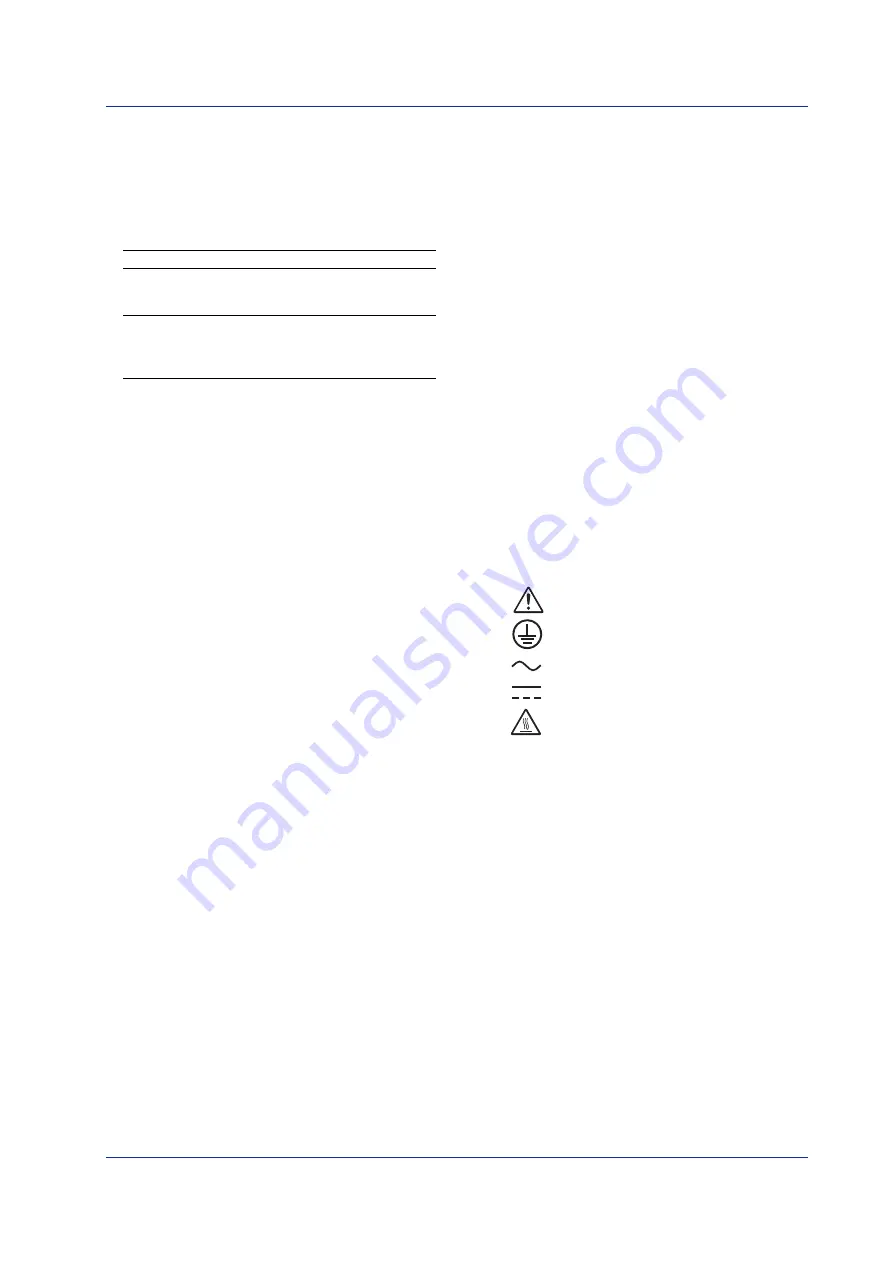
3
IM 04P02B01-02E
Foreword
Thank you for purchasing the YOKOGAWA
µ
R20000 Recorder.
This manual describes concisely the operating procedures of the
µ
R20000 Recorder. To ensure correct use, please read this
manual thoroughly before beginning operation.
The following two manuals, in addition to this one, are provided as
manuals for the
µ
R20000 Recorder. Please read all of them.
Electronic Manuals Provided on the Accompanying CD-ROM
Manual Title
Manual No.
µ
R20000 Recorder User’s Manual
IM 04P02B01-01E
Explains all the functions and procedures of the recorder
excluding the communication functions.
µ
R10000/
µ
R20000 Communication
IM 04P01B01-17E
Interface User’s Manual
Explains the communication functions using Ethernet interface
and the RS-422A/485 communication interface.
Opening the Electronic Manuals
The PDF files of the manuals are provided on the accompanying
CD-ROM. When the CD-ROM is inserted in the PC’s CD-ROM
drive, a list of manuals on the CD-ROM is displayed. Click a
manual title to open the manual.
If the list of manuals is not displayed automatically, open the
manual in the My Computer > 4361_4371_manual > English
directory.
Notes
•
The contents of this manual are subject to change without prior
notice as a result of continuing improvements to the
instrument’s performance and functions.
•
Every effort has been made in the preparation of this manual to
ensure the accuracy of its contents. However, should you have
any questions or find any errors, please contact your nearest
YOKOGAWA dealer as listed on the back cover of this manual.
•
Copying or reproducing all or any part of the contents of this
manual without the permission of Yokogawa Electric
Corporation is strictly prohibited.
•
The TCP/IP software of this product and the document
concerning the TCP/IP software have been developed/created
by YOKOGAWA based on the BSD Networking Software,
Release 1 that has been licensed from the University of
California.
Trademarks
•
All the brands or names of Yokogawa Electric’s products used
in this manual are either trademarks or registered trademarks
of Yokogawa Electric Corporation.
•
Microsoft, MS-DOS, Windows, Windows NT, and Windows XP
are either registered trademarks or trademarks of Microsoft
Corporation in the United States and/or other countries.
•
Adobe, Acrobat, and PostScript are trademarks of Adobe
Systems Incorporated.
•
For purposes of this manual, the TM and ® symbols do not
accompany their respective trademark names or registered
trademark names.
•
Company and product names that appear in this manual are
trademarks or registered trademarks of their respective
holders.
Revisions
1st Edition
August 2005
2nd Edition
September 2006
Safety Precautions
The general safety precautions described here must be observed
during all phases of operation.
•
Safety Standards and EMC Standards
This recorder conforms to IEC safety class I (provided with terminal
for protective grounding), Installation Category II, Measurement
category II (CAT II), and EN61326-1 (EMC standard), class A (use
in a commercial, industrial, or business environment).
This recorder is designed for indoor use.
•
About This Manual
•
This manual should be read by the end user.
•
Read this manual thoroughly and have a clear understanding of
the product before operation.
•
This manual explains the functions of the product.
YOKOGAWA does not guarantee that the product will suit a
particular purpose of the user.
•
Under absolutely no circumstances may the contents of this
manual be transcribed or copied, in part or in whole, without
permission.
•
The contents of this manual are subject to change without prior
notice.
•
Every effort has been made in the preparation of this manual to
ensure the accuracy of its contents. However, should you have
any questions or find any errors or omissions, please contact
your nearest YOKOGAWA dealer.
•
Precautions Related to the Protection, Safety, and Alteration
of the Product
•
The following safety symbols are used on the product and in
this manual.
“High temperature.” To avoid injury caused by hot
surface, do not touch locations where this symbol
appears.
“Handle with care.” To avoid injury and damage
to the instrument, the operator must refer to the
explanation in the manual.
Protective ground terminal
AC
DC
•
For the protection and safe use of the product and the system
controlled by it, be sure to follow the instructions and
precautions on safety that are stated in this manual whenever
you handle the product. Take special note that if you handle the
product in a manner that violate these instructions, the
protection functionality of the product may be damaged or
impaired. In such cases, YOKOGAWA does not guarantee the
quality, performance, function, and safety of the product.
•
When installing protection and/or safety circuits such as
lightning protection devices and equipment for the product and
control system or designing or installing separate protection
and/or safety circuits for fool-proof design and fail-safe design
of the processes and lines that use the product and the control
system, the user should implement these using additional
devices and equipment.
•
If you are replacing parts or consumable items of the product,
make sure to use parts specified by YOKOGAWA.
•
This product is not designed or manufactured to be used in
critical applications that directly affect or threaten human lives.
Such applications include nuclear power equipment, devices
using radioactivity, railway facilities, aviation equipment, air
navigation facilities, aviation facilities, and medical equipment.
If so used, it is the user’s responsibility to include in the system
additional equipment and devices that ensure personnel safety.
•
Do not modify this product.
2nd Edition: September 2006 (YK)
All Rights Reserved, Copyright © 2005 Yokogawa Electric Corporation


















