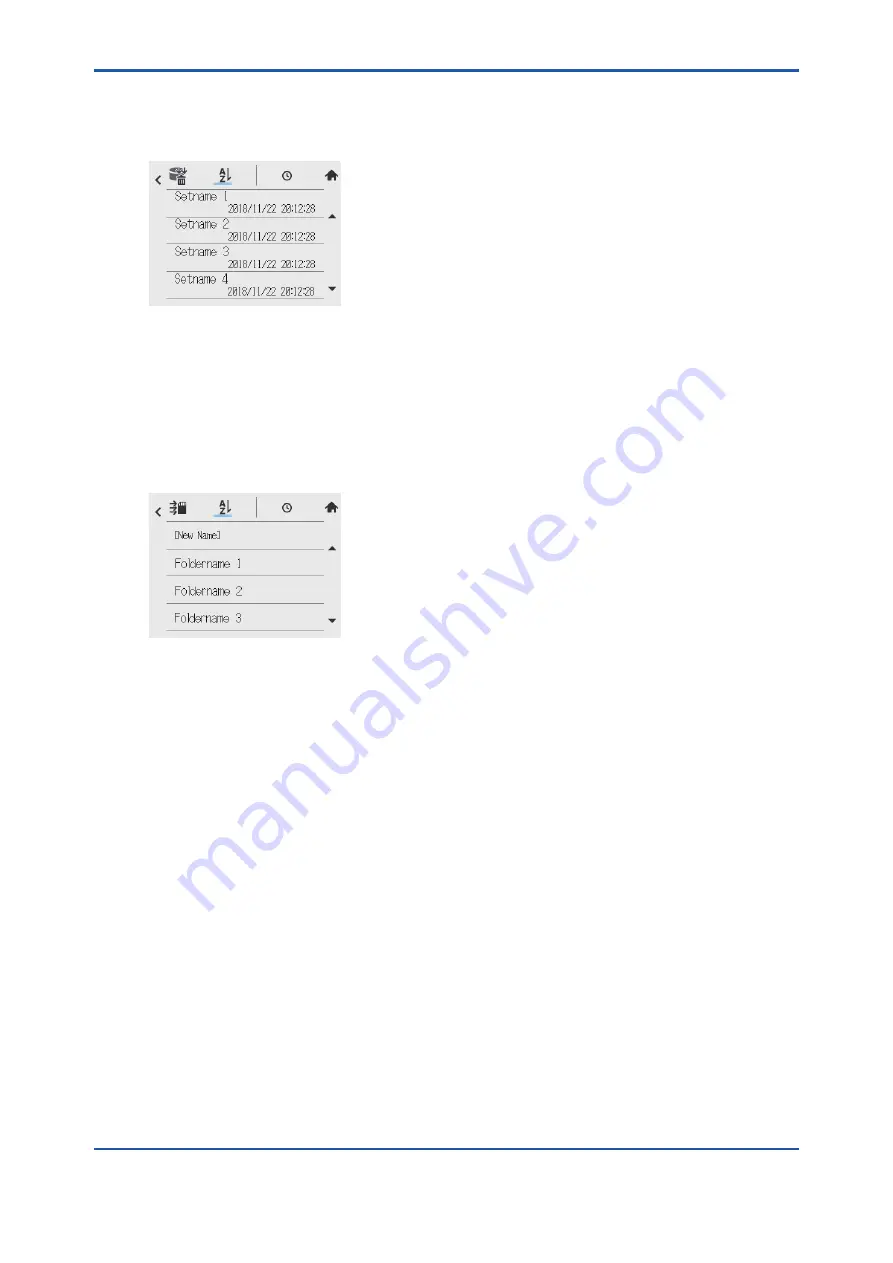
<5. Others (Converter)>
5-10
IM 12A01G01-03EN
1st Edition : Mar. 25, 2021-00
5.1.5
Delete configuration
You will delete set of user configuration files stored in FLXA402T by the set.
On Delete configuration screen, select a file you want to delete.
Figure 5.11
Delete configuration
When you select a set of configuration file, a dialog box appears to prompt you to you verify the
file. Tap “Execute” to delete the file.
5.1.6
Export all configuration
You will export the memory of all configuration set stored in FLXA402T to SD card.
The screen of Export all configuration shows a list of folders which exist in route directory of SD
card and one [New name] folder. (below)
Figure 5.12
Export all configuration
Select one item and tap. An exporting dialog box appears showing in the cell of Foldername a
Folder you selected.
When you select [New name], the Folder name on the dialog box is blank and “Execute” key
is not valid. If you enter more than one character in the Folder name, “Execute” key becomes
enabled.
Tapping “Execute” starts exporting data to the folder below the Foldername. If you have not yet
made a folder below the Foldername, a new folder is made. You will export the data of all setting
related files to those folders.
If you enter a new Folder name but which already exists, a confirmation message for overwriting
the data pops up. Select overwrite data or cancel exporting.
If exporting fails, a message “Failed” appears, for the following reasons:
SD card does not have enough space in the storage.
SD card is not inserted or not inserted properly.
SD card is not formatted properly.
If you tap [OK], you will return to the first screen of Export all configuration.
Summary of Contents for FLXA402T
Page 13: ...Blank Page ...
Page 33: ...Blank Page ...
Page 57: ...Blank Page ...
Page 75: ...Blank Page ...













































