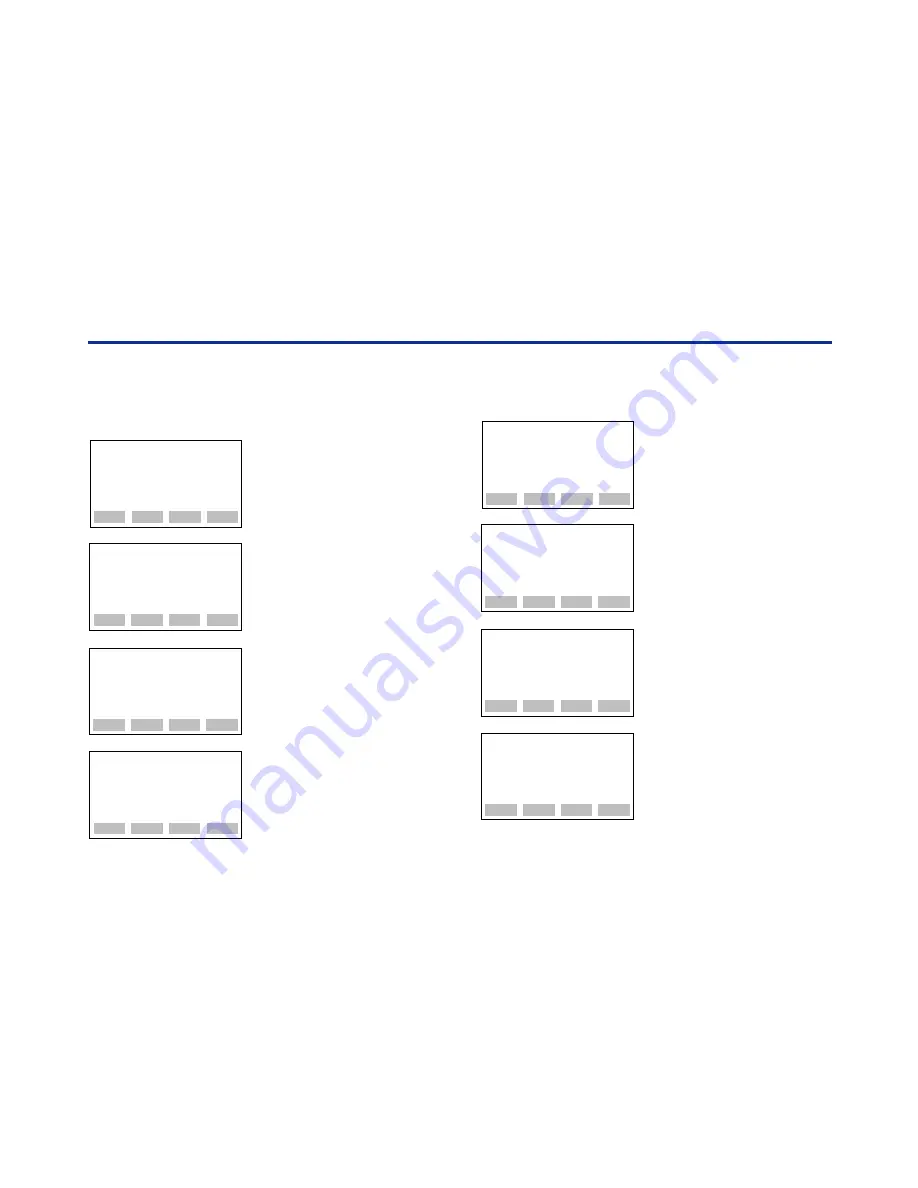
A-2
<Toc> <Ind>
<APPENDIX>
IM 01C00A11-01E
B)
CHANGING THE SECURITY CODE
To change a security code after it has been regis-
tered, follow these steps.
SECURITY
old SECURITY CODE
:_
CLR
ESC
F0A02.EPS
SECURITY
new SECURITY CODE
:_
CLR
ESC
SECURITY
new SECURITY CODE
:****
re;enter new CODE
:_
CLR
ESC
1. Select the security panel .
2. Type the current security code
and press [ENT].
If you type a code different
from the registered security
code, the message “incorrect
CODE” is displayed. Press
[F4] ESC and retry.
3. Type a new security code and
press [ENT].
4. Type the new security code
again and press [ENT] to
complete the procedure.
If you type a different code,
the message “incorrect CODE
set CODE again” is displayed.
Retry from Step 2 downward.
1
䊊
2
䊊
3
䊊
UTILITY
1.ID
2.SECURITY CODE
3.LANGUAGE SELECT
4.LCD CONTRAST
5.PRINTER ADJUST
CLR
ESC
4
䊊
1
䊊
2. Canceling a SECURITY CODE
To cancel a registered security code, follow these steps.
SECURITY
old SECURITY CODE
:_
CLR
ESC
F0A03.EPS
SECURITY
new SECURITY CODE
:_
CLR
ESC
SECURITY
new SECURITY CODE
:
CODE clear mode
ESC
1. Select the security panel .
Type the old current security
code and press [ENT].
2. Type ‘PASS’ instead of a new
security code.
3. The message “CODE clear
mode” is displayed.
4. Press [F4] ESC to complete
the procedure.
1
䊊
2
䊊
3
䊊
UTILITY
1.ID
2.SECURITY CODE
3.LANGUAGE SELECT
4.LCD CONTRAST
5.PRINTER ADJUST
CLR
ESC
4
䊊
1
䊊





































