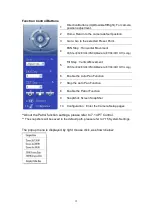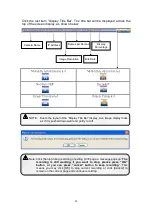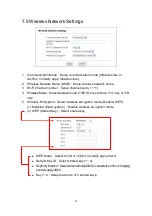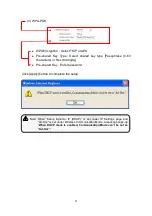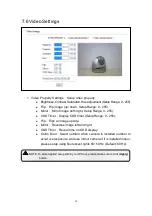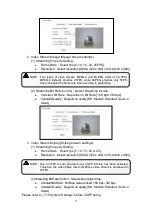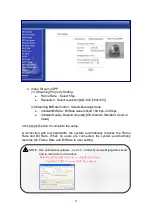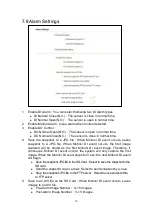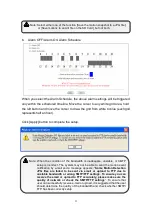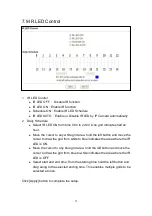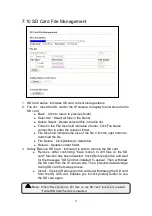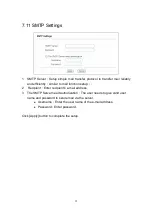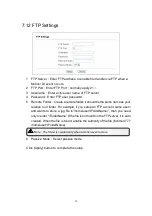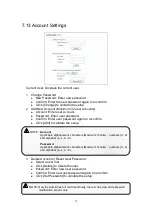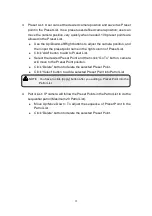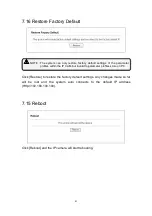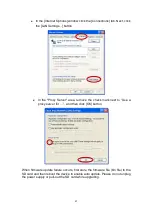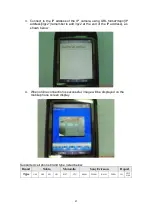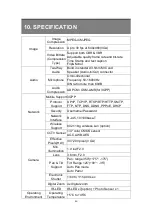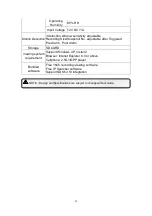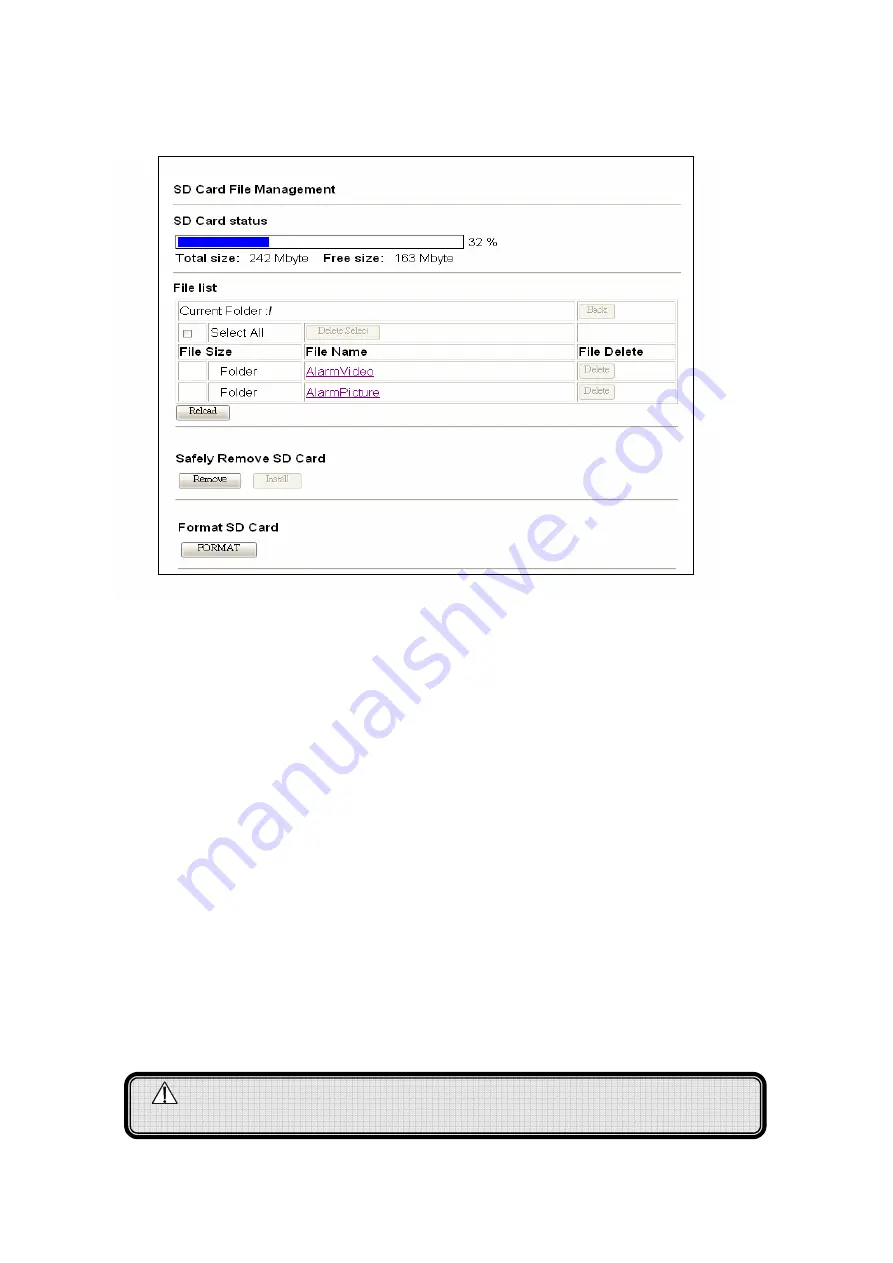
33
7.10 SD Card File Management
1
SD Card status: Indicates SD card current storage status.
2
File list
:
Insert the SD card to the IP camera to display file list stored in the
SD card.
Back
:
Click to return to previous folder.
Select All
:
Select all files in the file list.
Delete Select
:
Delete selected file in the file list.
Folder in the File Size field indicates a folder. Click File Name
connection to enter the relevant folder.
File Size field indicates the size of the file. Click the right button to
download the file.
File Delete
:
Click [Delete] to delete file.
Reload
:
Update current folder.
3
Safely Remove SD Card
:
Indicate it is safe to remove the SD card.
Remove
:
After confirming “Save motion to AVI files on the SD
card” function has been disabled. Click [Remove] button and wait
for the message “SD Card not installed” to appear. Then, withdraw
the SD card from the IP camera site. Thus, prevents data-damage
during SD card hot swap process.
Install
:
Clicking [Remove] button without withdrawing the SD card
from the SD card slot. Enables you to click [Install] button to use
the SD card again.
Note
:
When “Save motion to AVI files on the SD card” function is enabled,
“Format SD Card” function is disabled.