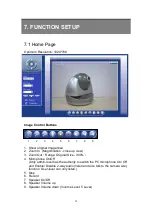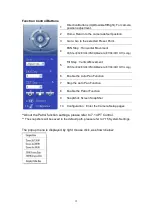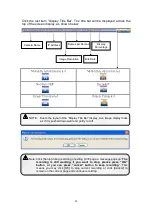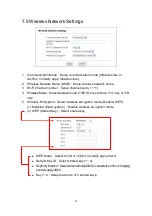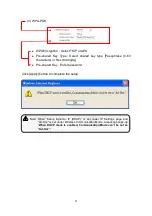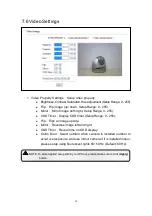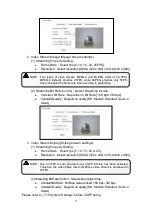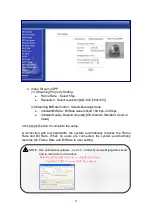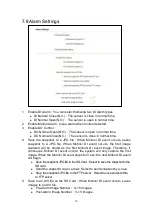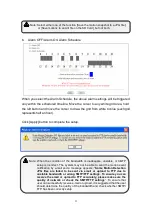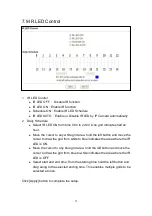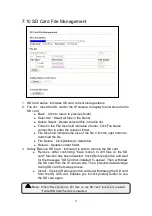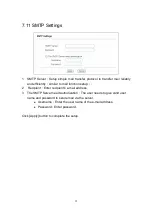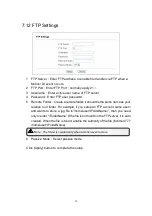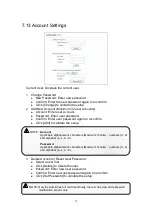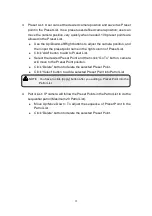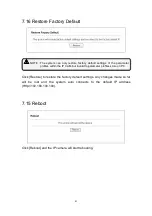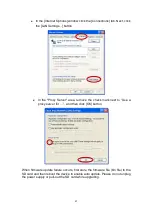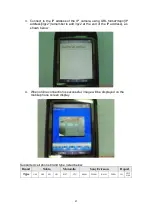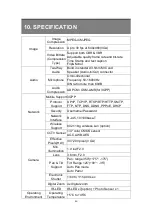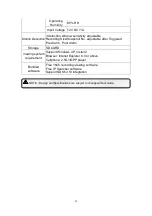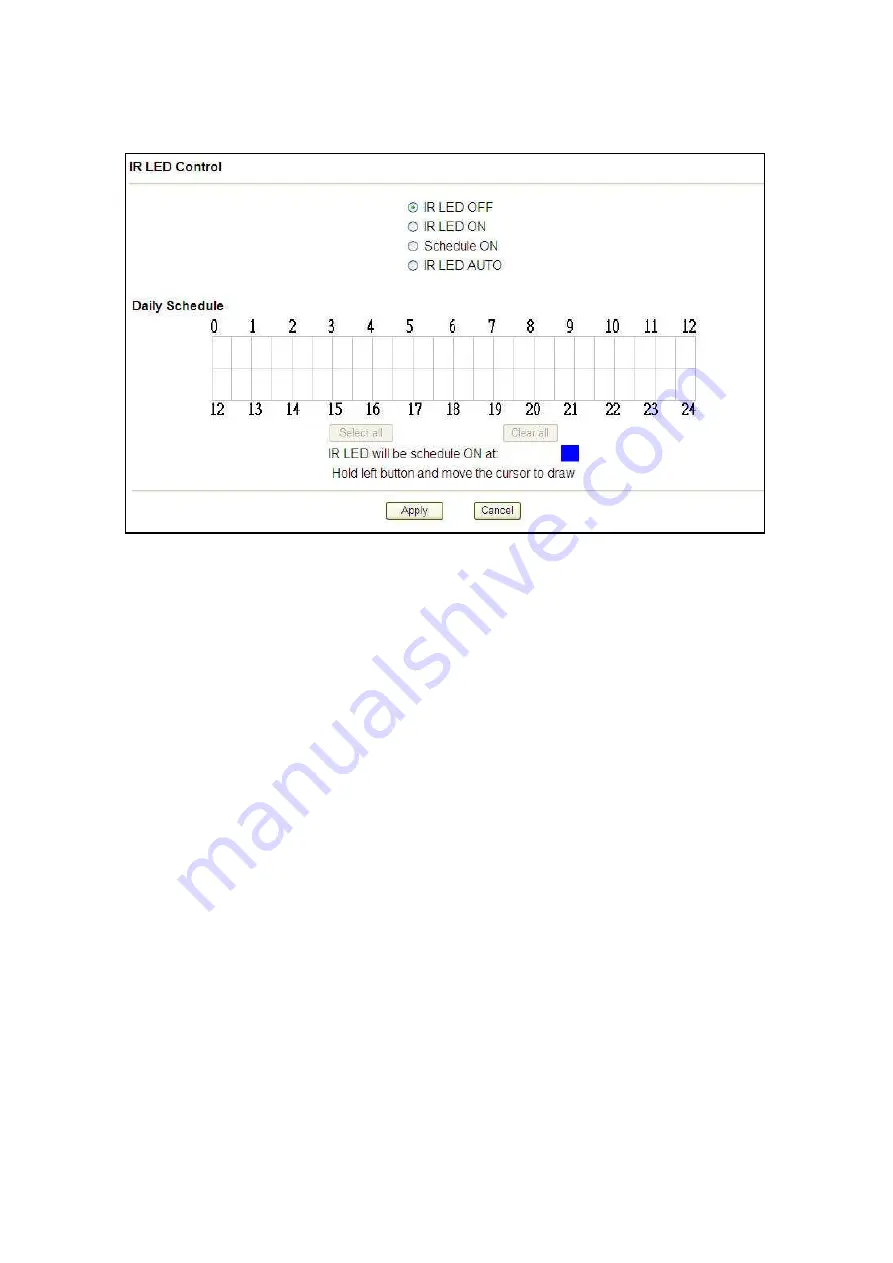
32
7.9 IR LED Control
1
IR LED Control
IR LED OFF
:
Disable IR function.
IR LED ON
:
Enable IR function.
Schedule ON
:
Enable IR LED Schedule
IR LED AUTO
:
Enable or Disable IR LED by IP Camera automatically.
2
Daily Schedule
Select IR LED ON from time 0:00 to 24:00. One grid indicates half an
hour.
Move the cursor to any white grid area, hold the left button and move the
cursor to draw the grid from white to blue indicates the area where the IR
LED is ON.
Move the cursor to any blue grid area, hold the left button and move the
cursor to draw the grid from blue to white indicates the area where the IR
LED is OFF.
Select start and end time, from the starting time hold the left button and
drag along to the selected ending time. This enables multiple grids to be
selected at once.
Click [Apply] button to complete the setup.