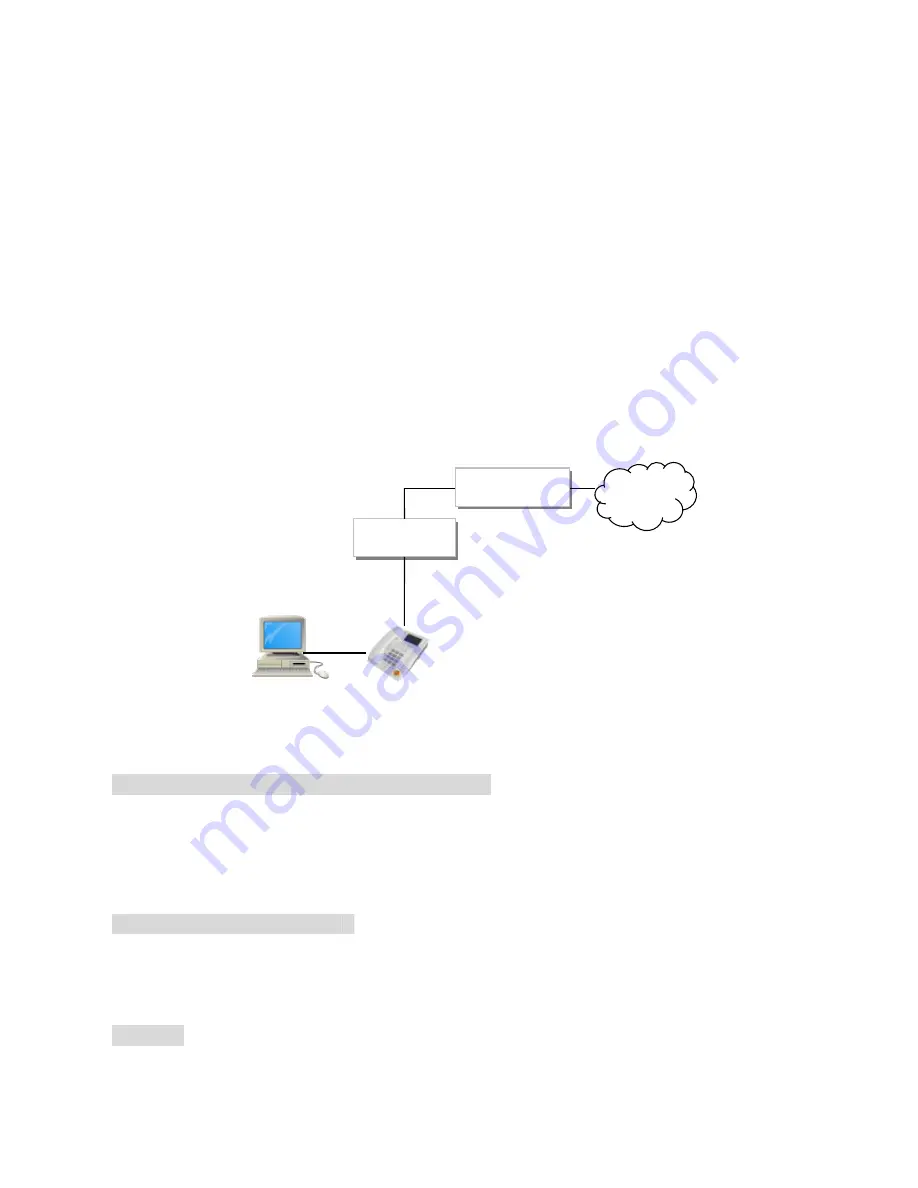
3
LAN
NAT
Router
ADSL
Modem
PHONE IP:
192.168.123.1
WAN
PC IP:
192.168.123.150
INTERNE
Step 2: Broadband (ADSL/Cable Modem) Connections for VP306
1. Connect VP306 RJ45 WAN port to ADSL NAT Router as the following connection.
2. Connect VP306 RJ45 LAN port to Notebook PC LAN port using a Category 5 LAN cable.
3. Connect DC Power Adaptor. The LCD Panel will start showing Loading Program!
4. The LCD panel will show Date, Time and No service without SIP registration, or <phone number>
after successful SIP registration.
5. Pick up the phone, and the LCD panel will show
IP Dialing.. 1
.
Please hang up.
6. Press
Menu_4 _5
from the keypad to check the LAN IP address (default:
192.168.123.1
) for
VP306.
7. The
Menu
key is used for menu/escape, the
Up Down
keys for arrow and the
Enter
key for
selection.
Figure A.
ADSL Connections with NAT Router for VP306
Step 3: Configurations from Keypads
Keypad Settings for Password and SIP Account:
1. Press
Menu_7_4
, the LCD panel will show Password:
2. Press
test
(i.e. press
8
two times_
3
three times_
7
five times_
8
two times_
Enter
) for password.
Note that you must enter the password first to access the other settings!!
3. Press
Menu_5_Enter
to configure First realm for SIP account.
Keypad Settings for IP Status:
1. IP Addresses for WAN and LAN Ports :
Press
Menu_4_5
2. WAN port Status :
Press
Menu_4_1_1
3. LAN port Status :
Press
Menu_4_2
Example:
Network Settings for Fixed IP by Keypad
(
M=Menu; E=Enter
)
Summary of Contents for VP306
Page 1: ...1 VP306 VP306P SIP VoIP Phone Quick Installation Guide User Manual January 31 2007...
Page 7: ...7...
Page 9: ...9 VP306 VP306P SIP VoIP Telephone User Manual V2 1f...
Page 17: ...17...
Page 23: ......
Page 33: ...33 DMZ 8 52 The DMZ can be enabled disabled and configured in this page...
Page 36: ...36 Click selection...
Page 41: ...41...
Page 51: ......


















