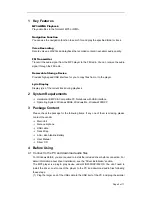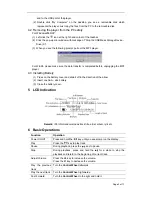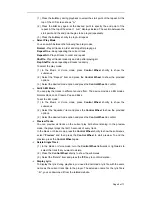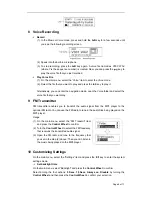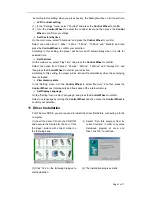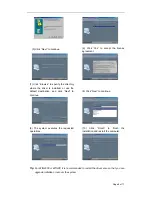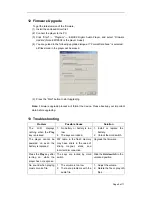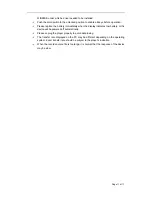Page 5 of 11
(1) Press the
A-B
key during playback to select the start point of the repeat. At the
top of the LCD screen shows “A-”.
(2) Press the
A-B
key
again at the desired point to specify the end point of the
repeat. At the top of the screen,
“
A-B
”
displays instead. The section between the
start point and the end point begins to be played repeatedly.
(3) Press the
A-B
key shortly to stop A-B repeat.
O
Select Play Mode
You can switch between the following five play modes:
Normal
–Play all tracks in order and stop after playing all
Repeat One
–Keep repeating the current track
Repeat All
–Play all tracks in order and repeat
Shuffle
–Play all tracks randomly and stop after playing all
Rep Shuffle
–Keep repeating all tracks randomly
To select the play mode:
(1) In the Music or Voice mode, press
Control Wheel
shortly to show the
submenus.
(2) Select the “Repeat” item and press the
Control Wheel
to show the provided
options.
(3) Select the desired mode option and press the
Control Wheel
to confirm.
O
Switch EQ Mode
You can play the tracks in different sound effect. The device provides 6 EQ modes:
Normal, Rock, Jazz, Classic, Pop and Bass.
To set the EQ mode:
(1) In the Music or Voice mode, press
Control Wheel
shortly to show the
submenus.
(2) Select the “Equalizer” item and press the
Control Wheel
to show the provided
options.
(3) Select the desired mode option and press the
Control Wheel
to confirm.
O
Preview Tracks
You can preview all tracks on the current play list before listening. In the preview
mode, the player plays the first 10 seconds of every track.
In the Music or Voice mode, press the
Control Wheel
shortly to show the submenus,
select “
Preview
” and then press the
Control Wheel
to start preview. To end the
preview, press the
Control Wheel
again.
O
Delete Single Track
(1) In the Music or Voice mode, turn the
Control Wheel
leftwards or rightwards to
select the track that you want to delete.
(2) Press the
Control Wheel
shortly to show the submenus.
(3) Select the “Delete” item and press the
key to confirm deletion.
O
Display Lyric
To display the lyric during playback, you need to download a lyric file with the same
name as the current track title to the player. The extension name for the lyric file is
“.lrc”, you can download it from the related website.