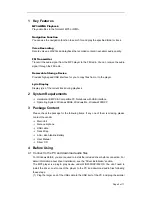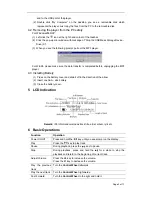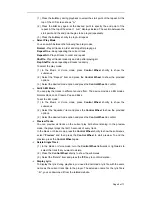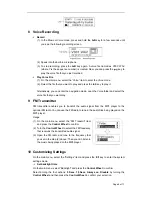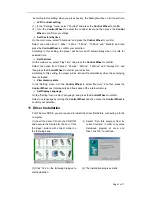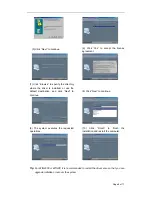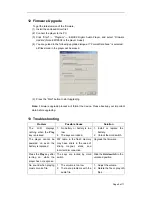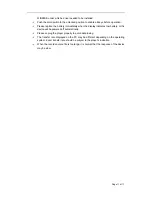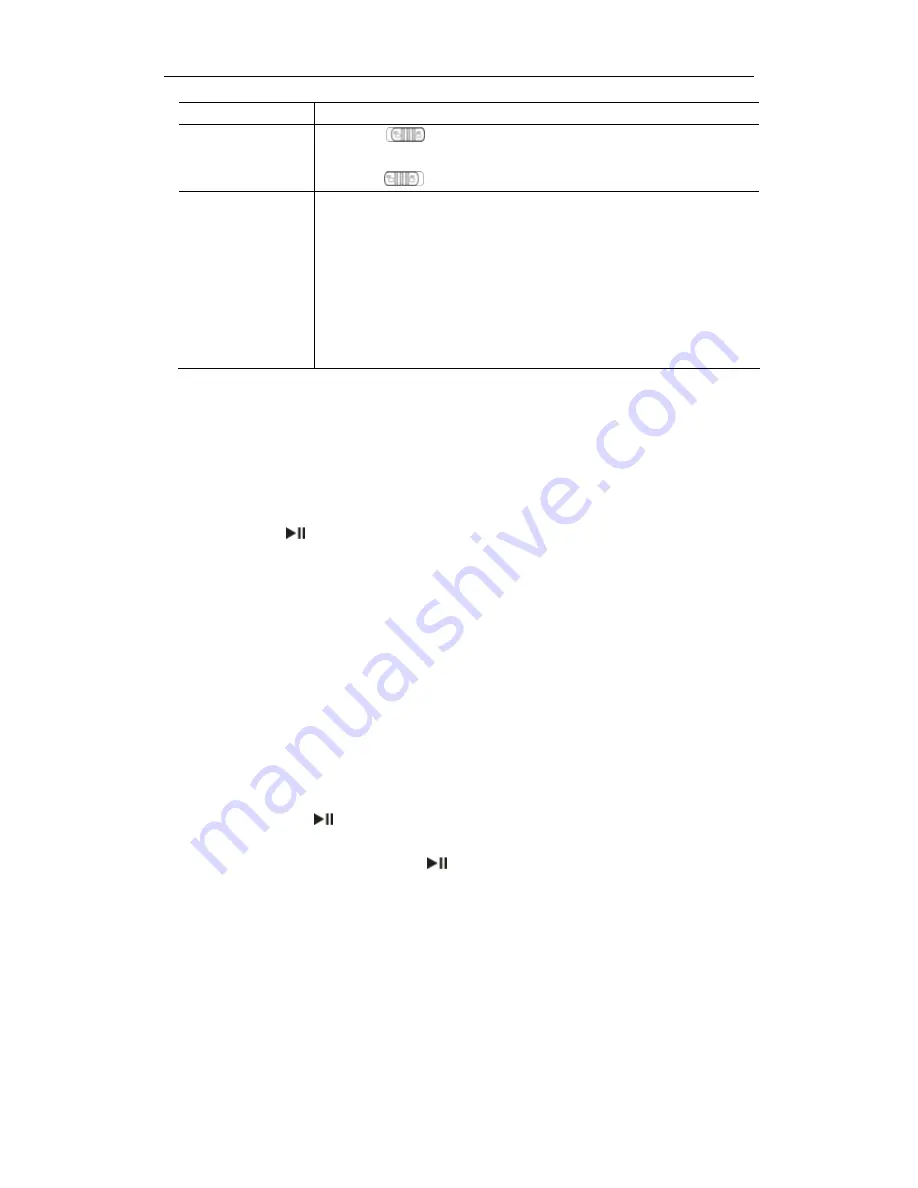
Page 4 of 11
Rewind
Turn the
Control Wheel
to the left and hold it.
Lock/Unlock keys
Push the
switch to the locked position to lock keys against
being pressed accidentally.
Push the
switch to the unlocked position to enable all keys.
Select Mode
Music Mode –
Press and hold the
Control Wheel
key to enter the main menu,
select “Music” by turning the
Control Wheel
and then press the
Control Wheel
confirm.
Voice Mode –
Press and hold the
Control Wheel
to enter the main menu, select
“Voice” by turning the
Control Wheel
and then press the
Control
Wheel
to confirm.
7 Advanced
Features
O
Using the Menu
Press and hold the
Control Wheel
to enter the main menu.
Turn the
Control Wheel
leftwards or rightwards to select the menu item and press the
Control Wheel
to confirm the selected item.
Press the
key
to return to the previous menu level. Or, do not press any key it will
return automatically in a few seconds.
To exit from the menu mode, on the main menu, select “Return” and press the
Control Wheel
to confirm. Or, do not press any key, it will exit automatically in a few
seconds.
O
Using the Navigation Function
In the music or voice mode, press and hold the
Control Wheel
to enter the main
menu, select the “Folder” item and press the
Control Wheel
to enter the folder
navigation mode.
To navigate through the folders:
(1) Turn the
Control Wheel
leftwards or rightwards to select folder.
(2) Press the
Control Wheel
to enter the selected folder.
(3) Turn the
Control Wheel
to select track that you want to play.
(4) Press the
key to play the selected track.
(5) Press the
Control Wheel
to close the current folder. When you reach the root
directory, you can press the
key to exit from the navigation mode and return
to the main menu.
To delete folder or track:
(1) In the navigation mode, select the folder or track that you want to delete.
(2) Press the
A-B key
to delete it.
(3) Turn the
Control Wheel
to select the “Yes” option and press the
A-B
key again to
confirm deletion.
Note:
You can only delete empty folder.
O
A-B Repeat
To repeat specified section of the current track,