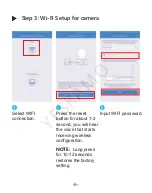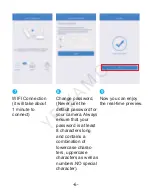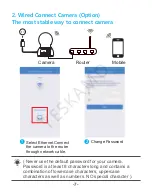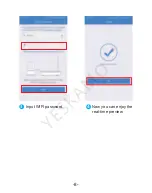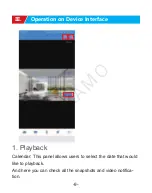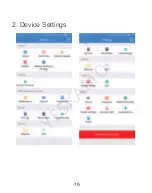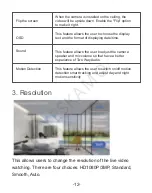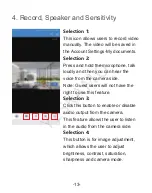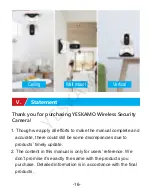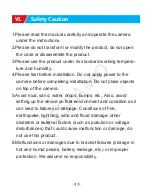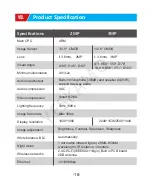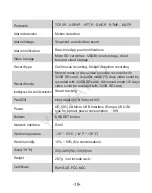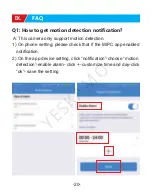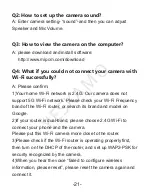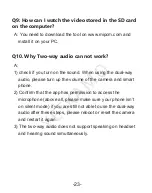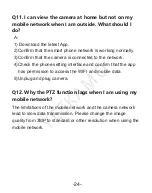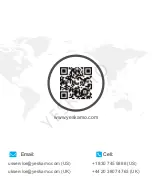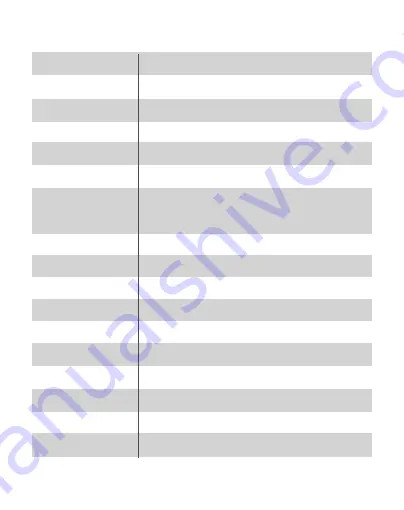
-19-
Protocols
Alarm detection
Alarm linkage
Alarm notification
Video storage
Record type
Record mode
Intelligence Second Generation
Pan&Tilt
Power
Buttons
Network interface
Work temperature
Work humidity
Size(L*W*H)
Weight
Certificate
TCP/IP
、
UDP/IP
、
HTTP
、
DHCP
、
RTMP
、
MUTP
Motion detection
Snapshot, audio/video record
Real-time App push notifications
Smart tracking
Horizontal:350°& Vertical:100°
A RESET button
RJ45
-10° ~ 55°C (14°F ~ 131°F)
10% ~ 80% (No condensation)
85(L)X85(W)x120(H)mm
267g
(
not include rack
)
RoHS,CE,FCC,NCC
Micro SD card (max 128GB) local storage, cloud
box and cloud storage
Normal mode (4 days video could be recorded with
32GB SD card); Superior mode (10 days video could be
recorded with 32GB SD card); Advanced mode (15 days
video could be recorded with 32GB SD card)
Continuous recording, Motion detection recording
DC 5V/1.2A Micro USB Interface (Europe,UK,USA
type for option) power consumption
﹤
8W
YE
SK
AM
O