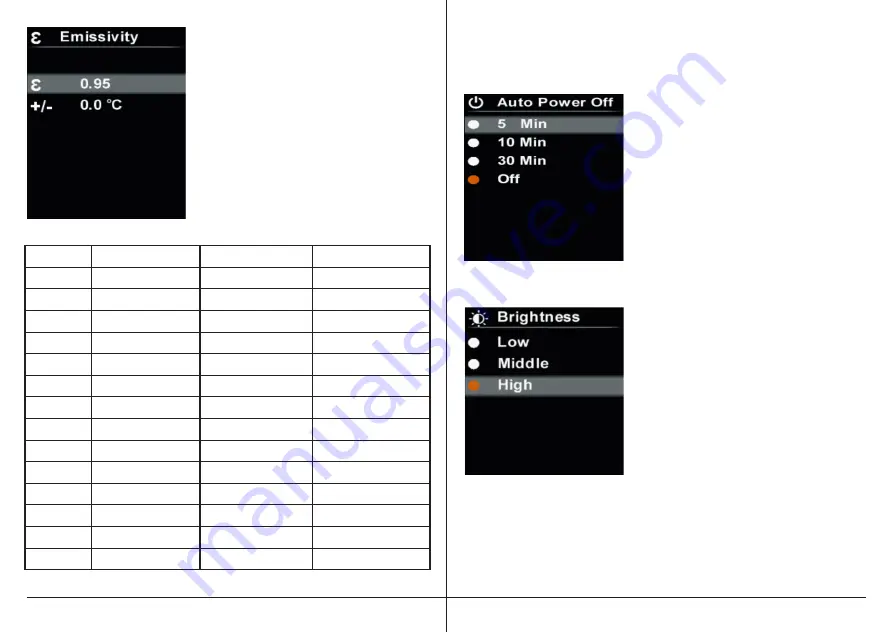
AUTO POWER OFF
The 52030F thermal imager will turn off automatically after a preset time.
To set the auto power off time period:
1. Press the up/down button to select the
Auto Power Off option in the settings menu.
2. Press the SET button to enter the Auto
Power Off submenu.
3. Press the up/down button to select the
desired option from 5 Min, 10 Min, 30 Min,
and Off.
4. Press the SET button to confirm.
5. Press the back button to exit the
current menu.
LCD DISPLAY BRIGHTNESS
TO SET DISPLAY BRIGHTNESS
1. Press the up/down button to select the
Brightness option in the Settings menu.
2. Press the SET button to enter the
Brightness submenu.
3. Press the up/down button to select the
desired option. There are three choices:
Low, Middle, and High.
4. Press the SET button to confirm.
5. Press the back button to exit the
current menu.
Emissivity submenu.
3. Press the up/down button to select
emissivity or temperature compensation.
4. Press the SET button to enter the
parameter adjustment state.
5. Press the up/down button to increase
or decrease the value.
6. Press the SET button to save the settings.
7. Press the back button to exit the
current menu.
Substance
Thermal Emissivity
Substance
Thermal Emissivity
Asphalt
0.90 to 0.98
Cloth (black)
0.98
Concrete
0.94
Human skin
0.98
Cement
0.96
Lather
0.75 to 0.80
Sand
0.90
Charcoal (powder)
0.96
Earth
0.92 to 0.96
Lacquer
0.80 to 0.95
Water
0.92 to 0.96
Lacquer (matt)
0.97
Ice
0.96 to 0.98
Rubber (black)
0.94
Snow
0.83
Plastic
0.85 to 0.95
Glass
0.90 to 0.95
Timber
0.90
Ceramic
0.90 to 0.94
Paper
0.70 to 0.94
Marble
0.94
Chromium oxides
0.81
Plaster
0.80 to 0.90
Copper oxides
0.78
Mortar
0.89 to 0.91
Iron oxides
0.78 to 0.82
Brick
0.93 to 0.96
Textiles
0.90























