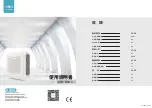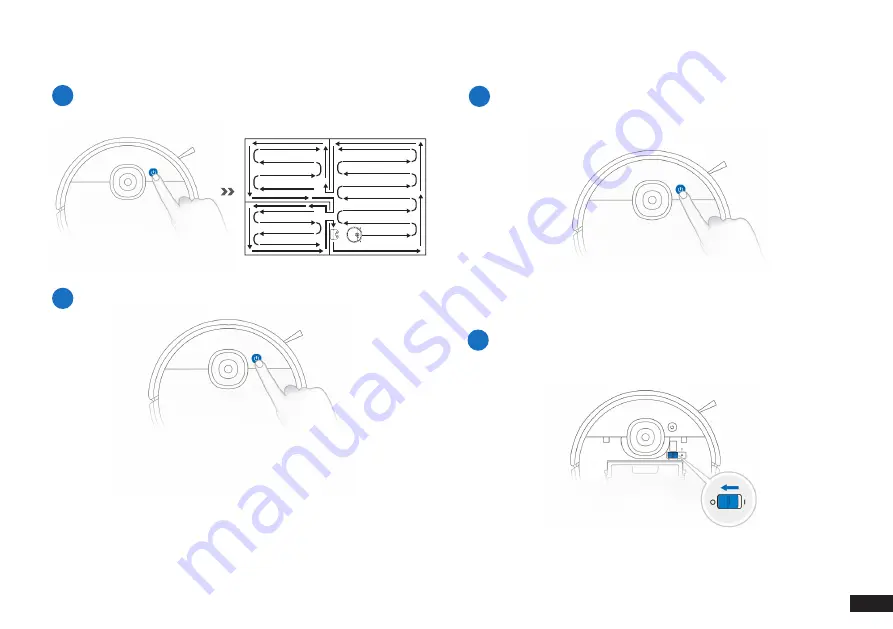
13
EN
2
Pause
3
Wake Up
Note:
The robot’s Control Panel stops glowing after the robot is
paused for a few minutes. Press the AUTO Mode Button on Robot to
wake it up.
Press the AUTO button on Robot to wake it up
4
Power OFF
Note:
When Robot is not working, it is recommended to keep it
switched ON and charging.
2. Operating and Programming
/
2.4 Start, Pause, Wake Up, Power Off
1
Start