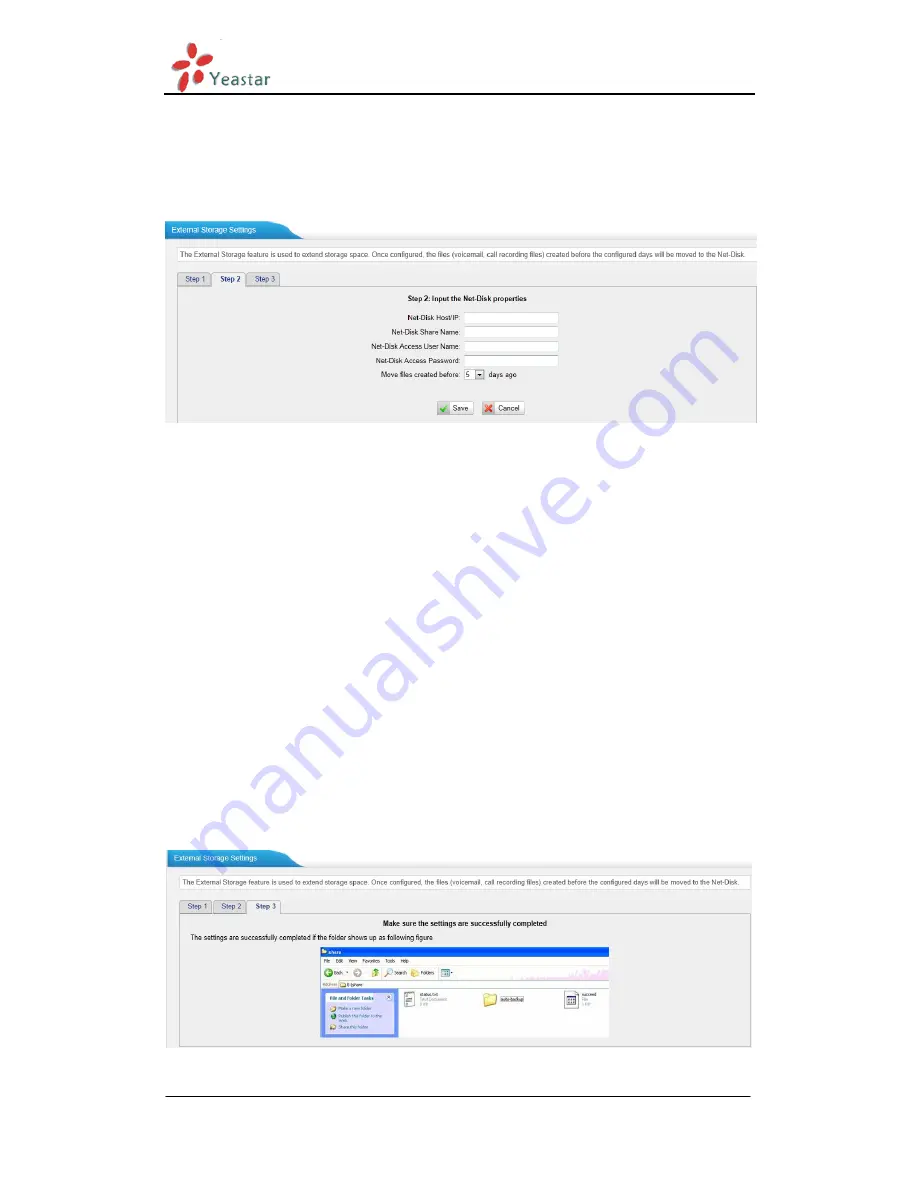
MyPBX Standard V6/V7 Administrator's Guide
www.yeastar.com Page 37
Step 1
: Choose a window-based computer that is always in service
Step 2
: Create a folder
Step 3
: Create a text file named "status.txt" in the folder
Step 4
: Share this folder
Then we need input the Net-Disk information in step2 page.
Figure 5-25 Enter the Net-disk information
Net-Disk Host/IP
: Change this to the IP address of the computer where
backup files will be stored.
Net-Disk Share Name
: Change this to the name of the shared folder where
backups will be stored.
Net-Disk Share Username
: The user name used to log into the network share.
Leave this blank if it is not required
Net-Disk Share Password
: The password used to log into the network share.
Leave this blank if it is not required
I
f
the configuration is
correct, open the Windows share folder you will see the
MyPBX backup files and folders has been created. If the contents of the backup
folder look similar to step3 page, then you have successfully configured external
storage on the MyPBX unit.
Figure 5-26 Configuring External Storage Successfully
Summary of Contents for MyPBX Standard V6
Page 1: ...Standard V6 V7 Administrator s Guide Version 20 19 0 23 Yeastar Technology Co Ltd...
Page 189: ...MyPBX Standard V6 V7 Administrator s Guide www yeastar com Page 189 Figure H 3...
Page 195: ...MyPBX Standard V6 V7 Administrator s Guide www yeastar com Page 195 Figure J 5...
Page 204: ...MyPBX Standard V6 V7 Administrator s Guide www yeastar com Page 204 Figure J 17...
Page 212: ...MyPBX Standard V6 V7 Administrator s Guide www yeastar com Page 212 Figure J 31...






























