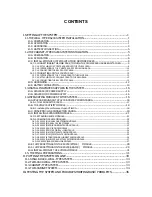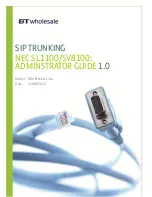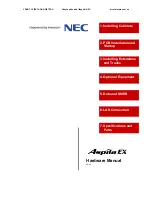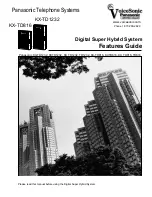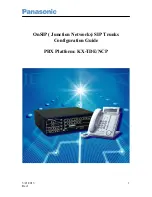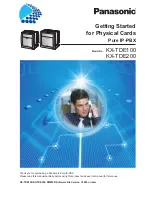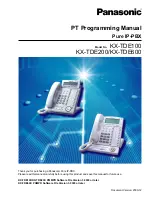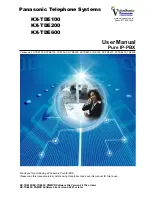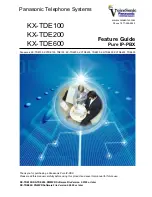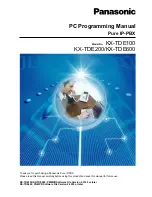Hardware Installation Guide
Hardware Installation Guide for Yeastar K2 IPPBX.
About this guide
This guide describes the hardware indicators and ports on the Yeastar K2 IPPBX, and provides instructions of rack
installation, and cable connections of the PBX.
Audience
This guide is for the person who wants to install the Yeastar K2 IPPBX device.
Installation Precautions & Warning
Installation Precautions
•
The equipment room should be dry, ventilated, no corrosive gases, and no strong electromagnetic
interference.
•
Reserve space for the device to facilitate heat dissipation.
•
The humidity of the equipment room should be kept less than 80%, and the humidity should be constant at
around 25 °C. If necessary, the corresponding facilities should be installed.
•
Avoid installation in direct sunlight, too cold, too hot or humid (temperature range: 0 ° C ~ 40 ° C, humidity
range: 60% or less).
•
Avoid installation in places where there is frequent vibration, dust, or contact with water and oil.
•
It is better to install an anti-static floor.
•
Keep a distance from other devices and do not stack them with other devices.
Warning
•
Do not disassemble or modify the device.
•
Never use a 3rd party power adapter.
•
Do not remove the power supply during the device startup or upgrade, otherwise, the device may not be able
to start up.
•
Please remove the power supply when writing. Power on the device after wiring is completed.
Package List
Package list of Yeastar K2 IPPBX.
After opening the package, please check that if the accessories are complete. If you have any missing, please
contact your dealer.
PBX×1
Power Cable×1
Static Rail×2
Chassis rails×2
Velcro Straps (×2
Certificate×1
Quick Start Guide×1
Warranty Card×1