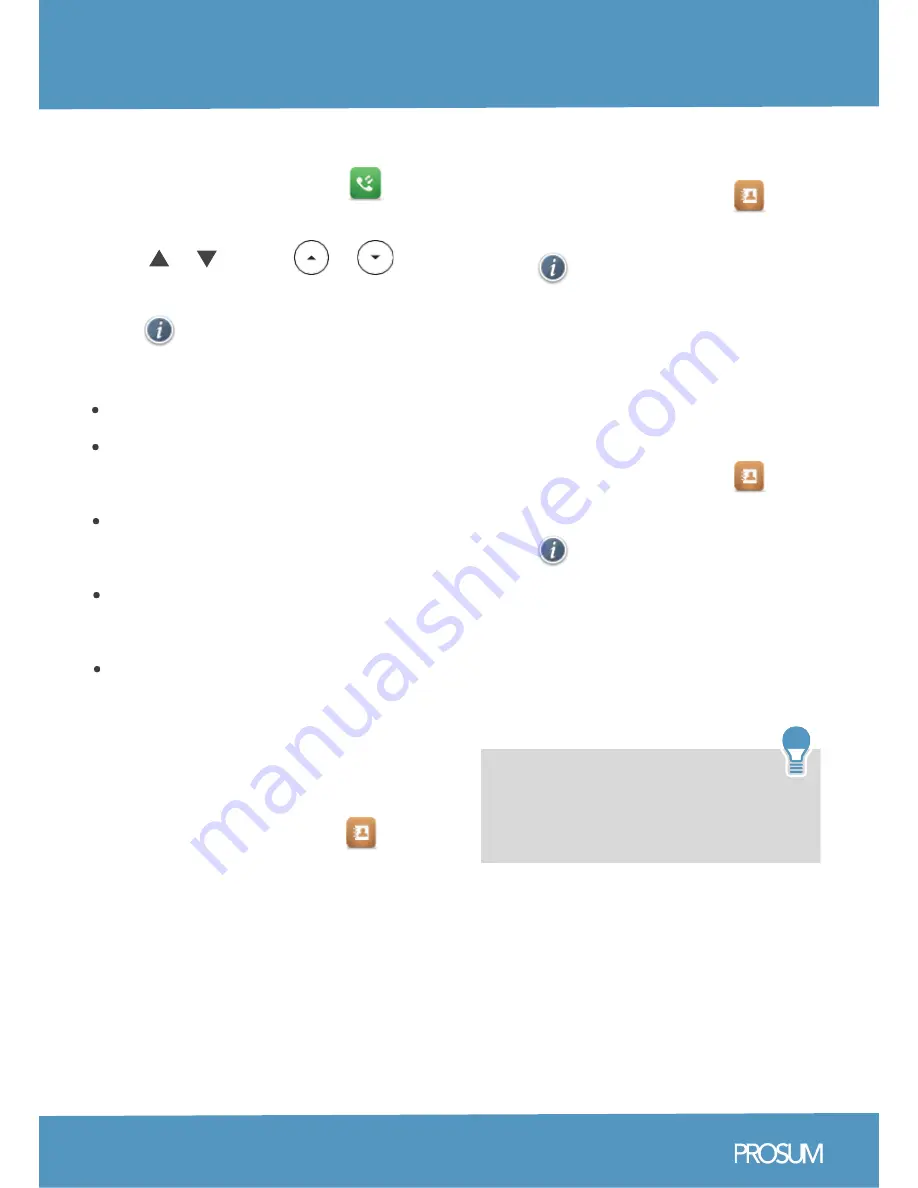
Customizing your Phone
Yealink SIP-T48G Quick Reference Guide
Call History
1. When the phone is idle, tap and
then tap the desired call list on the left.
2. Tap or , or press or
to scroll to the desired page.
3. Tap after the desired entry, and
then you can do the following:
Tap Send to place a call.
Tap Add to add the entry to the local
directory.
Tap Edit to edit the phone number of
the entry before placing a call.
Tap Blacklist to add the entry to the
blacklist.
Tap Delete to delete the entry from
the list.
Contact Directory
To add a contact:
1. When the phone is idle, tap and
then tap the desired group on the left.
2. Tap Add to add a contact.
3. Enter a unique contact name in the
Name field and contact numbers in
the corresponding fields.
4. Tap the Save soft key to accept the
change.
07
1. When the phone is idle, tap and
then tap the desired group on the left.
2. Tap after the desired contact.
3. Edit the contact information.
4. Tap the Save soft key to accept the
change.
1. When the phone is idle, tap and
then tap the desired group on the left.
2. Tap after the desired contact
and then tap Delete.
3. Tap the OK soft key when the touch
screen prompts “Delete the selected
contact?
To delete a contact:
To edit a contact:
Note
: You can add contacts from the
call history easily. For more information,
refer to Call History above.









