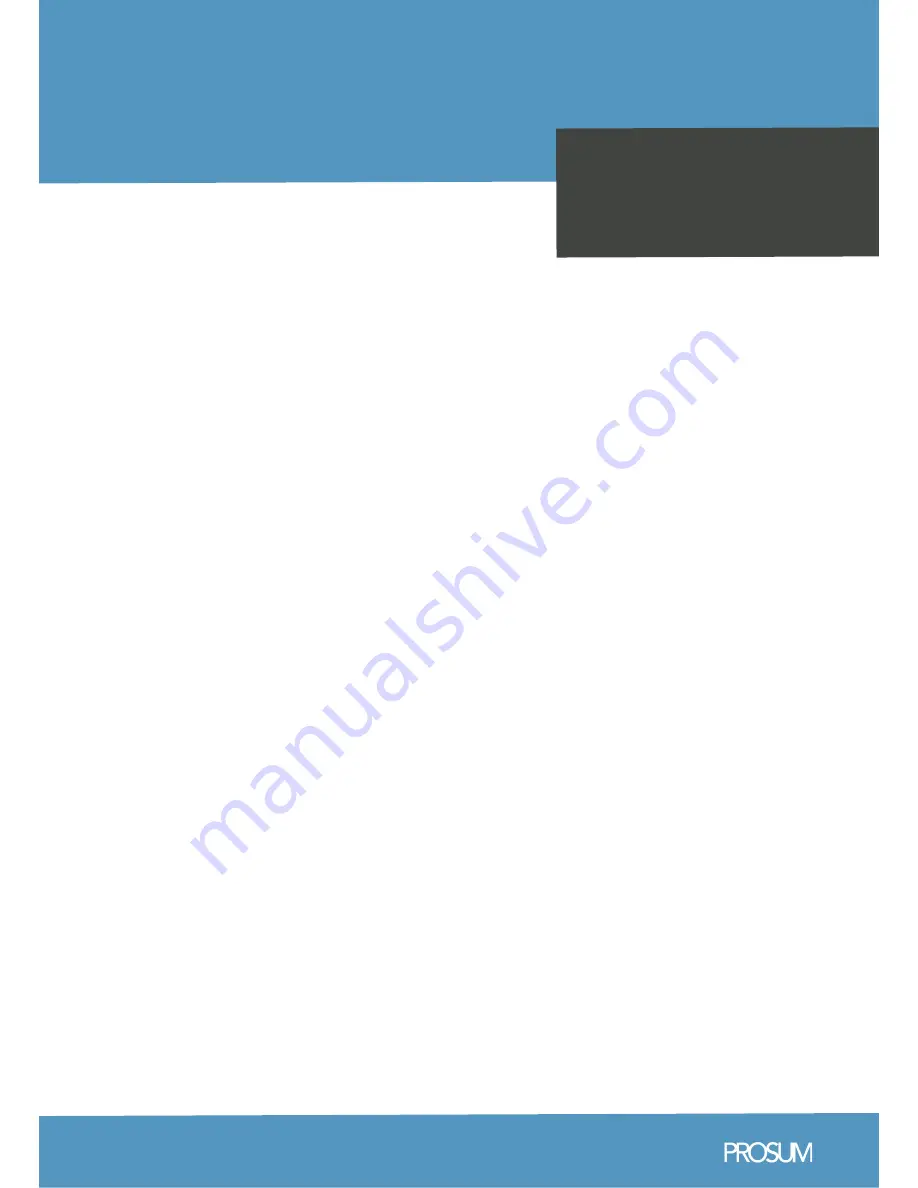
Basic Call Features
Page 3 -6
02
03
04
05
Placing a Call
Answering a Call
Ending a Call
Redial
Call Mute and Un-mute
Call Hold & Resume
Call Transfer
Call Forward
Call Conference
Voice Message
Speed Dial
Customizing your Phone
Page 7-8
07
Call History
Contact Directory
Volume Adjustment
Useful Access Codes
CONTENTS
Yealink SIP-T48G Quick Reference Guide
Using your Phone
Navigating the Touch Screen
Page 2
06
08



























