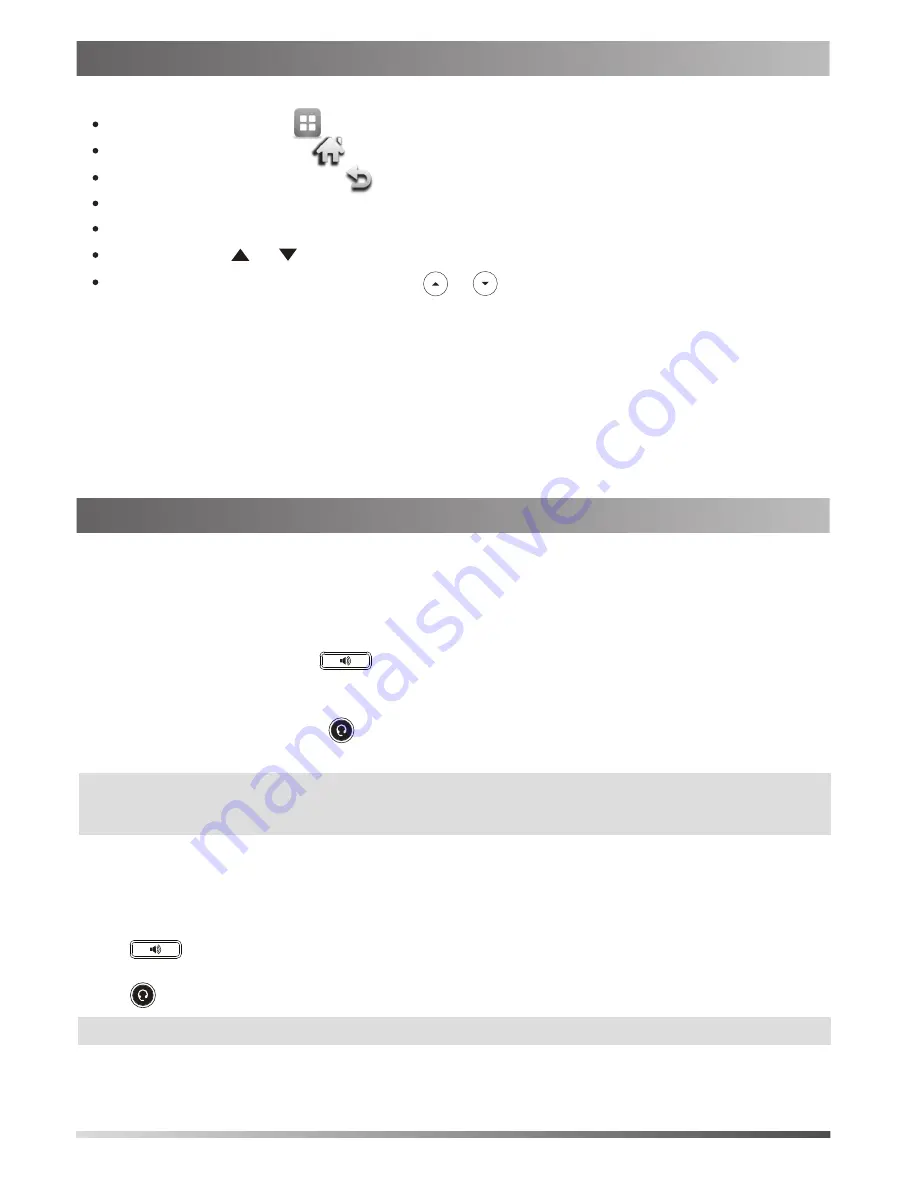
Placing a Call
Answering a Call
Ending a Call
Using the handset:
Using the speakerphone:
Using the headset:
Using the handset:
Using the speakerphone:
Using the headset:
Using the handset:
1. With the handset on-hook, press .
1. Pick up the handset.
2. Enter the number, and then tap the
Send
soft key.
1. With the headset connected, press to activate the headset mode.
2. Enter the number, and then tap the
Send
soft key.
2. Enter the number, and then tap the
Send
soft key.
Pick up the handset.
Press .
Hang up the handset or tap the
End Call
soft key.
Press .
Navigating the Touch Screen
To enter the main menu, tap .
To turn pages, tap or on the touch screen.
Entering and Updating Data
To enter data:
Tap the field you want to edit.
Tap the
IME
soft key to switch input modes.
Enter data using the keypad.
Tap the
Save
soft key.
To select a field option:
To select a soft key, tap the soft key.
To select an item, tap the item.
To scroll through values in a pull-down list, press or .
To return to the idle screen, tap .
To go back to the previous menu, tap .
4
Using Your Phone
Basic Call Features
1.
2.
3.
4.
Tap the field name, and then tap the field’s highlighted box. From the pull-down list, tap the desired option.
Note:
During a call, you can alternate between the headset, hands-free speakerphone and handset modes by
pressing the
HEADSET
key, the
Speakerphone
key or by picking up the handset. Headset mode requires a
connected headset.
Note:
You can reject an incoming call by tapping the
Reject
soft key.








