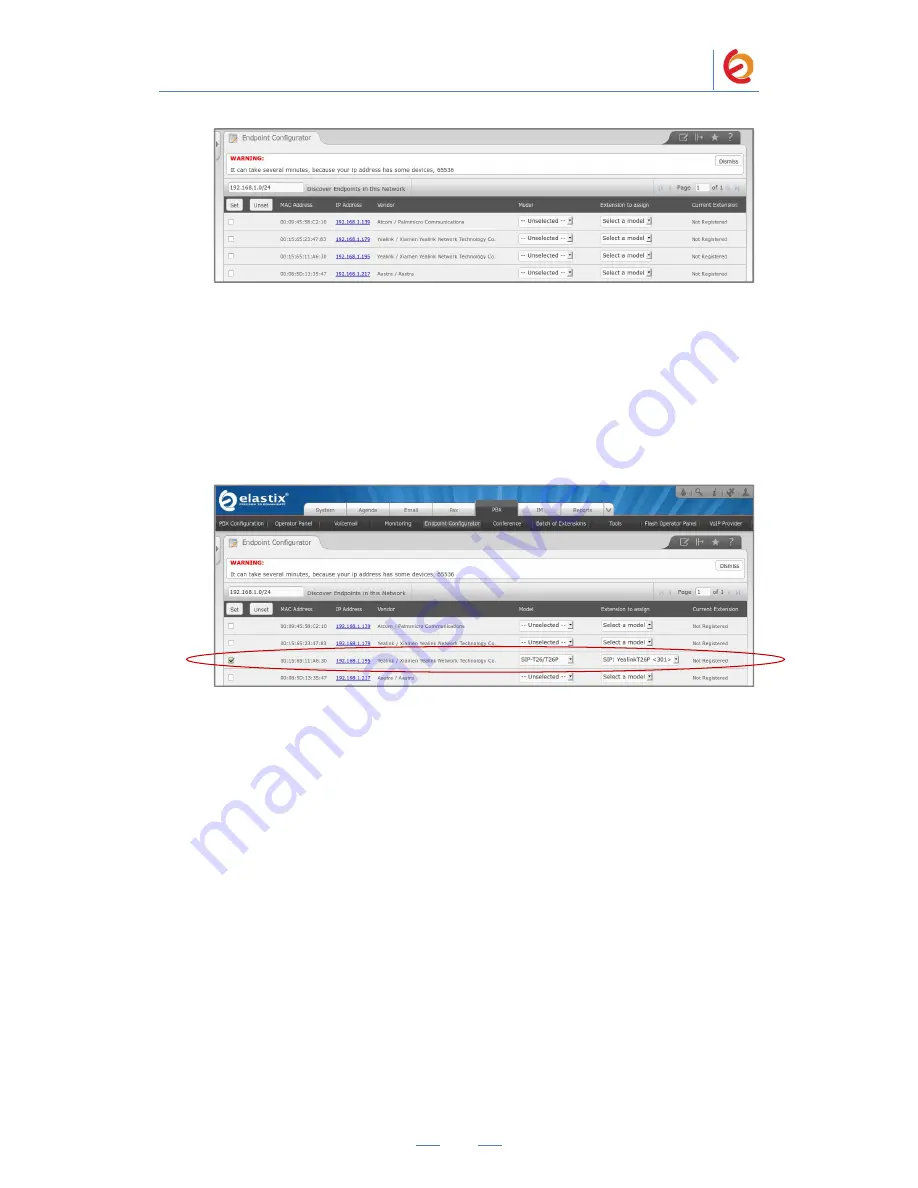
PaloSanto Solutions
Yealink SIP-T26P Server Setup Guide
10
Figure 4.13 Endpoint Configurator
4. In the row where the phone you want to autoprovision is located (find it according
to either its MAC or IP Address):
Mark the checkbox
From the drop-
down list, select the correct “Phone Type” (phone model) of the
phone
From the drop-
down list, select the “User Extension” you want to assign to the
phone
Figure 4.14 Endpoint Configurator
5.
Click the “Set” button. When the process finish loading, the phone will reboot by
itself.
In few seconds, it’ll start applying the configuration.
The phone should be
registered and ready for calls now.
6. Configure the other IP (SIP) Phone with the correct parameters.
7. To test the Yealink SIP-T26P, pick up the previously configured IP (SIP) Phone and
call the SIP-T26P
’s extension number (301 in this example). When the call is
established, speak into the phone and verify that the other IP (SIP) Phone can hear
your voice. Check this by calling from both ends.










