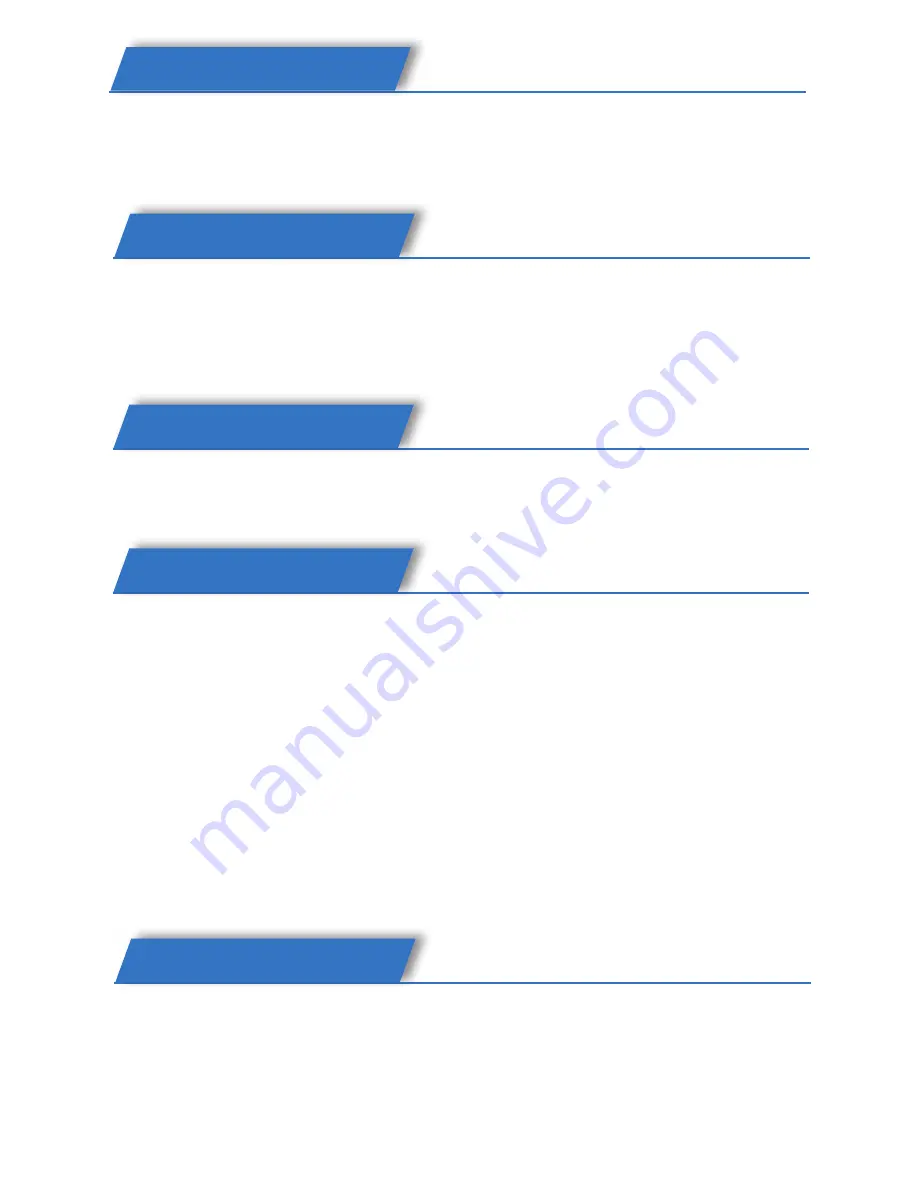
Putting a Call on Hold
•
Press the HOLD button to put your active call on hold
•
If there is only one call on hold, press the HOLD key again to retrieve it
•
If there is more than one call on hold, press the up/down button to
highlight the call. Then press the HOLD key to retrieve that call.
Voice Mail
•
The presence of new voice mail messages is indicated in the idle
screen. Press the VOICEMAIL soft key and enter your password to get
to the voicemail in the server.
Call Transfer
There are two ways to transfer a call:
Blind Transfer:
•
Press the TRAN softkey during an active conversation. The call will be
put on hold and you will hear a dial tone. Dial the telephone number
to which you wish to transfer the call.
•
Hang up to complete the transfer.
•
You will be disconnected from the call.
Attended Transfer:
•
Press the TRAN softkey during an active conversation. The call will be
put on hold and you will hear a dial tone. Dial the telephone number
to which you wish to transfer the call.
•
When the phone is answered, you can have a private conversation
without the first person hearing it, then hang up to complete the
transfer and you will be disconnected from the call.
Call Forward
•
To forward a call, enter the path: Menu -> Features -> Call Forward
•
There are 5 options: Always Forward, Busy Forward, No-Answer For-
ward, Busy/No-Answer Forward and Cancel Forward.
•
For each option (except Cancel Forward), enter the number you want
to forward your calls to. Press OK to save the changes.
Speed Dial
•
Speed dial numbers can be programmed from your phone. Press the
MENU softkey and select FEATURES, the select DSS keys. You may
program Line, Memory or Speed Dial Keys. Follow the screen prompts
to add Speed Dial Keys. If additional details are needed, request a copy
of the User Manual from your Administrator.






















