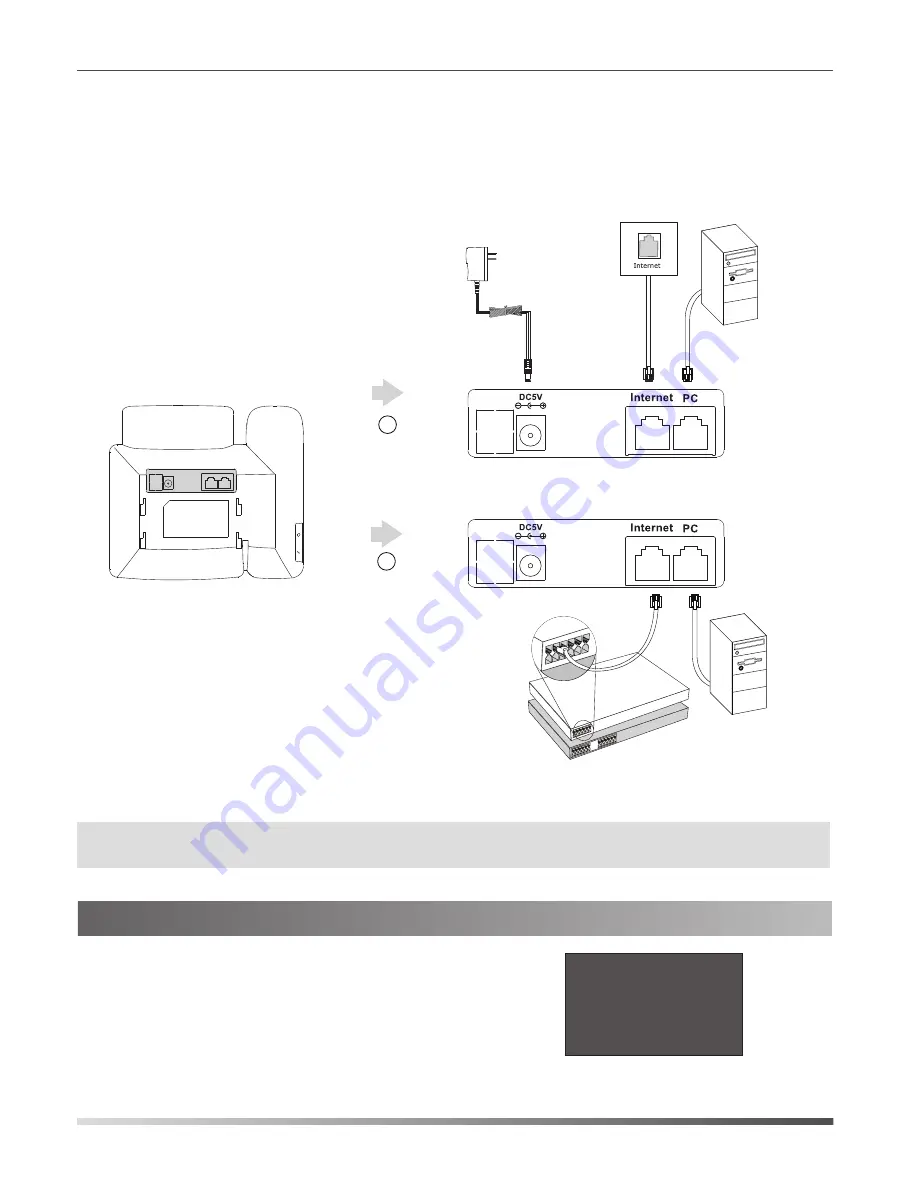
3. Connect the network and power, as shown below:
You have two options for network and power connections. Your system administrator will advise you on which one
to use.
After the IP phone is connected to the
network and supplied with power, it automatically
begins the initialization process. After startup,
the phone is ready for use. You can configure the
phone via web user interface or phone user interface.
Initializing
Please wait ...
PC Connection
(Optional)
Power Adapter
(DC 5V)
A
AC Power Option
B
PoE ( Power over
Ethernet ) Option
PC Connection
(Optional)
IEEE 802.3af compliant
PoE Hub/Switch
2
Note:
PoE is only applicable to the SIP-T22P IP phone. If inline power (PoE) is provided, you do not need to
connect the power adapter. Make sure the hub/switch is PoE-compliant.
Startup


























