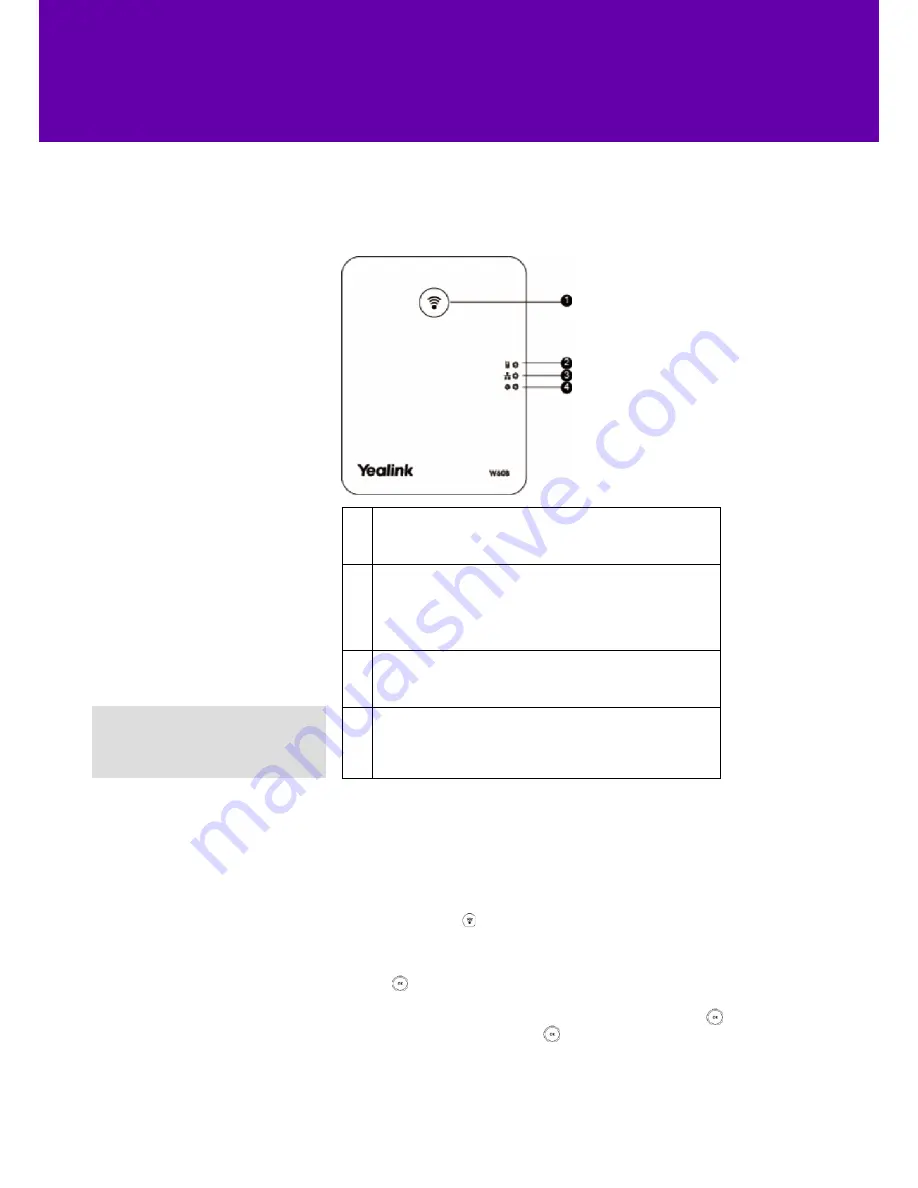
11
Your base station
How to register a new handset
1
Press the
paging key
to make your handset ring when you can’t find it.
• Toggle through the registration mode.
• Reset the base station to its factory settings.
2
Check the base station’s mode with the
registration LED
.
• Fast green flashes = the station’s in paging mode.
• Slow green flashes = the station’s in registration mode.
• Steady green light = a handset is registered to the base station.
• No light = there’s no registered handsets.
3
Find out if it’s connected to the internet with the
network status LED
.
• Slow green flashes = the station’s offline.
• Steady green light = the station’s connected to the internet.
4
Make sure you have power with the
power indicator LED
.
• Slow green flashes = the station’s upgrading firmware.
• Steady green light = the station has power.
• No light = the station doesn’t have power.
Note:
If you’ve set up the base station
and registered a handset successfully,
all LEDs will show green.
The handset that came with the Yealink W60 DECT IP phone is already registered.
But you’ll need to register a separate handset package to a base station. You can tell if the
screen says ‘Press base paging 2s then press OK’. To register it:
I. press and hold the button on the base station until the registration LED flashes
II. press the ‘Reg’ soft key on the handset.
If this doesn’t work, try registering from the handset:
I. press
II. select ‘Register Handset’
III. choose your base station from a list of nearby devices then press
IV. once the handset’s found it, press again.
V. Enter the base station PIN (default: 0000)
VI. press the ‘Done’ soft key to finish registering the handset.
The handset screen will briefly show ‘Handset Subscribed’ and ‘Base NOXXXX’ (the last 4
characters of the connected base station’s unique MAC address). Once registered, its name
and number will show on the home screen.















