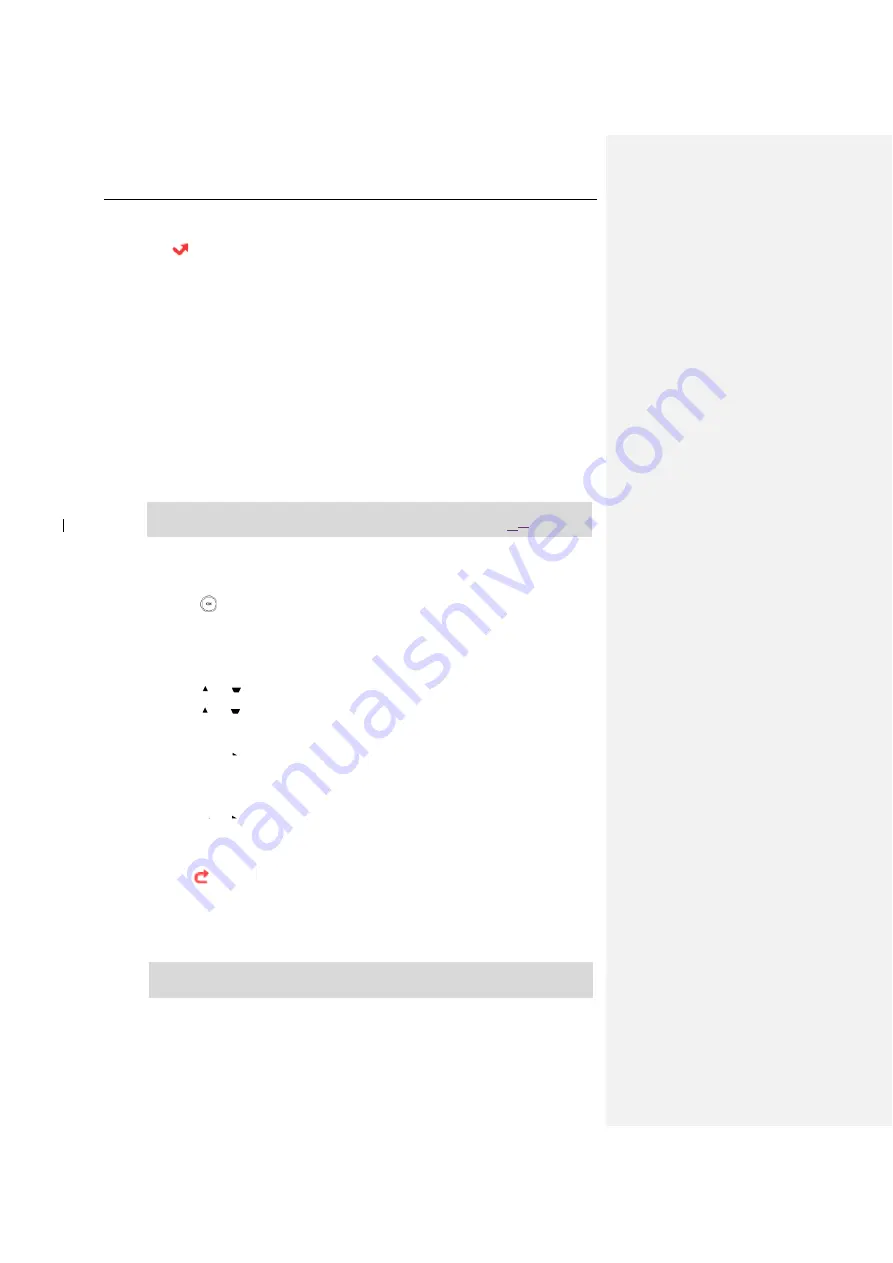
User Guide for the W56P IP DECT Phone
58
The handset will reject all incoming calls to this line, and the LCD screen displays the missed call
icon followed by the number of missed calls.
DND is configurable via web user interface at the path
Features
->
Forward&DND
.
Call Forward
You can enable call forward feature on a per-line basis. The handset will forward incoming calls
of the line to another party.
Three forwarding types:
Always Forward
: Incoming calls are immediately forwarded.
Busy Forward
: Incoming calls are immediately forwarded if the line is busy.
No Answer Forward
: Incoming calls are forwarded if not answered after a period of time.
Note
To enable call forward feature for a specific line via the handset:
1.
Press to enter the main menu.
2.
Select Call Features->Call Forward.
The LCD screen displays the incoming lines currently assigned to the handset. The
default incoming line is highlighted and followed by a left arrow.
3.
Press
or
to highlight the desired line, and then press the OK soft key.
4.
Press or
to highlight the desired forwarding type, and then press the OK soft
key.
5.
Press
or to select Enabled from the Status field.
6.
Enter the destination number you want to forward incoming calls to in the Target
field.
7.
Press
or
to select the desired ring time to wait before forwarding from the
After Ring Time field (only available for No Answer Forward).
8.
Press the Save soft key to accept the change.
The
icon
on the status bar indicates call forward feature is enabled.
If Always Forward is selected, there is no prompts display on the LCD screen when the line
receives an incoming call. The incoming call is logged in the Received Calls list.
Call forward is configurable via web user interface at the path
Features
->
Forward&DND
.
Note
Call forward feature may be overridden by the server settings. For more information, contact
your system administrator.
The call forward feature takes effect on the incoming lines that assigned to the handset. For
more information on assigning incoming lines, refer to
on page






























