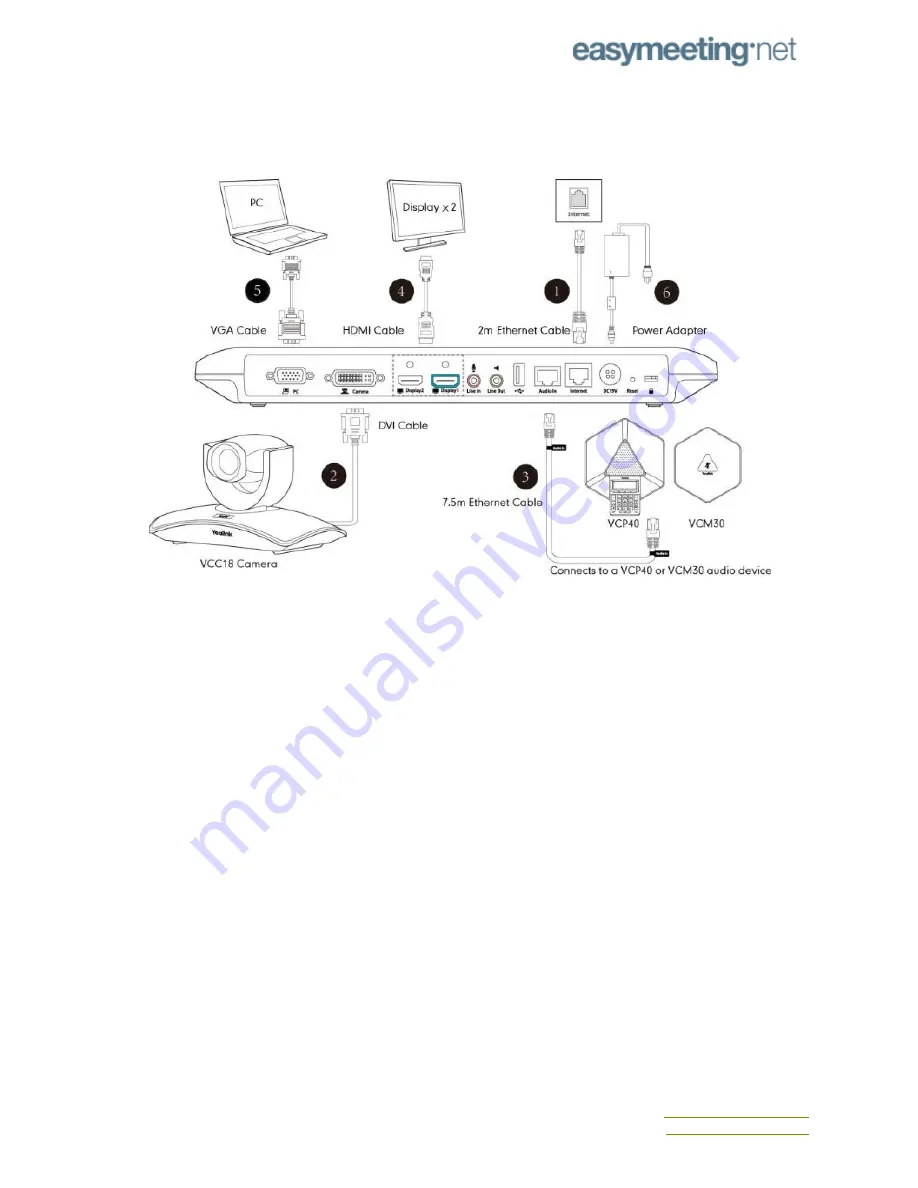
Yealink VC120
Unpack the contents of the Yealink VC120
Connecting The VC120
1. Connect the Internet port of the VC120 codec to a switch/hub device port with the
supplied 2m Ethernet cable.
2. Locate the Camera port on the back of the VC120 codec, and connect it to the Camera
port on the camera with the supplied DVI cable.
3. (Optional) Locate the Audio In port of the VC120 codec, do one of the following:
●
Connect it to the Audio Out port on the VCP40 video conferencing phone with
the 7.5m Ethernet cable that labeled Audio In.
●
Connect it to the Audio Out port on the VCM30 video conferencing microphone
array with the 7.5m Ethernet cable that labeled Audio In.
4. Locate the Display1 port on the VC120 codec, and connect it to the HDMI port on the
display device with the supplied HDMI cable (Make sure the display device is powered
on)
5. (Optional) Locate the VGA output port on the PC and connect it to the PC port on the
VC120 codec with the supplied VGA cable for sharing content.
6. Connect the DC19V port on the VC120 codec to an AC power outlet with the supplied
power adapter and power cord.
After all components are connected, press on the VC120 codec. The indicator LED on the
VC120 codec then illuminates solid green.
Contact Us
helpdesk.easymeeting.net








