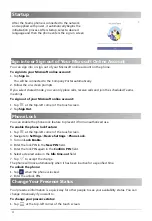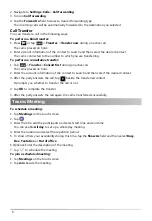6
2. Navigate to
Settings
>
Calls
->
Call forwarding
.
3. Turn on
Call forwarding
.
4. Tap the
Forward to
field to select a desired forwarding type.
The incoming calls will be automatically forwarded to the destination you selected.
Call Transfer
You can transfer a call in the following ways:
To perform a blind transfer:
1. Press
or tap
->
Transfer
->
Transfer
now
during an active call.
The call is placed on hold.
2. Enter account information of the contact to search and then select the desired contact.
The call is connected to the number to which you are transferring.
To perform a consultative transfer:
1. Tap
->
Transfer
->
Consult first
during an active call.
The call is placed on hold.
2. Enter the account information of the contact to search and then select the desired contact.
3. After the party answers the call, tap
beside the transferred contact.
It prompts you whether to transfer the call or not.
4. Tap
OK
to complete the transfer.
5. After the party answers the call again, the call is transferred successfully.
To schedule a meeting:
1. Tap
Meetings
on the touch screen.
2. Tap
.
3. Enter the title, add the participants and select start time and end time.
You can enable
All day
to set up a whole day meeting.
4. Enter the location and select the repetition period.
5. To show others your availability during this time, tap the
Show As
field and then select
Busy
,
Free
,
Tentative
or
Out of office
.
6.Optional: Enter the description of the meeting.
7. Tap
to schedule the meeting.
To join a scheduled meeting:
1. Tap
Meetings
on the touch screen.
2. Tap
Join
beside the meeting.
Teams Meeting