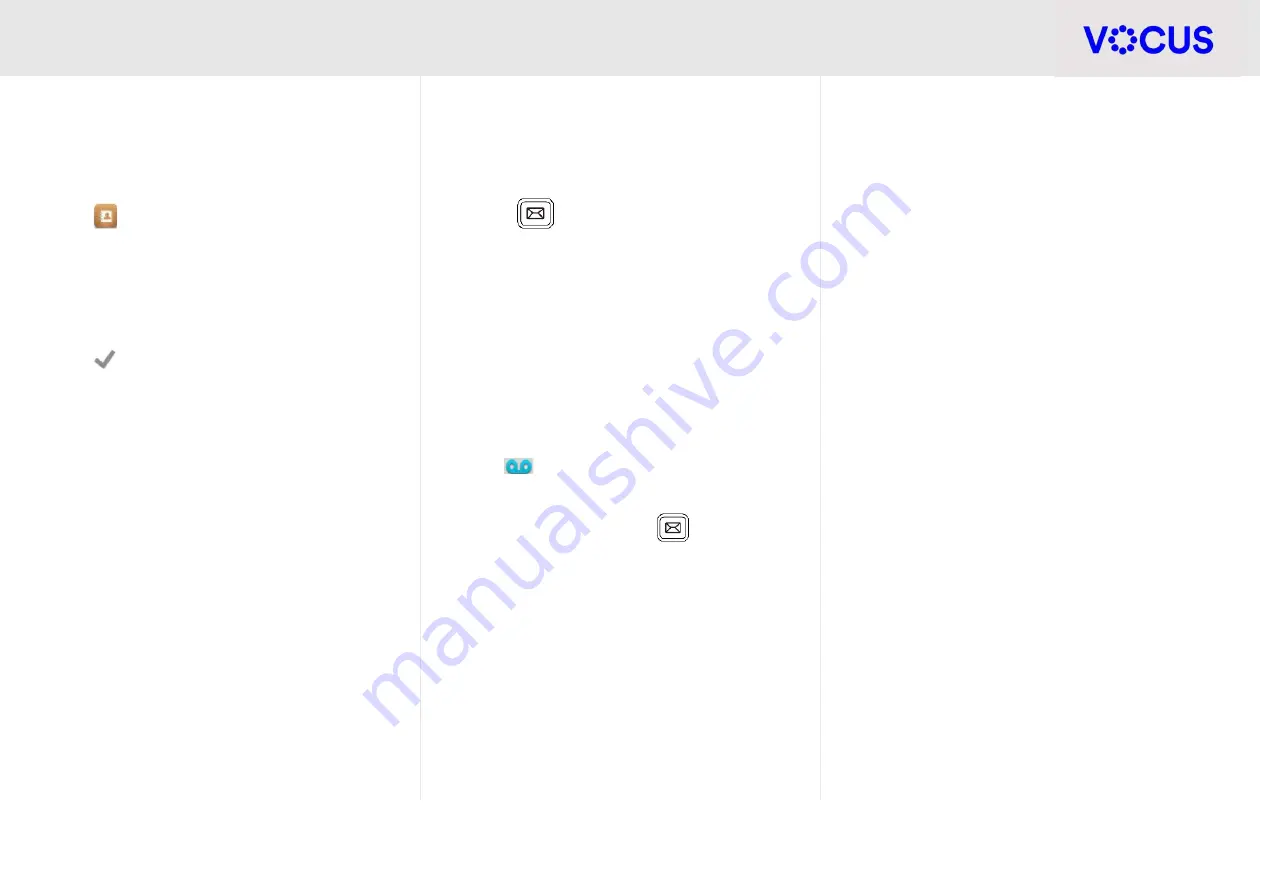
Quick Reference Guide - Yealink – T57W IP Phone
4
Yealink T57W IP Phone
DIRECTORY
To add a contact:
Tap
, and then select the desired group on
the left
Tap
Add
to add a contact
Enter a unique contact name in the
Name
field
and contact numbers in the corresponding fields
Tap
to accept the change
VOICEMAIL
To set up voicemail:
Press
on your phone
When prompted enter your default voicemail
passcode provided to you by Vocus
Follow the prompts to change your passcode,
record your name, and set up your greeting
Access voicemail messages:
A message box will appear on your home screen
indicating you have new messages
The
icon will also appear on the status bar,
indicating how many new messages you have
Press the message button
Enter your voicemail passcode
Follow the prompts to retrieve your messages
Press
#
to save the message,
2
to repeat the
message, or
7
to delete the message




