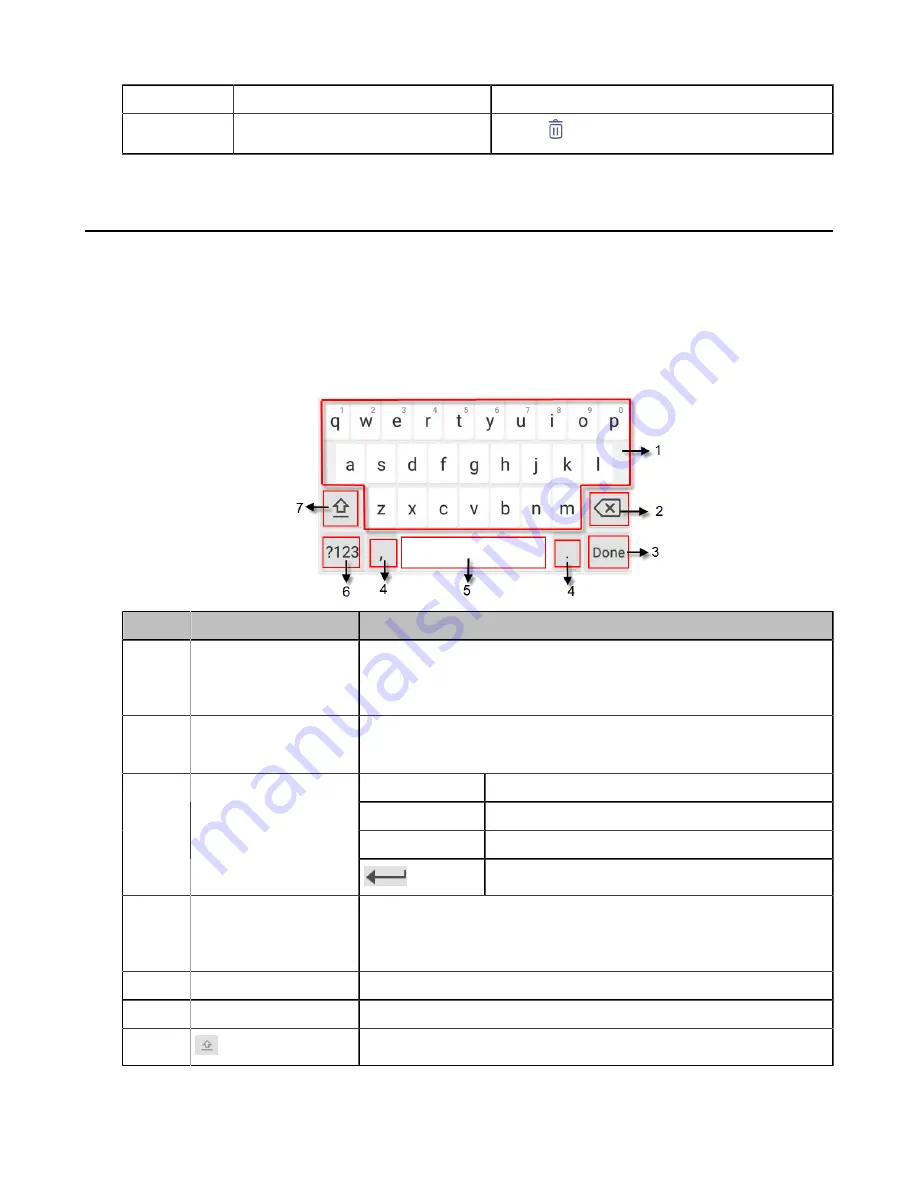
| Getting Started with Teams IP Phones |
11
NO.
Name
Description
•
Tap
to delete the voicemail.
Entering Data and Editing Fields
•
•
•
Using the On-screen Keyboard
Before using the on-screen keyboard to enter data, you need to know the function of the keys on the on-
screen keyboard. The Teams phone supports the Android Keyboard (AOSP)- English (US) input method.
NO.
Item
Description
1
26 English Letters
• Tap to enter letters.
• Long tap a key then slide to choose one of the options to enter an
alternate character.
2
Delete Key
• Tap to delete the entered characters one by one.
• Long tap to delete two or more characters.
Next Key
Tap to go to the next field.
Done Key
Tap to confirm the settings.
Go Key
Tap to search for the contact.
3
Label automatically to
identify the context-
sensitive features.
Tap to start a new line.
4
Two Special Characters • Tap to enter special characters.
• Long tap point key (.) then slide to choose one of the options to
enter an alternate character.
5
Space Key
Tap to enter spaces.
6
Input Method
Tap to switch between input modes.
7
Tap to switch between the uppercase input mode and lower case.
Summary of Contents for T55A Teams
Page 1: ......


























