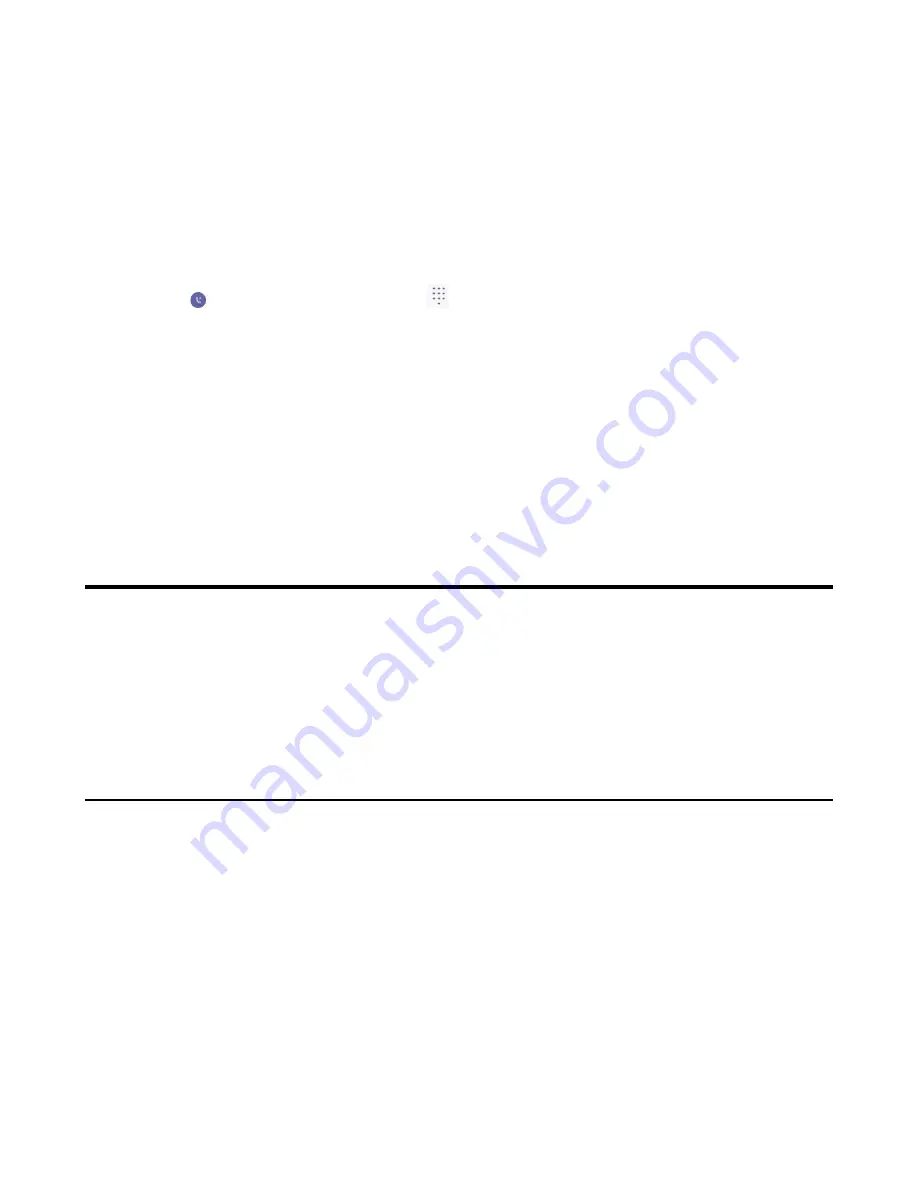
| Signing into and Locking Your Phone |
12
Using the On-screen Dial Pad
Instead of using the on-screen keyboard, you can also use the dial pad on the dialing screen to enter data.
The on-screen dial pad only provides digit keys and the following special characters: * # , + ;.
Procedure
1.
Do one of the following:
• Pick up the handset.
• Press the Speakerphone key.
• Press the HEADSET key.
•
Tap on the Calls screen and then tap
.
2.
Use the on-screen dial pad to enter numbers.
Using the Phone Keypad
Instead of using the on-screen keyboard, you can also use the phone keypad to enter data. The phone
keypad only provides digit keys and the following special characters: * # , + ;.
Procedure
Press digit keys, pound key and star key on the phone or long press the pound key or star key to provide
more characters.
Signing into and Locking Your Phone
You can sign in to the phone with your Microsoft online account and use phone lock feature when
necessary.
•
Signing in to Your Teams Phone
•
Signing out of Your Teams Phone
•
•
Using a Teams Phone as a Common Area Phone
Signing in to Your Teams Phone
You can sign in to your Microsoft online account directly on your phone or sign in to your phone via web
sign-in, which includes your sign-in address and password.
About this task
Contact your system administrator to get your sign-in account.
•
Signing in to Microsoft Teams on Your Phone
•
Summary of Contents for T55A Teams
Page 1: ......



























