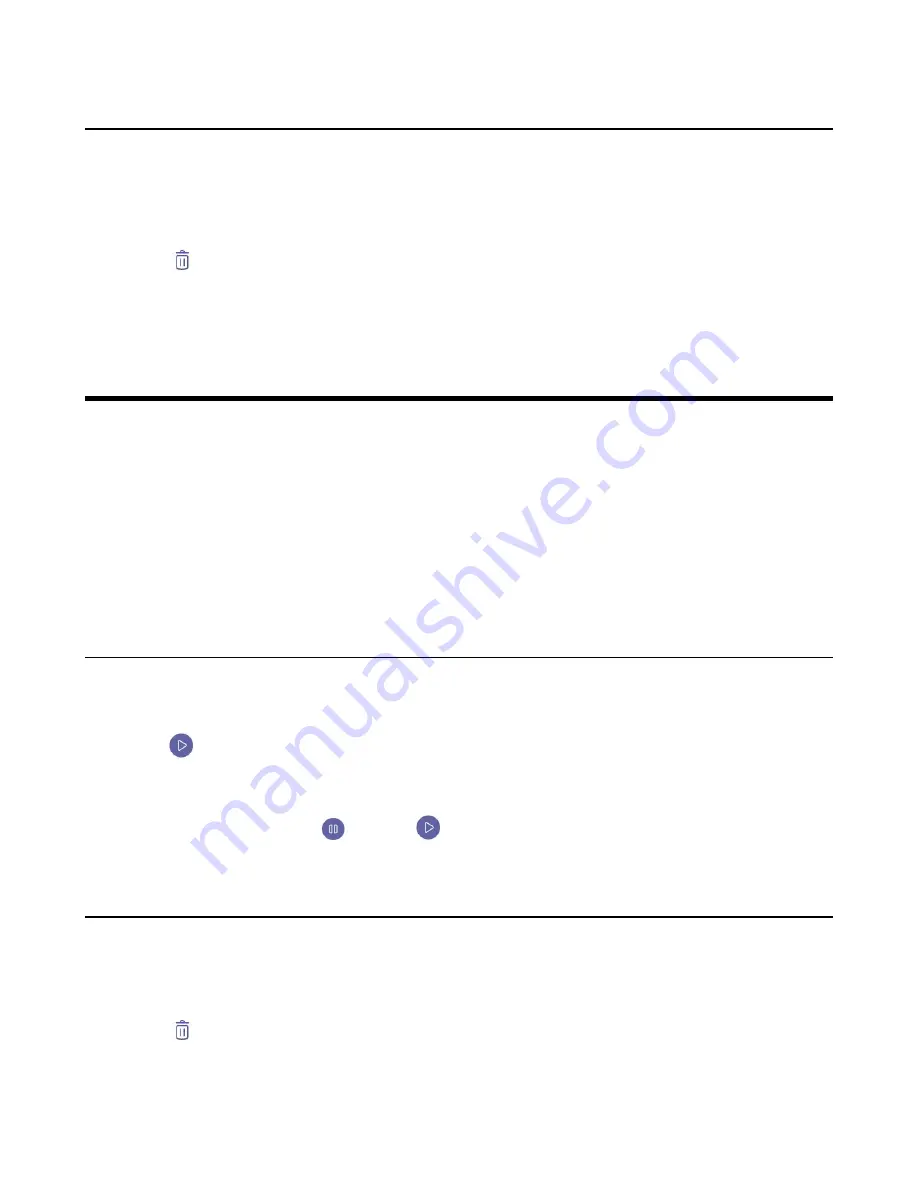
| Using the Voicemail |
34
Deleting the Scheduled Meeting
You can delete the meeting that is not started and remove it from your calendar. It will not affect other
participants.
Procedure
1.
From the
Meetings
screen, tap the desired meeting.
2.
Tap
at the top right.
It prompts if you are sure to delete the meeting.
3.
Tap
OK
.
Using the Voicemail
After you sign in to the phone, all voice mails received on your account will be displayed on your phone.
You can view the duration and receiving time of each voicemail stored in your voicemail. After reading the
voicemail, you can delete it.
•
•
•
Viewing the Details of the Contacts
Related tasks
Signing in to Microsoft Teams on Your Phone
Listening to the Voicemail
Procedure
1.
From the
Voicemail
screen, tap the desired voicemail.
2.
Tap
to play the voicemail.
3.
To change the playback speed of the voicemail, tap .
You can also change the speed to
2×
or
.5×
.
4.
To pause the playback, tap
. Then tap
to resume the playback.
Deleting Voicemail Messages
After you listen to a message, you can delete it.
Procedure
1.
From the
Voicemail
screen, tap the desired voicemail.
2.
Tap
below the voicemail.
It prompts if you are sure to delete the voicemail.
3.
Tap
DELETE
.
Summary of Contents for T55A Teams
Page 1: ......






























