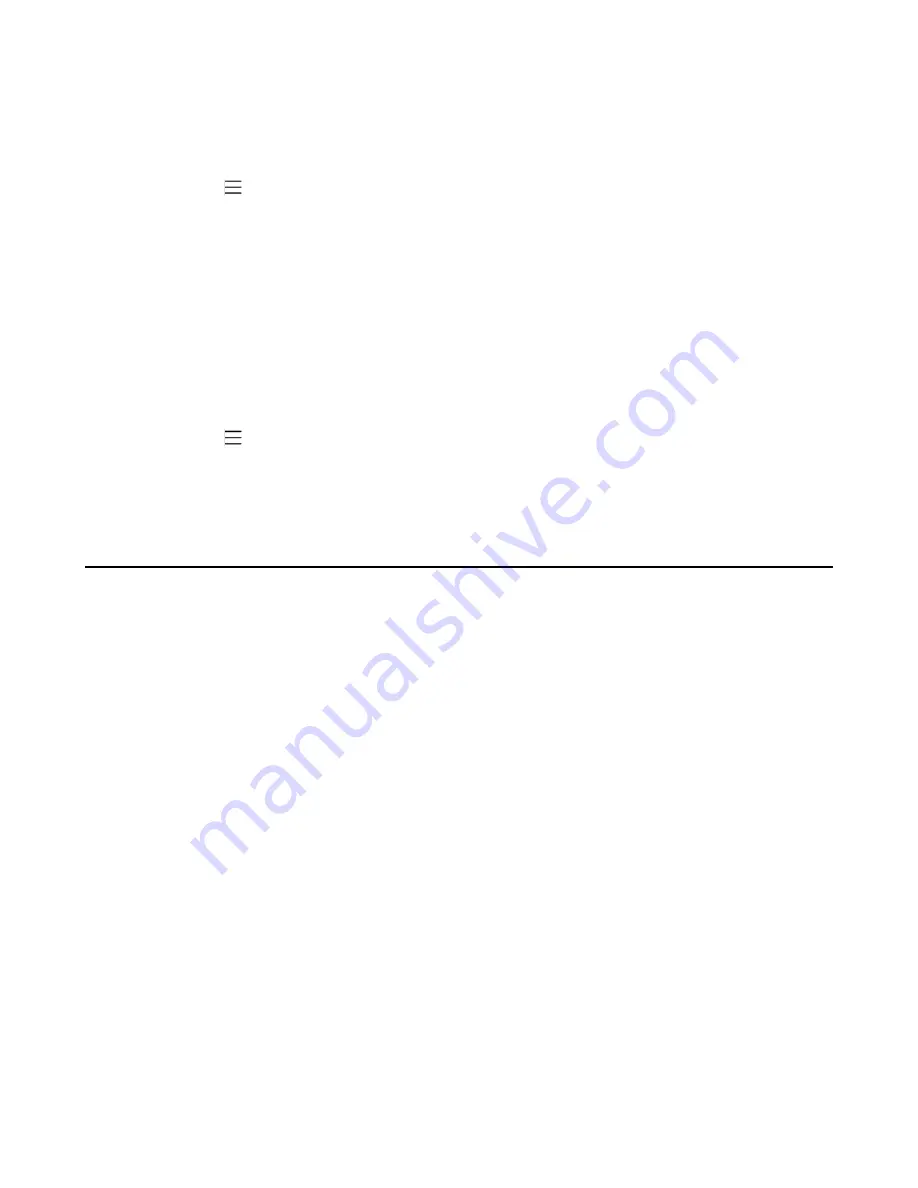
| Signing into and Locking Your Phone |
17
Changing Your Lock PIN
You can change your lock PIN at any time.
Procedure
1.
Navigate to >
Settings
>
Device Settings
>
Phone Lock
.
2.
Enter the unlock PIN and tap
Unlock
.
3.
Enter the new lock PIN in the
New PIN
field.
4.
Enter the lock PIN again in the
Confirm PIN
field.
5.
Save the change.
Disabling Phone Lock
If your system administrator sets security restrictions and enables the phone lock, you are restricted from
disabling it.
Procedure
1.
Navigate to >
Settings
>
Device Settings
>
Phone Lock
.
2.
Enter the unlock PIN and tap
Unlock
.
3.
Disable
Lock Enable
.
Using a Teams Phone as a Common Area Phone
Your phone can be set as a Common Area Phone (CAP). Instead of being located in someone’s office,
common area phones are typically placed in an area like a lobby or another area that is available to many
people to make a call; for example, a reception area, lobby, or conference room.
You have access to certain features for the common area phones:
•
CAP account
: You have calls capability. You also have the searching capability if your system
administrator enables it on the Microsoft Teams & Skype for Business Admin Center.
•
Meeting account
: You have calls capability and can join the scheduled meeting.
•
Signing in to a CAP/Meeting Account
•
Signing out of a Common Area Phone
Signing in to a CAP/Meeting Account
Summary of Contents for T55A Teams
Page 1: ......






























