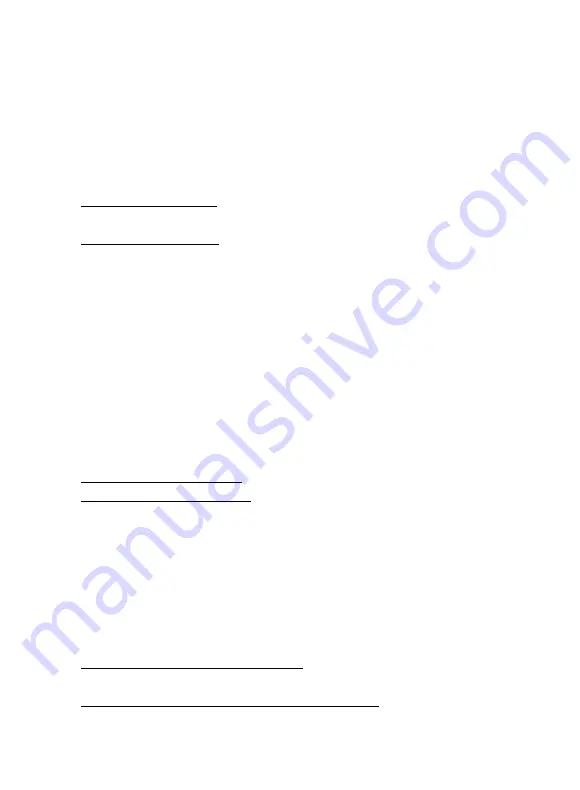
Do Not Disturb
Press the
DND
soft key to turn do not disturb on or off.
While DND is enabled, all direct calls to your extension or direct phone number will
go directly to your voicemail box. You may make outbound calls normally.
Call Forwarding
Call forwarding of your personal line/extension may be done from the phone.
•
To turn forwarding on, dial *72 followed by the extension of phone number
to forward calls to. Pick up the phone to send the command.
•
To turn forwarding off, dial *73. Pick up the phone to send the command.
Call Center Agent Features
Phones that are part of a call center may be configured with additional feature to
allow agents to log in and out of the call center or change their availability in it.
Login/Logout
If you are part of a call center group, your phone may be equipped with a
Login/Logout
button to allow you to log into the call center or log out of it.
-
To log into the call center press the
Login
soft key.
-
To log out of the call center press the
Logout
soft key.
The
Login
soft key is only visible when you are logged out. The
Logout
soft key is only
visible when you are logged in.
Availability
While logged into the call center, you may have the ability to manage your
availability with codes setup by your system administrator. For a list of available
codes and their intended use, talk to your call center administrator.
-
To change your state to Unavailable, press the
Unavail
soft key then enter
the appropriate code for the state you wish to use.
-
To go back to being available for call center calls, press the
Avail
soft key.
When you first log in, your availability is
Available
to signal to the call center you are
ready to take calls.
The line key icon may indicate your availability with icons similar to the following:
Logged Out
Logged In, Available
Logged In, Unavailable
Wrap Up
*Please note that these advanced features may initially need to be set up by
Telesystem Team. Please contact Telesystem with quesitons.
2.8.23
Toledo, Ohio | Philadelphia, PA | 1.888.808.6111 | www.telesystem.us
























