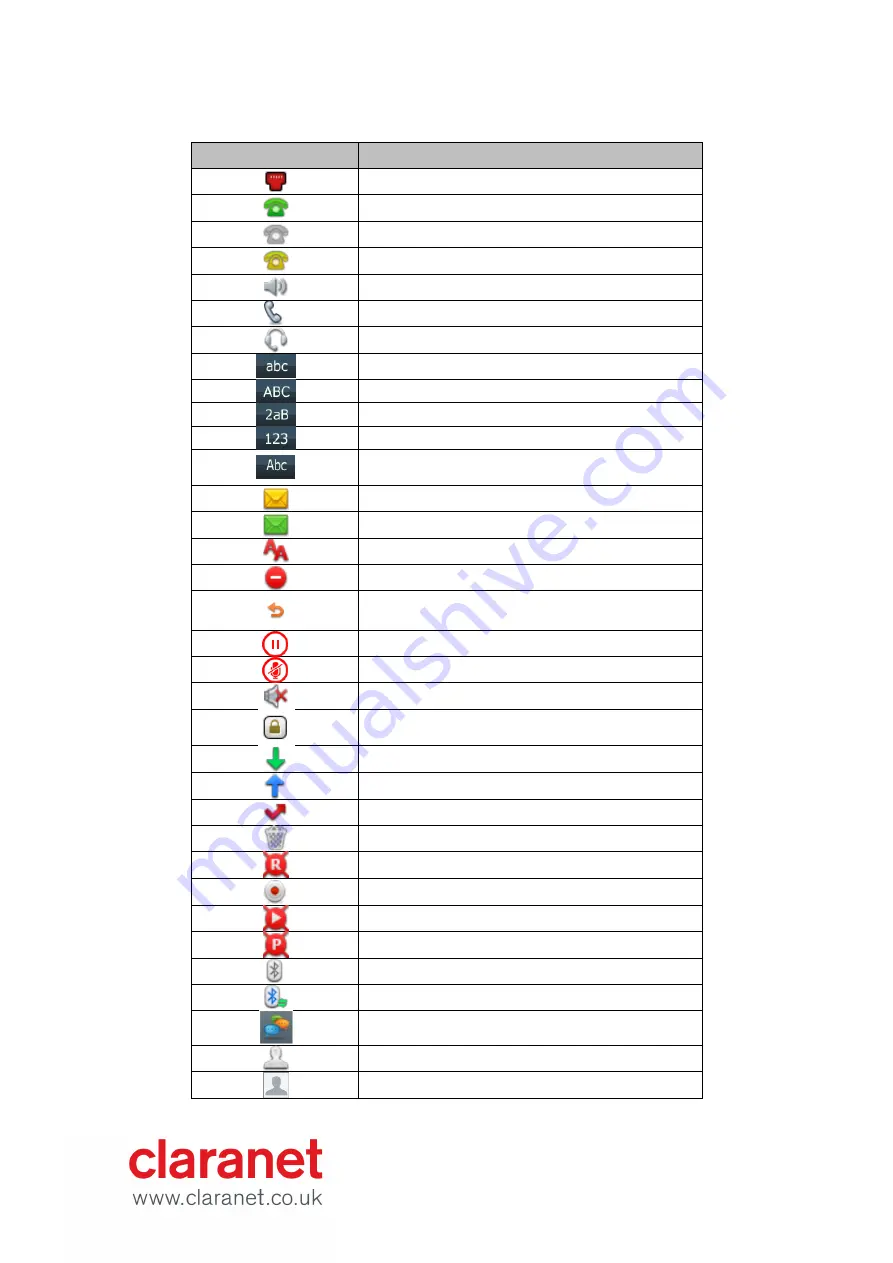
Title 7.0 - 9
Icons appearing on the LCD screen are described in the following table:
Icons
Description
Network is unavailable
Registered successfully
Register failed
Registering
Hands-free speakerphone mode
Handset mode
Headset mode
Multi-lingual lowercase letters input mode
Multi-lingual uppercase letters input mode
Alphanumeric input mode
Numeric input mode
Multi-lingual uppercase and lowercase letters
input mode
Voice Mail
Text Message
Auto Answer
Do Not Disturb
Call Forward
Call Hold
Call Mute
Ringer volume is 0
Phone Lock
Received Calls
Placed Calls
Missed Calls
Recording box is full
A call cannot be recorded
Recording starts successfully
Recording cannot be started
Recording cannot be stopped
Bluetooth
Bluetooth headset is both paired and connected
Conference
The contact icon
The default caller photo


































