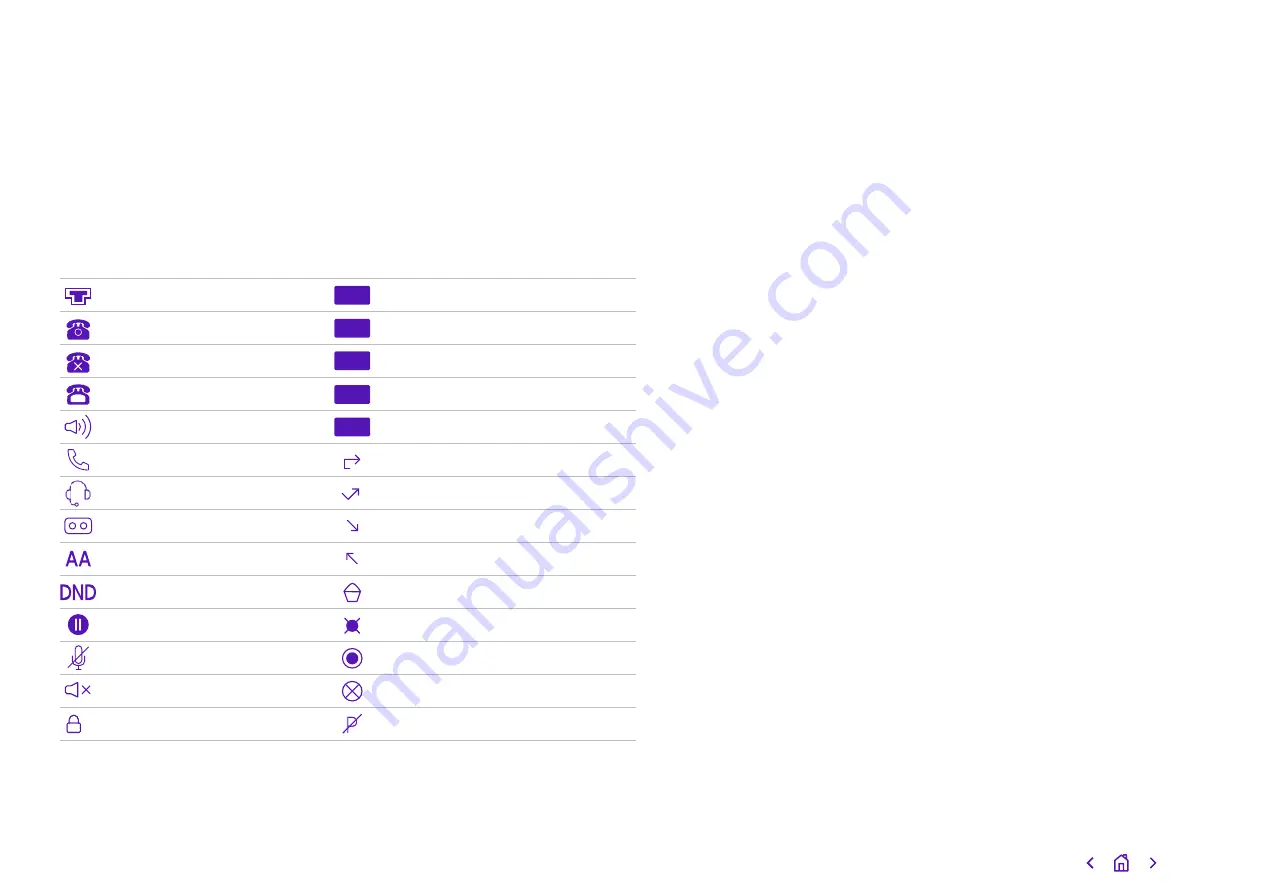
Icons and status indicators
Icon
Description
Icon
Description
Network is unavailable
Alphanumeric input mode
Registered successfully
Numeric input mode
Register failed
Lowercase letters input mode
Registering
Uppercase letters input mode
Hands-free speakerphone mode
Upper and lowercase letters input mode
Handset mode
Call forward/forwarded calls
Headset mode
Missed calls
Voicemail
Received calls
Auto Answer
Placed calls
Do Not Disturb
Recording box is full
Call on hold
A call can’t be recorded
Call on mute
Recording starts successfully
Ringer volume is 0
Recording can’t be started
Lock
Recording can’t be stopped
2ab
123
abc
ABC
Abc
8






























