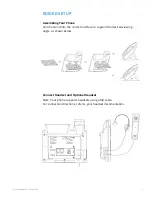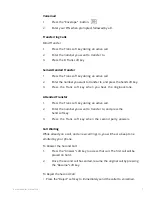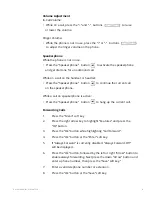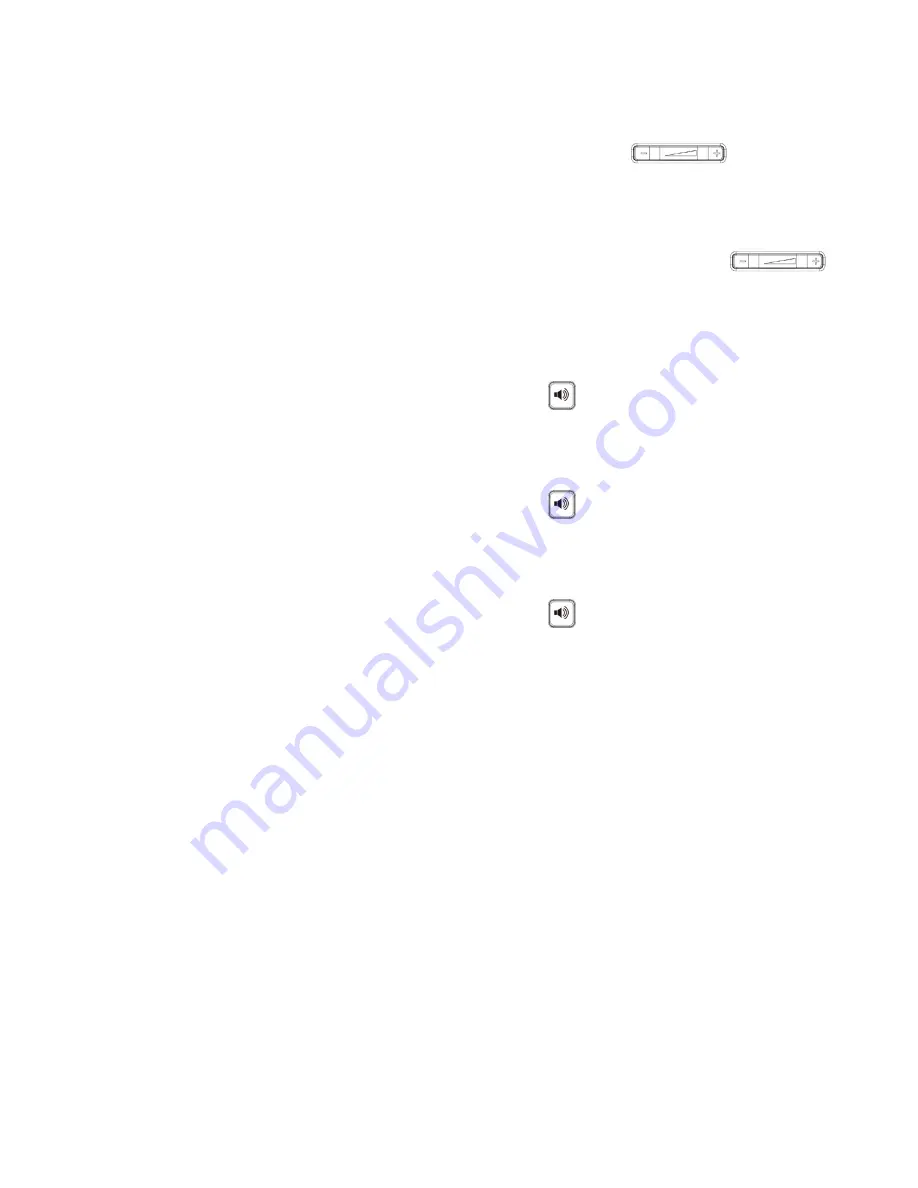
Volume Adjustment
In-Call Volume:
• While on a call, press the “+” and “-“ buttons
to raise
or lower the volume.
Ringer Volume:
• While the phone is not in use, press the “+” or “-“ buttons
to adjust the ringer volume on the phone.
Speakerphone
While the phone is not in use:
• Press the “Speakerphone” button to activate the speakerphone
and get dial tone for an outbound call.
While on a call on the handset or headset:
• Press the “Speakerphone” button
to continue the current call
on the speakerphone.
While a call on speakerphone is active:
• Press the “Speakerphone” button
to hang up the current call.
Forwarding Calls
1.
Press the “Menu” soft key.
2.
Press the right arrow key to highlight “Features” and press the
“Ok” button.
3.
Press the “Ok” button while highlighting “Call Forward”.
4.
Press the “Ok” button or the “Enter” soft key.
5.
If “Always Forward” is currently disabled, “Always Forward: Off”
will be displayed.
6.
Press the “Ok” button, followed by the left or right ”Arrow” button to
enable always forwarding. Next press the down “Arrow” button and
enter a phone number, then press the “Save” soft key.”
7.
Enter a valid telephone number or extension.
8.
Press the “Ok” button or the “Save” soft key.
8
Quick Start Guide - Yealink T33G