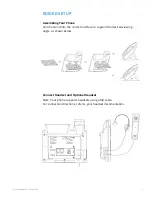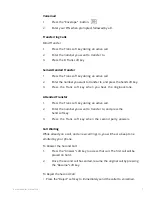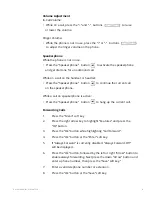Voicemail
1.
Press the “Envelope” button.
2.
Enter your PIN when prompted, followed by a #.
Transferring Calls
Blind Transfer
1.
Press the Trans soft key during an active call.
2.
Enter the number you want to transfer to.
3.
Press the B Trans soft key.
Semi-Attended Transfer
1.
Press the Trans soft key during an active call.
2.
Enter the number you want to transfer to, and press the Send soft key.
3.
Press the Trans soft key when you hear the ring-back tone.
Attended Transfer
1.
Press the Trans soft key during an active call.
2.
Enter the number you want to transfer to, and press the
Send soft key.
3.
Press the Trans soft key when the second party answers.
Call Waiting
While already on a call, and a new call rings in, you will hear a beep tone
emitted by your phone.
To Answer the Second Call:
1.
Press the “Answer” soft key to access that call. The first call will be
placed on hold.
2.
Once the second call has ended, resume the original call by pressing
the “Resume” soft key.
To Reject the Second Call:
• Press the “Reject” soft key to immediately send the caller to voicemail.
7
Quick Start Guide - Yealink T33G