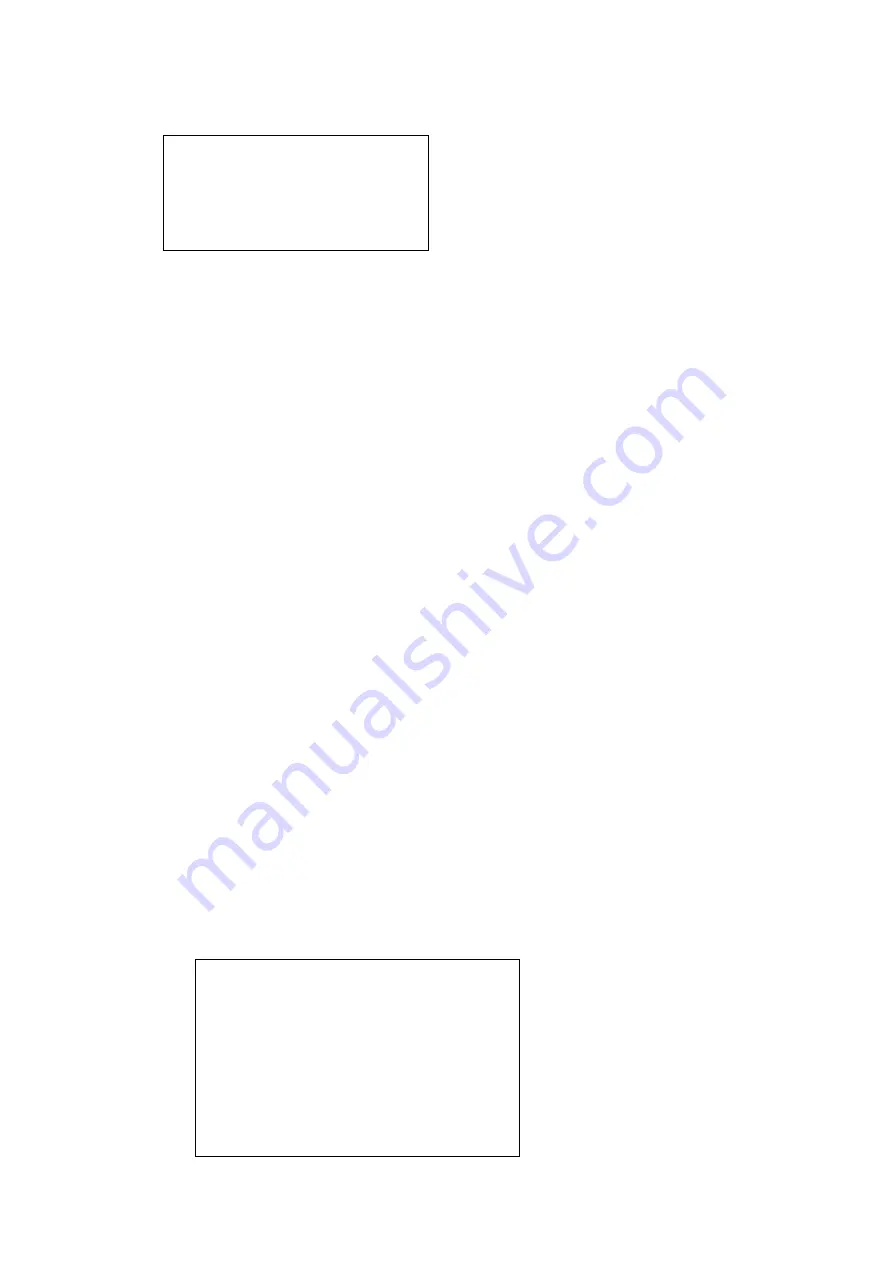
2
/
3
4.
If it fails, it will show:
Normally this is because the YUK TFTP server cannot be reached. Please
check the connection and settings.
Operation Procedure using a local TFTP Server:
1. Start a local TFTP server. (For example, the server address is
192.168.0.3)
2. Select the required firmware for update. Put it to the TFTP server
’s root
directory.
Rename the firmware, following the rule:
t28.rom for T28
t26.rom for T26
t22.rom for T22
t20.rom for T20
t12.rom for T12
T38.bin and T38.rom for T38G (two files are required for the T38G)
Note:
Only the above 6 Yealink models support this kind of safe mode update.
Also the T38 option may take a long time, in excess of 40 minutes to
complete the process, due to the size of the file being transferred.
3. Press and hold the Speaker button as soon as you power on the
phone.
4. A prompt will display on the LCD, requesting for IP Address, Netmask,
IP Gateway and TFTP server. By pressing up/down/left/right navigation
keys, you can move among the fields using the arrow keys. (The
values below are just for reference. Depending on your network
environment, you should specify correct value for each of them) :
…Update fail…
Please reboot
1.
IP Address: 192.168.0.222
2.
Netmask: 255.255.255.0
3.
IP Gateway: 192.168.0.1
4.
TFTP Server: 192.168.0.3





















