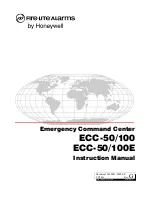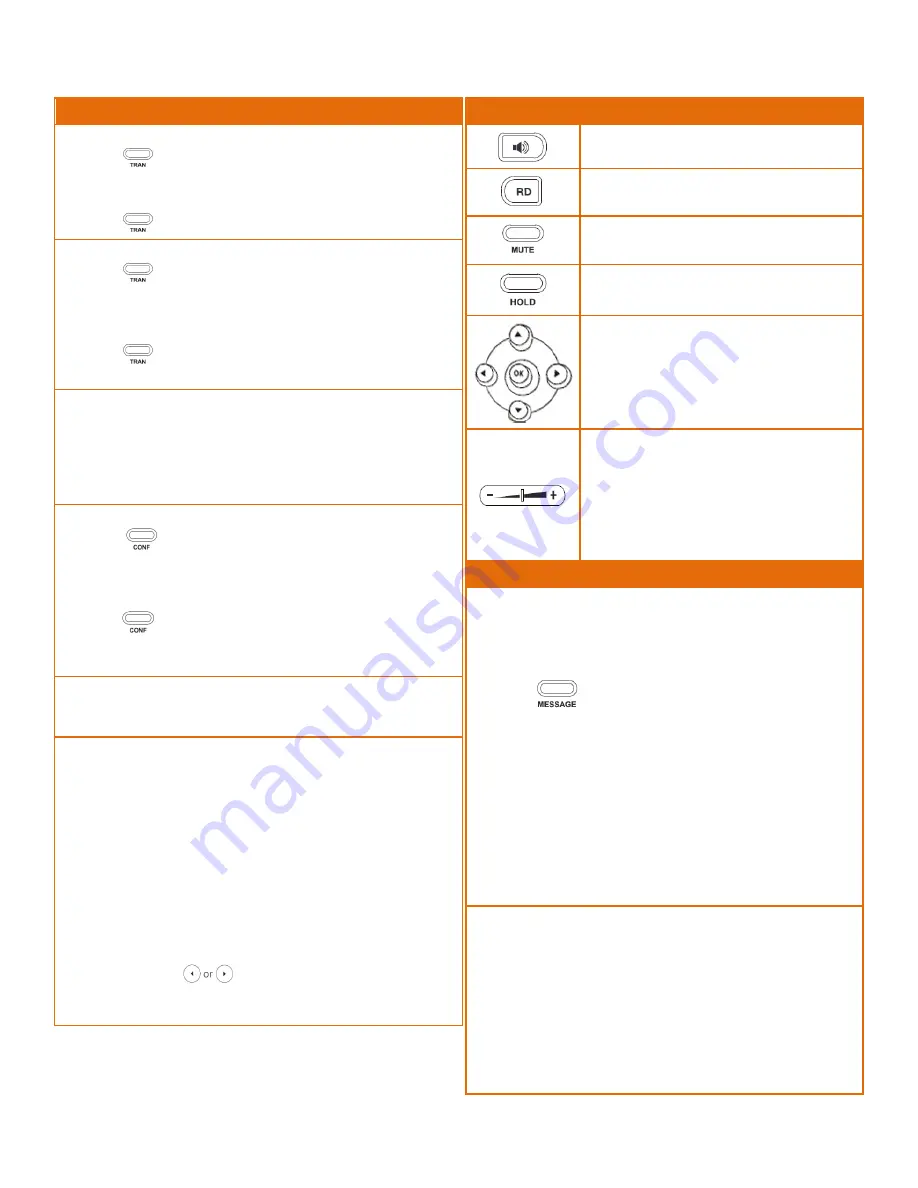
Contact Us: 813‐655‐5100, Option 2 | [email protected]
Call Handling
Blind Transfer
1.
Press
or the
Transfer
soft key during an active call.
The
call is placed on hold.
2.
Enter the number you want to transfer to.
3.
Press
or the
B Trans
soft key.
Attended Transfer
1.
Press
or the Transfer soft key during an active call. The
call is placed on hold.
2.
Enter the number you want to transfer to, and then press
the Send soft key.
3.
Press
or the Transfer soft key when the second party
answers.
Sending a Call to the Parking Lot
1.
Press the
PARK
soft key during an active call. The call will be
placed on one of the Parking Lot buttons, e.g., Park 1, Park
2, etc. These keys will light up.
2.
To resume the call, press the Parking lot key where the call
was placed.
Call Conference
1.
Press
or the
Conf
soft key during an active call. The
call is placed on hold.
2.
Enter the number of the second party, and then press the
Send
soft key.
3.
Press
or the
Conf
soft key again when the second
party answers. All parties are now joined in the conference.
4.
Press the
End Call
soft key to disconnect all parties.
Do Not Disturb (DND)
1.
To activate or deactivate
DND
,
press the
DND
soft key when
the phone is idle.
Call Forwarding
To setup call forwarding:
1.
Press the
Menu
soft key when the phone is idle, and then
select
Features
>
Call Forward
.
2.
Select the desired forward type:
Always Forward –
Incoming calls are forwarded
unconditionally.
Busy Forward –
Incoming calls are forwarded when the
phone is busy.
No Answer Forward
– Incoming calls are forwarded if
not answered after a period of time.
3.
Enter the number you want to forward to. For
No Answer
Forward
, press
to selected the desired ring time to
wait before forwarding from the
After Ring Time
field.
4.
Press the
Save
soft key to accept the change.
Key Description
Press this key to use the speakerphone.
Press this key to
redial
a number.
Press this key to
mute
the microphone or a
call.
Press this key to place a call on
Hold
. Press
again to resume the call.
Press the navigation keys to move up/down/
left/right.
Press during a call to adjust
receiver
volume
of the handset/speakerphone/
headset.
Press when the phone is idle or ringing to
adjust the ringer volume.
Press to adjust the media volume in the
corresponding screen.
Voicemail
The message waiting indicator on the idle screen indicates
that one or more voice messages are waiting at the message
center. The power indicator LED slowly flashes red and the
MESSAGE
key LED lights up.
1.
Press
or the
Connect
soft key.
2.
Enter your voicemail password when prompted. By
default this will be your extension twice.
3.
To listen to your voice messages press
1
. By default, new
voicemails will play automatically.
4.
To listen to saved messages, press
2
.
5.
To save a message, press
9
.
6.
To delete a message, press
7
.
7.
To change your mailbox settings, press
0
.
8.
To go back a previous menu, press
*
.
9.
When finished, hang up or press
#.
Recording Your Voicemail Messages
1.
Call into your voicemail (see above steps).
2.
Press
0
for Mailbox Options.
3.
Record your unavailable message.
This is for when
someone gets to your voicemail when you are on DND or
not on the phone.
4.
Record your busy message.
This is for when someone
gets to your voicemail and you are currently on another
call.