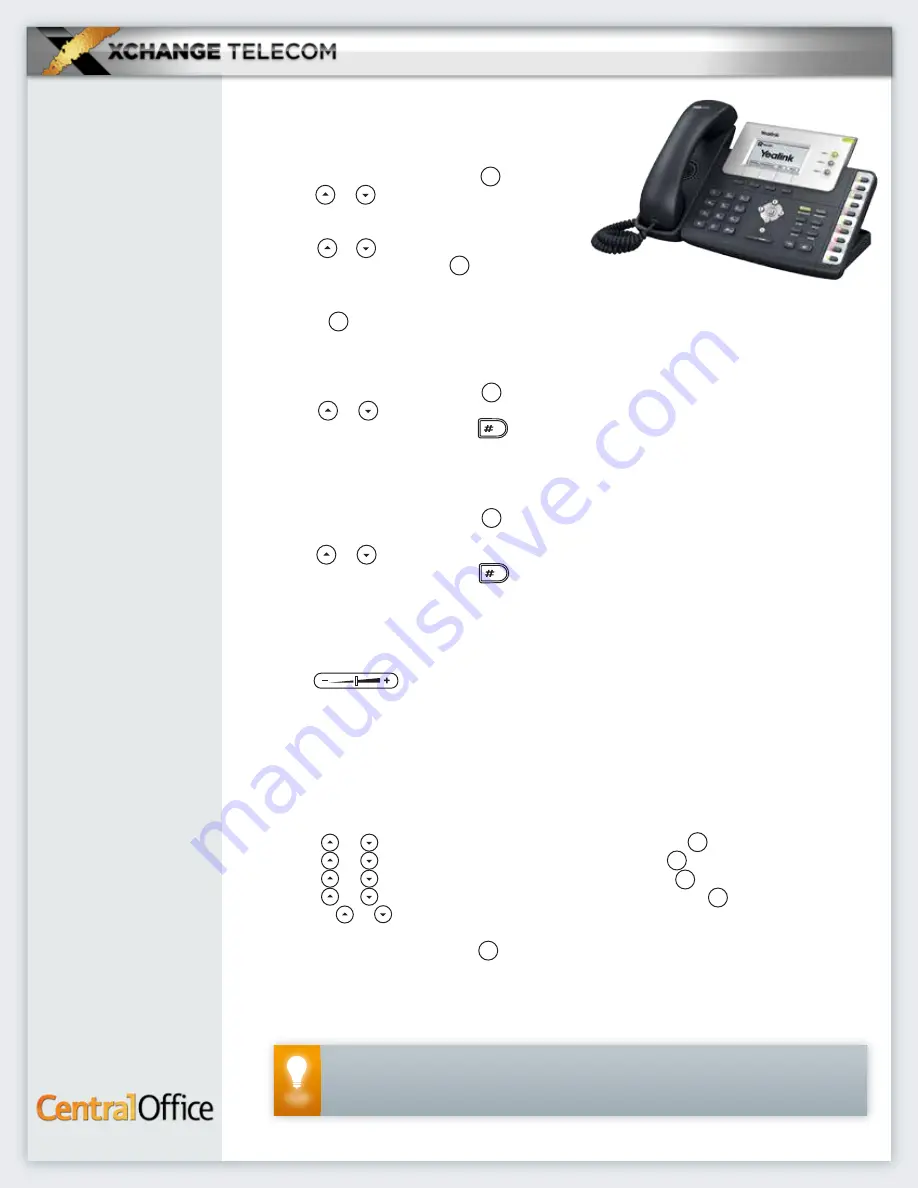
MEMORY KEYS
You can assign predefined functions to the 10 memory
keys located on the right side of the phone. Memory keys
allow you to have quick access to features such as
Call Return
and
Voice Mail
. The default key type
of each memory key is N/A.
BUSY REDIAL
The
Busy Redial
feature is a code that when
entered into your phone, will give you the information of the number
you last dialed and the option to dial it again. If the line you are trying to reach
is busy, your phone will keep checking that line (for a preset amount of time) till it becomes
available and then it will dial it again. For
Busy Redial
, dial
*66
; to cancel, dial
*86
.
CALL RETURN
The
Call Return
feature is a code that when entered into your phone, will give you the
information of the last call you received and the option to have your phone dial that
number. If the line you are trying to reach is busy, your phone will keep checking that line
(for a preset amount of time) till it becomes available and then it will dial it again. For
Call
Return
, dial
*69
; to cancel, dial
*89
.
ANONYMOUS CALL REJECTION
Anonymous Call Rejection
is a feature which when configured, can be enabled or disabled
on your phone to reject calls that come up as anonymous on your phone’s display.
*77
will
enable the feature,
*87
will disable it.
CALL PICKUP & DIRECTED CALL PICKUP
‡
Call Pickup
is a feature that via a code you enter into your phone picks up any incoming call
to a preset group of extensions.
Directed Call Pickup
allows you to pick up any incoming
call to a specific extension within your
Business Group
. Both Pick-up options can’t be used
once a call is already in progress.
For
Call Pickup
, dial
*11
followed by the group code.
For
Directed Call Pickup
, dial *
12
followed by the ringing phone’s extension number.
INTERCOM
‡
Individual extension-to-extension
intercom
calls are calls between users that do not ring
the other party’s phone, but rather are immediately answered over the other phone’s
speaker. To make an
intercom
call, dial “
9
” followed by the extension.
Group Intercom
‡
Group intercom
calls give you the ability to make an announcement over all of the speakers
of all of the users in your group. To make a
group intercom
call, dial
*98
, wait for a beep
and then make your announcement.
DOOR INTERCOMS
Door Intercoms
provided by Xchange Telecom can be used with your
CentralOffice
phone
system. When a call comes in from your door intercom, pressing a predefined key will
release the door. Depending upon the Intercom model, the default key is either
8
or
6
. The
predefined key can also be customized upon request.
‡
This feature is only available when your BGA has requested the CentralOffice support team to configure this feature for
your extension.
The CentralOffice Customer Support Team Can Be Reached At
347-215-9300 or
UNDERSTANDING THE KEYS ON YOUR PHONE
The Hard keys may display a fixed function, may be
programmed to display extensions or other frequent-
ly used functions like Speed Dial. The Soft keys are
dynamic; which means they display different func-
tions depending on what the phone is currently
doing.
PLACING CALLS
Internally
To call another person in your company, pick up the handset and dial the
other person’s extension number. This is typically a 3 or 4 digit number.
Externally
To call a number outside of your company, pick up the handset and dial that
person’s phone number. (You do not need to add any additional digits to place an
external call, just dial “1 + area code + phone number”.)
EMERGENCY CALLS
In an emergency, dial
911
the way you would dial an external number.
USING THE SPEAKERPHONE
With the handset on hook, press the key, enter the number and then press the
hard key or the
Send
soft key.
REDIAL
To call the last number you dialed, press the key and then press the hard
key or the
Send
soft key. You may also dial another number from the
Redial
call
history list.
ANSWERING CALLS
Using the Handset
Pick up the handset.
Using the Speakerphone
Press the key.
3-WAY CONFERENCE CALLS
To host a 3-way call:
1. Once you have the first party on the line, press the
Conf
soft key. The first party is automatically placed
on hold.
2. Dial the second party and press the hard
key or the
Send
soft key.
3. When the second party answers, press the
Conf
soft key. All parties are now joined in
the conference.
You can press the
Hold
soft key to place the conference on hold. You can press the
Split
soft key to split the conference call into two individual calls. To drop the
conference call, press the
Cancel
soft key.
PARKING A CALL
Call Park
is a feature that allows you to place a call on hold from one line and
retrieve the call from another phone in the office. The other phone can belong to
any member of your business; even a member that works from a different location.
To park a call, press the key. Dial the
Call Park
access code:
*18
. Listen to the
Orbit or parking lot number where your call was placed. You will need this number
later to retrieve your call. Press the key again.
To retrieve a parked call, dial the
Call Retrieve
access code:
*19
followed by the Orbit
number and then press the hard key or the
Send
soft key. For example, to
retrieve a call parked in Orbit 30, dial
*1930
.
DO NOT DISTURB
When Do Not Disturb
(DND)
is active, incoming calls will be rejected rather than ring
your phone. Callers will hear a system-generated message saying that you are
temporarily unavailable. If voicemail is active on your line, calls will be sent directly
to your voicemail and not rejected.
To turn
DND
on, press the
DND
soft key. “
DND
” will appear in the LCD screen.
To turn
DND
off, press the
DND
soft key.
ACCESSING YOUR VOICEMAIL
When the key is lit up or a small icon appears in the LCD screen, there are
new voicemail messages. To listen to your voicemail, press the key. Follow the
voice prompts to review your messages. You can also access your voicemail from
outside your office by dialing your personal number. When the call goes to the
voicemail greeting, press
*
followed by your Voicemail PIN code and then press
#
.
USING CALL HISTORY LISTS
To view the Call History List:
1. Press the
History
soft key.
2. Use the or arrow key to switch between
All Calls, Placed Calls, Received Calls, Missed
Calls
and
Forwarded Calls.
3. Use the or arrow key to scroll through
the list to select the desired entry.
4. Press the key to get detailed information
about the call.
To place a call from the Call History List:
1. Select the desired entry as described above.
2. Press the
Send
soft key or the hard key.
To add a contact to the local directory from the Call History List:
1. Select the desired entry as described above.
2. Press the
Option
soft key.
3. Use the or arrow key to select
Add to Contacts
and press the key.
4. Use the or arrow key to select the desired field(s) and then enter the
information.
5. Use the or arrow key to modify the individual field options.
6. Press the
Save
soft key to save your changes.
To delete an entry from the Call History List:
1. Select the desired entry as described above.
2. Press the
Delete
soft key.
CONTACTS DIRECTORY
To add a contact to the local directory:
1. Press the
Dir
soft key.
All Contacts
will be displayed on the LCD screen.
2. Press the
Enter
soft key or the key.
3. Press the
Add
soft key.
4. Enter a unique contact name in the
Name
field.
5. Use the or arrow key to select the desired field(s) and then enter the
information.
6. Use the or arrow key to modify the individual field options.
7. Press the
Add
soft key to save your changes.
To edit a contact in the local directory:
1. Press the
Dir
soft key.
All Contacts
will be displayed on the LCD screen.
2. Press the
Enter
soft key or the key.
3. Use the or arrow key to select the desired contact.
4. Press the
Option
soft key.
5. Select
Details
and press the key.
6. Use the or arrow key to select the desired field(s) and edit the information.
7. Use the or arrow key to modify the individual field options.
8. Press the
Save
soft key to save your changes.
To delete a contact from the local directory:
1. Press the
Dir
soft key.
All Contacts
will be
displayed on the LCD screen.
2. Press the
Enter
soft key or the key.
3. Use the or arrow key to select the
desired contact.
4. Press the
Option
soft key.
5. Use the or arrow key to select
Delete
and then press the key.
6.
“Delete selected item?”
will be displayed on the
LCD screen.
7. Press the key to confirm.
To place a call to a contact in the local directory:
1. Press the
Dir
soft key.
All Contacts
will be displayed on the LCD screen.
2. Press the
Enter
soft key or the key.
3. Use the or arrow key to select the desired contact.
4. Press the
Send
soft key or the hard key to dial. If the contact has more than
one number, a scroll bar will allow you to select which number to dial.
To search for a contact in the local directory:
1. Press the
Dir
soft key.
All Contacts
will be displayed on the LCD screen.
2. Press the
Enter
soft key or the key.
3. Type a few letters of the contact name.
4. Use the or arrow key to select the desired contact.
5. Press the
Send
soft key or the hard key to dial.
If the contact has more than one number, a scroll bar will allow you to select which
number to dial.
VOLUME ADJUSTMENT
Press the key during a call to adjust the speakerphone or handset volume.
To change the ringer volume, press this key when the handset is on the phone and
there are no calls in progress.
UPDATING RING TONE
To change the ring tone for incoming external calls:
1. Press the
Menu
soft key.
2. Use the or arrow key to select
Settings
and press the key.
3. Use the or arrow key to select
Basic
and press the key.
4. Use the or arrow key to select
Sound
and press the key.
5. Use the or arrow key to select
Ring Tones
and press the key.
6. Using the or arrow key, scroll to the ring tone you want. The ring
tone will play momentarily.
7. Press the
Save
soft key or the key to save the ring tone.
(If changing the ring tone changes internal calls instead of external calls, and you
would like to change to external, please contact the CentralOffice Support Team to
configure your BG.)
ENDING CALLS
Hang up the handset or press the
Cancel
soft key. If you
used the speakerphone, press the key or press the
Cancel
soft key.
MUTING YOUR PHONE’S MICROPHONE
During a call, press the key (this will mute
all modes you use, handset or speakerphone).
You will hear all the other parties while they
cannot hear you. To turn your microphone back
on, press the key again.
HOLD
During a call, press the
Hold
soft key. To resume the call, press the
Resume
soft key.
TRANSFERRING A CALL
There are two ways you can transfer a call: Attended Transfer and Blind Transfer.
ATTENDED TRANSFER
is where you stay on the phone until the party you are
transferring the call to picks up and then you can advise the party you are about to
transfer a call to them.
1. During a call, press the key. The active call is automatically placed on hold.
2. Dial the party you want to transfer the call to and press the hard key.
(This can be either an internal extension or an external number).
3. When you hear the second party answer (or after you speak with the second
party), press the key.
BLIND TRANSFER
is where you simply transfer the call to the intended party with-
out communicating with them first.
1. During a call, press the key. The active call is automatically placed on hold.
2. Dial the extension or number you want the call transferred to.
3. Press the key. Your call will be transferred directly.
CALL WAITING
When you are on a call and another call comes in, your phone will either:
Have a
LINE
key flashing and display the details of the second call or (depending
on your phone model and the call), just display the second caller’s details on your
screen without the
LINE
key flashing.
If a
LINE
key is flashing, press the flashing
LINE
key to take the call.
If the
LINE
key isn’t flashing:
• Use your or arrow key to highlight the second call.
• Press the
Answer
soft key to take the second call. The first call will be placed on hold.
To go back to your first call, use the arrow keys to highlight the call.
• Press the
Resume
soft key. The other call will be placed on hold.
Yealink
T26P
BASIC
PHONE
GUIDE
YEALINK T26P
|
5
TIP
TO SET A DISTINCTIVE RING TONE FOR A SPECIFIC CALLER, REFER TO THE
CONTACTS DIRECTORY
SECTION EARLIER IN THIS GUIDE. WHEN EDITING A
CONTACT’S ENTRY, YOU CAN SELECT THE RING TONE.
OK
OK
OK
OK
OK
OK
OK
OK
OK
OK
SEND
SEND


























