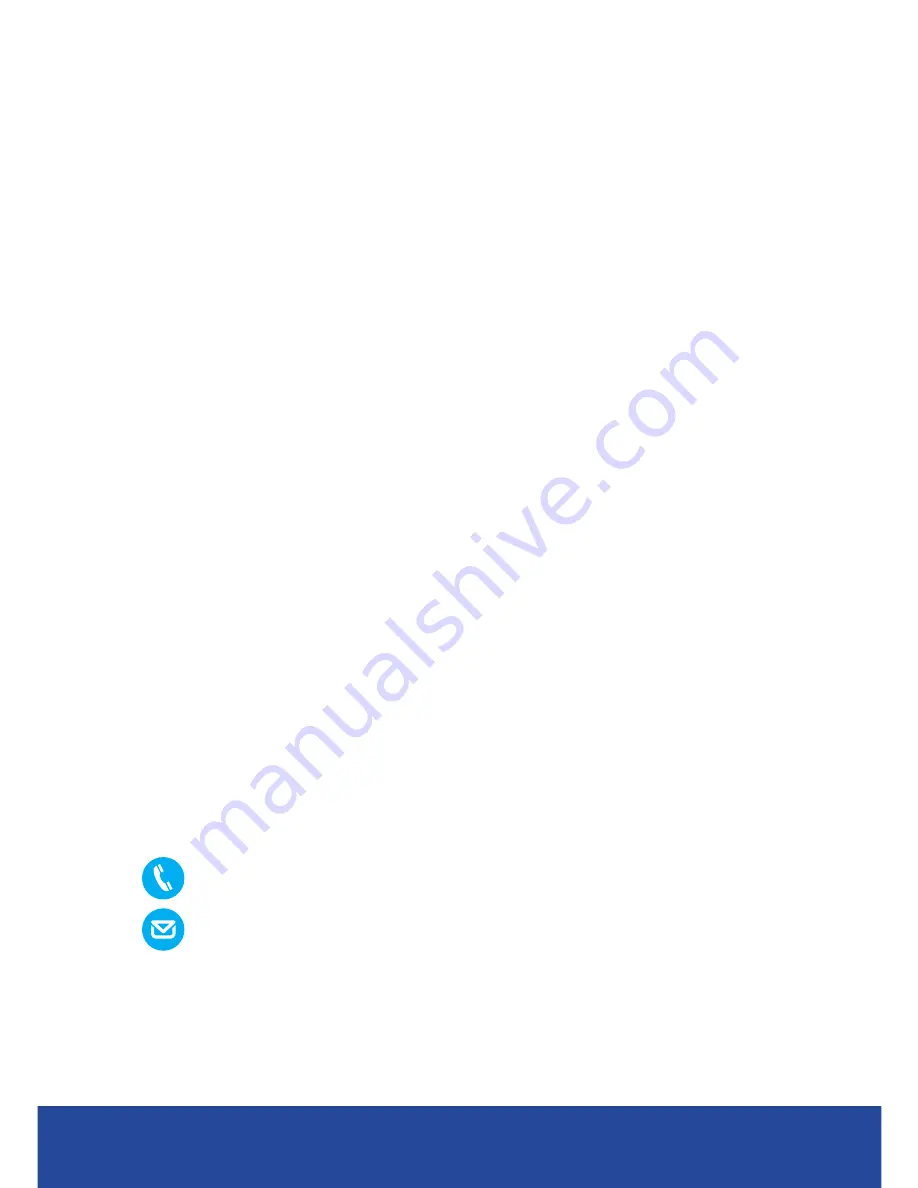
QUICK REFERENCE GUIDE | YEALINK T21P HANDSET
11
These are some suggested basic troubleshooting tips to try before
contacting Vocus
Phone Not Working
• Unplug handset and then plug it back in.
• Ensure the Ethernet cable from the wall is plugged into the
“Internet” socket.
• Ensure the Ethernet cable from the phone to your computer is
plugged into the “PC” socket.
• Test phone on another port.
• Test another Ethernet cable.
• Try another phone on this connection.
• Is anyone else experiencing the same issue?
Call Quality
• Test with loudspeaker or headset.
• Is it happening with all calls or just some?
• Is the issue present on internal calls?
• Try the phone at another location and see if the problem persists.
TROUBLESHOOTING
For all Vocus technical issues contact the Vocus Support Centre.
1300 855 845
• Please note: Email will only be attended to within business hours.
• For high priority incidents and after hours support, please call us.
CONTACT US












