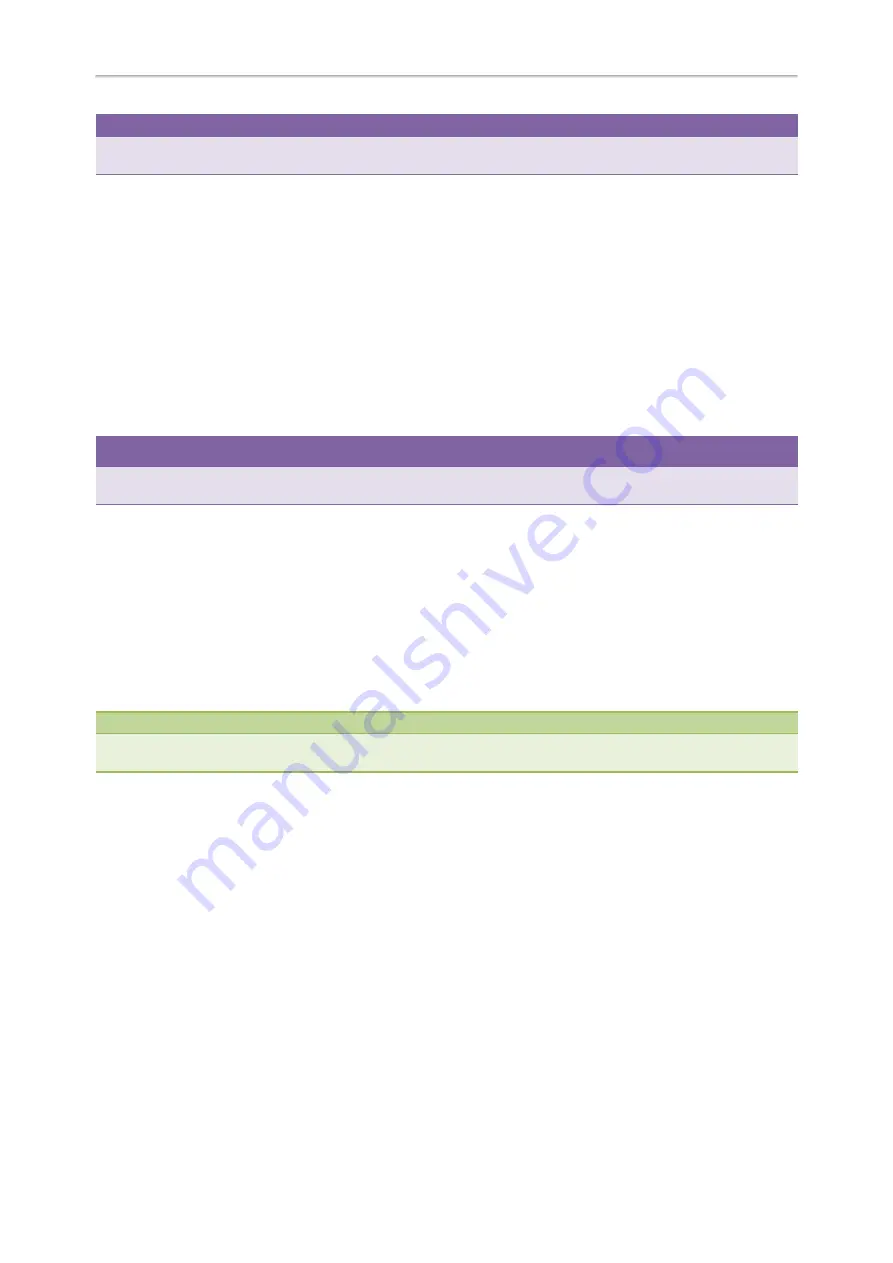
Yealink T5 Series IP Phones User Guide
106
Tip
By default, you can long press a desired line key to set it. But your system administrator can configure the phone to enter
the Add Contact screen by long pressing the line key.
Placing an Intercom Call to the Target Extension
You can place an intercom call when the phone is idle or during a call. The target phone plays a warning tone and auto-
matically answers the call in speakerphone (hands-free) mode by default.
When the target phone has an active call, the intercom call is answered automatically after the active call ends.
Before You Begin
You need to set an Intercom key in advance.
Procedure
1.
Press the intercom key.
2.
To end the intercom call, press the intercom key again or
End Call
.
Tip
You can also press the BLF/BLF List key to initiate an outgoing intercom call to the monitored user. Check with your system
administrator to find out if it is available on your phone.
Related Topics
Picking Up an Incoming Call of the Target Extension
When a target extension receives an incoming call, you can pick up the incoming call by pressing the Intercom key.
Check with your system administrator to find out if this feature is available on your phone.
Before picking up an incoming call, make sure that the directed call pickup code has been configured either for an
Intercom key or for Call Pickup feature in advance.
Note
If the directed call pickup code is not set, the phone will place a call to the target extension instead of picking up an incom-
ing call of the target extension when you press the intercom key.
Topics
Setting the Directed Call Pickup Code for Intercom Key
Picking Up a Remote Call by Intercom Key
Setting the Directed Call Pickup Code for Intercom Key
The directed call pickup code can be configured for the intercom key.
Before You Begin
Get the directed call pickup code from your system administrator.
Procedure
1.
Long press the intercom key.
2.
Enter the directed call pickup code in the
Extension
field.
3.
Press
Save
.
Summary of Contents for SIP-T54S
Page 1: ......
Page 26: ...22 Yealink T5 Series IP Phones User Guide...
Page 44: ...40 Yealink T5 Series IP Phones User Guide...
Page 118: ...114 Yealink T5 Series IP Phones User Guide...
Page 130: ...126 Yealink T5 Series IP Phones User Guide...
Page 131: ...Appendix Menu Structure 127 Appendix Menu Structure...






























