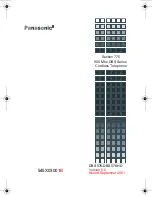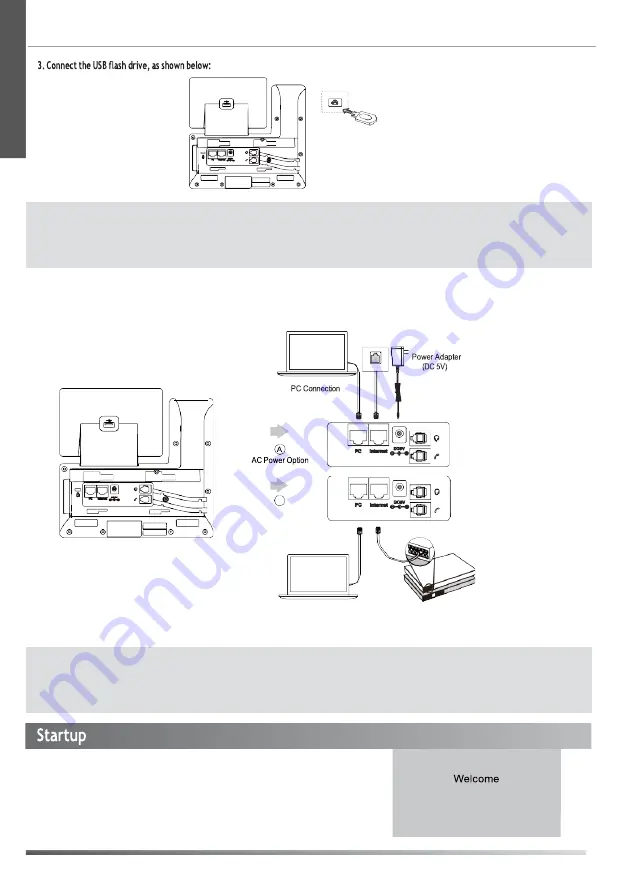
2
4. Connect the network and power, as shown below:
You have two options for network and power connections. Your system administrator will advise you which one to use.
B
PoE ( Power over
Ethernet ) Option
PC Connection
(Optional)
IEEE 802.3af compliant
PoE Hub/Switch
After the IP phone is connected to the network
and supplied with power, it automatically begins
the initialization process. After startup, the phone is
ready for use. You can configure the phone via
phone user interface or web user interface.
Note:
The USB port can also be used to connect the Wi-Fi USB dongle WF40/WF50, color-screen expansion module EXP50
or USB headset.The Wi-Fi USB dongle WF40/WF50 and color-screen expansion module EXP50 should be purchased
separately. For more information on how to use the WF40, WF50 or EXP50, refer to Yealink Wi-Fi USB Dongle WF40 User
Guide, Yealink Wi-Fi USB Dongle WF50 User Guide or Yealink EXP50 User Guide. For more information on how to use
USB headset, refer to the documentation from the manufacturer.
Note:
The IP phone should be used with Yealink original power adapter (5V/1.2A) only. The use of the third-party power adapter may
cause the damage to the phone. If you are connecting a PC to your phone, we recommend that you use the Ethernet cable
provided by Yealink.
If inline power (PoE) is provided, you don’t need to connect the power adaper. Make sure the hub/switch is PoE-compliant.
Initializing... Please wait
E
N
G
L
I S
H
PC
(Optional)
PC
Summary of Contents for SIP-T53
Page 1: ...English Deutsch Espa ol Fran ais Quick Start Guide V86 46 www yealink com...
Page 2: ......
Page 3: ...Table of Contents English 1 Deutsch 12 Espa ol 23 Fran ais 34...
Page 4: ......
Page 11: ...7 4 Press the Save soft key to accept the change...
Page 17: ......
Page 42: ...36 d utilisateur sur le web...
Page 50: ...42...