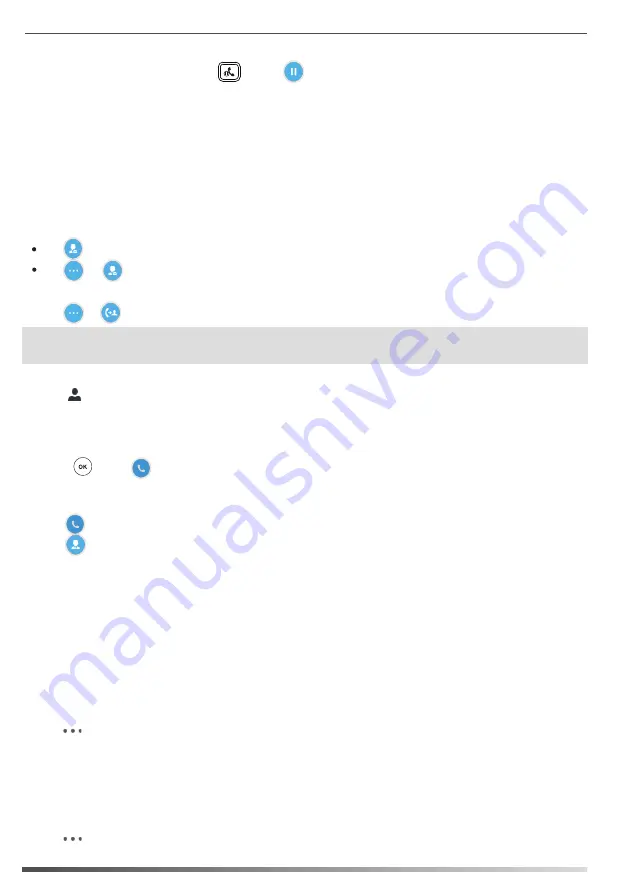
Tap when the phone is ringing.
1. Tap -> during a call. The call is placed on hold.
Tap ->
Bosses
.
1.
2. Tap the avatar of the desired boss.
4. Tap the desired contact or enter the desired number.
1. Tap to join an incoming conference call.
2. Tap to invite the boss’s line to the conference.
3. Tap the
OK
soft key to send the invitation.
When the boss joins the conference call, the delegate can choose to continue or leave the conference.
3. Tap the
On behalf
soft key.
5. Press or tap .
The call displays as “Calling On behalf of” boss’s line on the delegate and third-party’s phones.
9
The delegates makes a safe transfer to a boss’s line:
The delegate resumes a call held by a boss:
1. Tap the
Boss/Admin
soft key to view the calls that are held by the boss.
2. Tap the avatar of the caller to resume the held call.
The delegate transfers a delegation call to the boss’s voice mail, do one of the following:
The delegate places a call on behalf of an assigned boss:
The delegate adds a boss’s line to a Skype for Business conference call:
1. Tap the
Boss/Admin
soft key to view the calls that are held by the delegate.
2. Tap the avatar of the caller to resume the held call.
The delegate places a call on hold on a delegate’s phone:
1. During a call, the delegate presses or taps to place the call on hold. A red
Boss/Admin
soft key
appears at the bottom left corner of the boss’s phone screen.
The boss resumes a call held by a delegate:
Common Area Phone
To switch a common area account to a Skype for Business account:
1. Tap ->
User Sign in
when the common area phone is idle.
3. Refer to
Sign-in
on page
3
to sign into your phone.
2. Select the desired sign-in method from the pull-down list of
Login Type
field.
No matter whether you sign out of the Skype for Business account, the phone will sign into the last common
area account automatically after a period of time.
To sign out of a common area phone:
1. Tap ->
Advanced
(admin or the unlock PIN)->
CAP Sign Out
.
2. Mark the
On
radio box in the
Sign Out
field.
Common area phone is the Skype for Business phone that is not associated with an individual user. It is typically
located in some places where a large number of people are likely to gather. Common area phone supports the
basic call features, including placing a call, answering a call, placing a call on hold, resuming a held call, muting
or unmuting a call and ending a call like a regular phone. Contact your system administrator for the common
area account, and you must sign into the phone using
PIN Authentication
or
Web Sign-in
method to use the
common area phone.
Note
:
If the boss is not available to answer the transferred call or rejects the transferred call, the delegate’s
phone displays as “Transfer Failed” and the delegate can resume the call.
Tap -> after the delegate answers the call.












