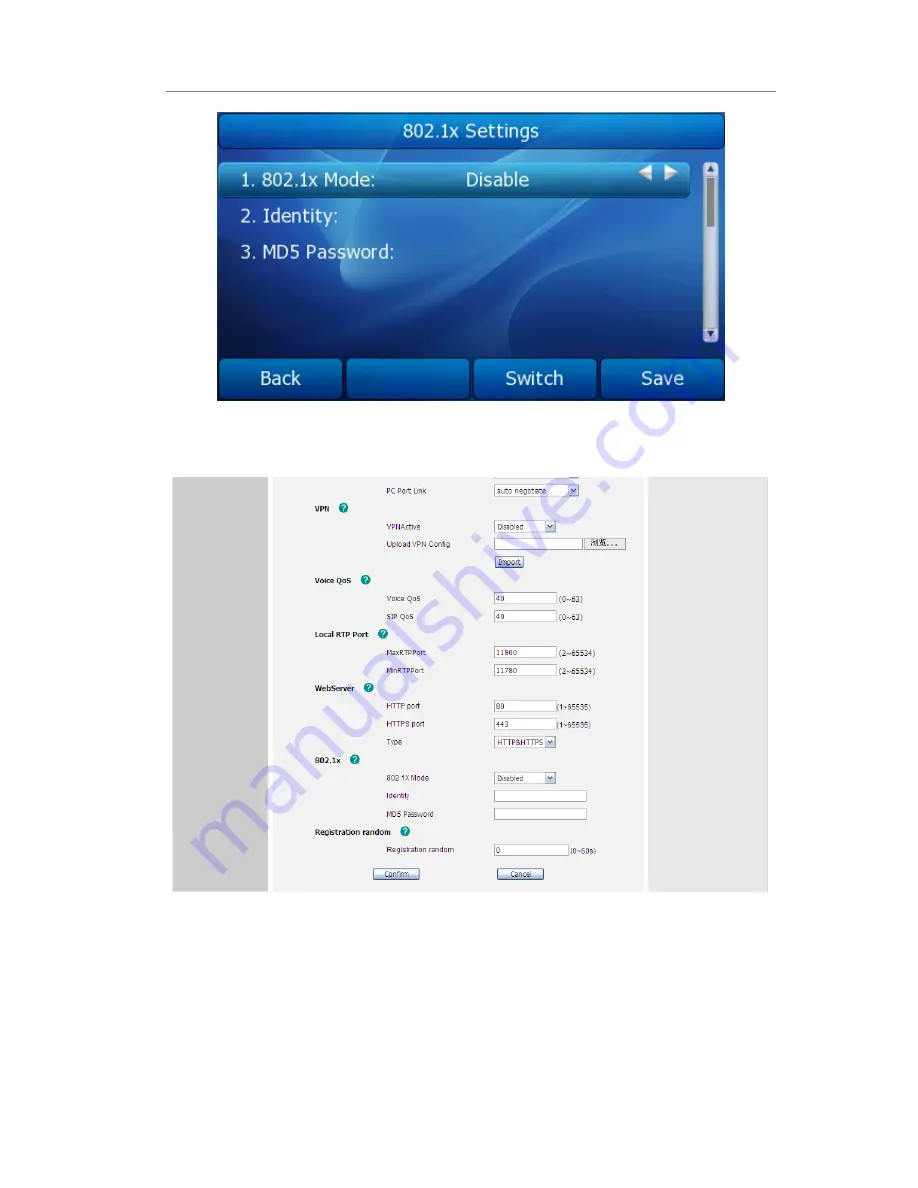
Gigabit Color IP Phone Customizing Your Phone
To configure 802.1x Settings via web interface:
Choose Network->Advanced->802.1x to do the relating configuration.
VPN
A virtual private network (VPN) is a computer network that uses a public
telecommunication infrastructure such as the Internet to provide remote offices or
individual users with secure access to their organization's network. It aims to avoiding






























