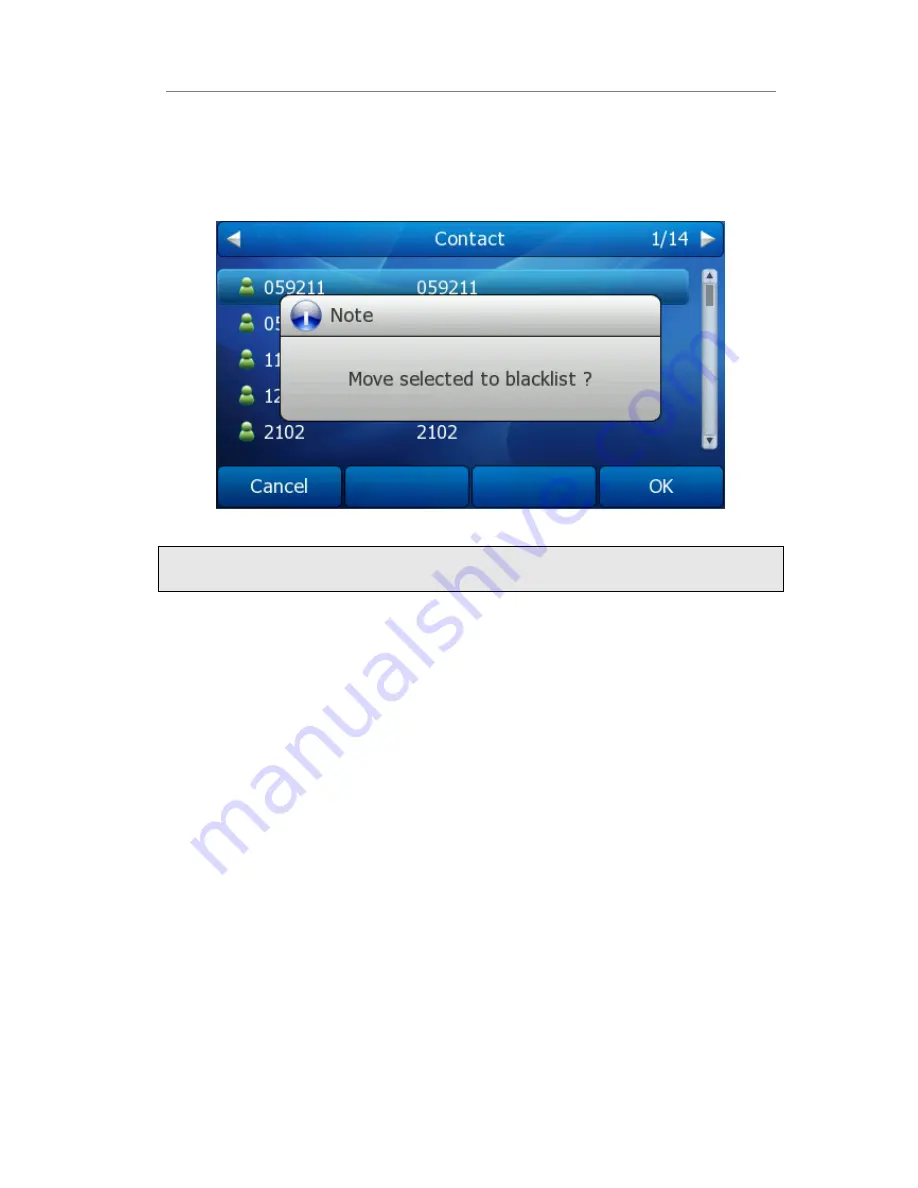
Gigabit Color IP Phone Overview
3)
Use the navigation key to highlight the one you want to move, press Option soft key,
and scroll to Move to Blacklist, press OK soft key.
4)
It will pop up a note window asking whether confirm to move the contact.
5)
Press OK soft key to confirm the operation, or press the Cancel soft key to return to
the directory.
Note:
If a contact is moved to the blacklist, then the call from this contact cannot get through.
To move a contact in History to Contacts via Phone interface:
1)
Press History soft key to enter the local call history list.
2)
Use the navigation keys to highlight a record, and then press the Option soft key to
pop up the field, highlight Add to Contacts option, then press the OK soft key to
enter the edit interface.
3)
Press the abc soft key to switch the input method.
4)
After the edition, press the Save soft key to save the change. Then you can go to
Contacts interface to check the record.






























