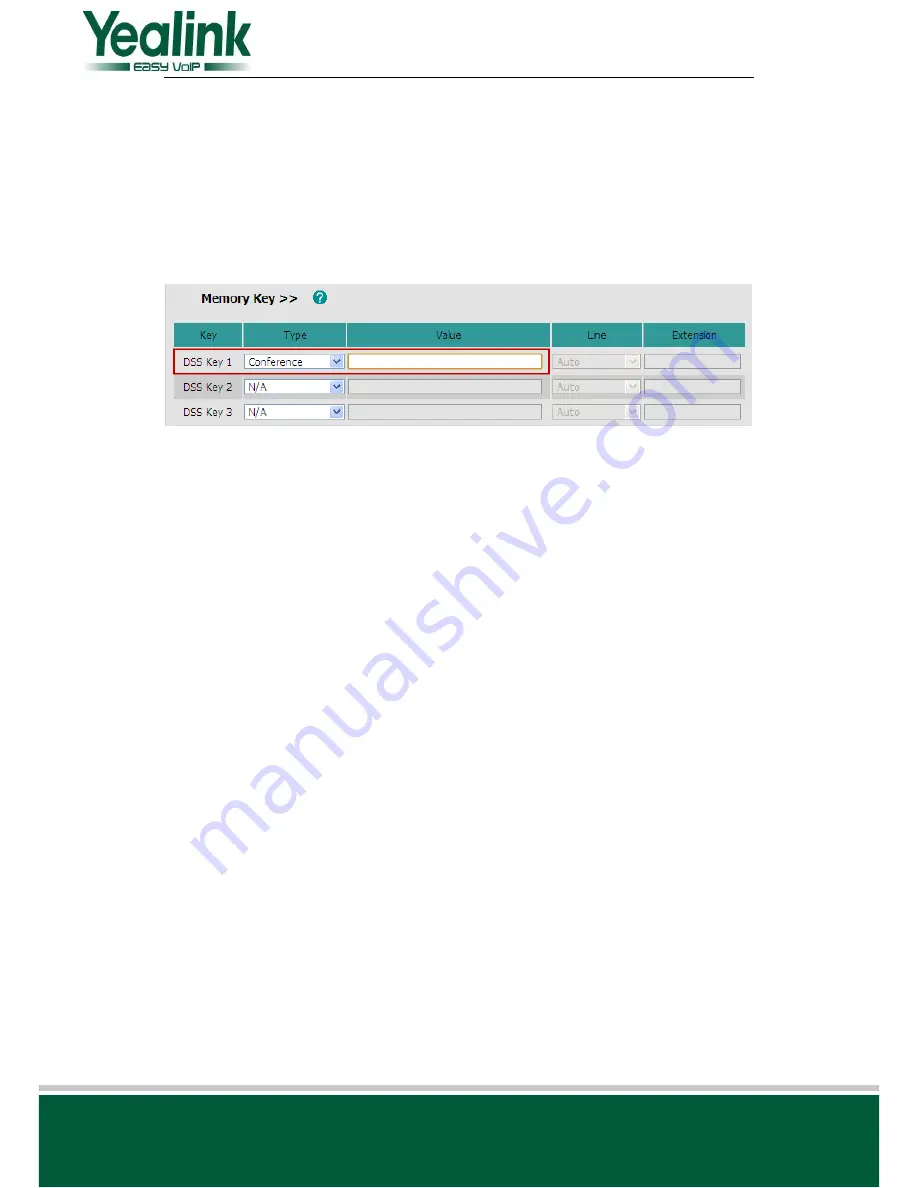
YEALINK NETWORK TECHNOLOGY CO.,LTD
www.yealink.com
Yealink SIP Phones’ Firmware Change Log
13
/20
15
.
Enabled encryption/decryption password
Instruction:
The function enables user to encrypt or decrypt the password. When setting
EnLock = 0, password is saved to phone as cleartext. And EnLock = 1, password is saved as
ciphertext. Default setting of neutral firmware is EnLock = 1, to enhance password security.
16
.
Direct conference function
Path:
Webpage
Phone
DSS Key/EXT key
Instruction:
When setting DSS Key Type as Conference, Value textbox is editable. Press
DSS Key and conference to the third party during a conversation, the third party will enter
conference directly when answering the phone. In idle status the key works as speed dial.
Detail:
Please refer to V61 User Manual for details.
17
.
Username and Password stays in the same interface
Instruction:
When setting DSS Key Type as ACD, pressing the DSS key to enter ACD login
interface. Username and password input textbox stays in the same interface.
18
.
Transfer cancel configuration
Instruction:
During a conversation, press Transfer and Cancel key, the phone will return to
previous conversation interface. It’s unnecessary to press Resume. The function is
configurable, default setting of neutral firmware is disabled.
19
.
Enter the FWD configuration page when pressing FWD key.
Instruction:
Pressing “TRAN” hardkey or DSS key(Forward) will enter the FWD
configuration page on the LCD screen, regardless of FWD status is enabled or disabled. And
you can configure Always/Busy/No Answer forward directly as you want. The function is
configurable, default setting of neutral firmware is disabled.
20
.
The DND, Forward, Anonymous Code will only be sent when the status changed.
Instruction:
The
DND
、
Forward
、
Anonymous code will only be sent when the status
changed. The code will not be sent when the phone power-on.
21
.
Added “BLFListBargeInCode” configuration
Path:
Webpage
Account
Advanced
BLFListBargeInCode






































