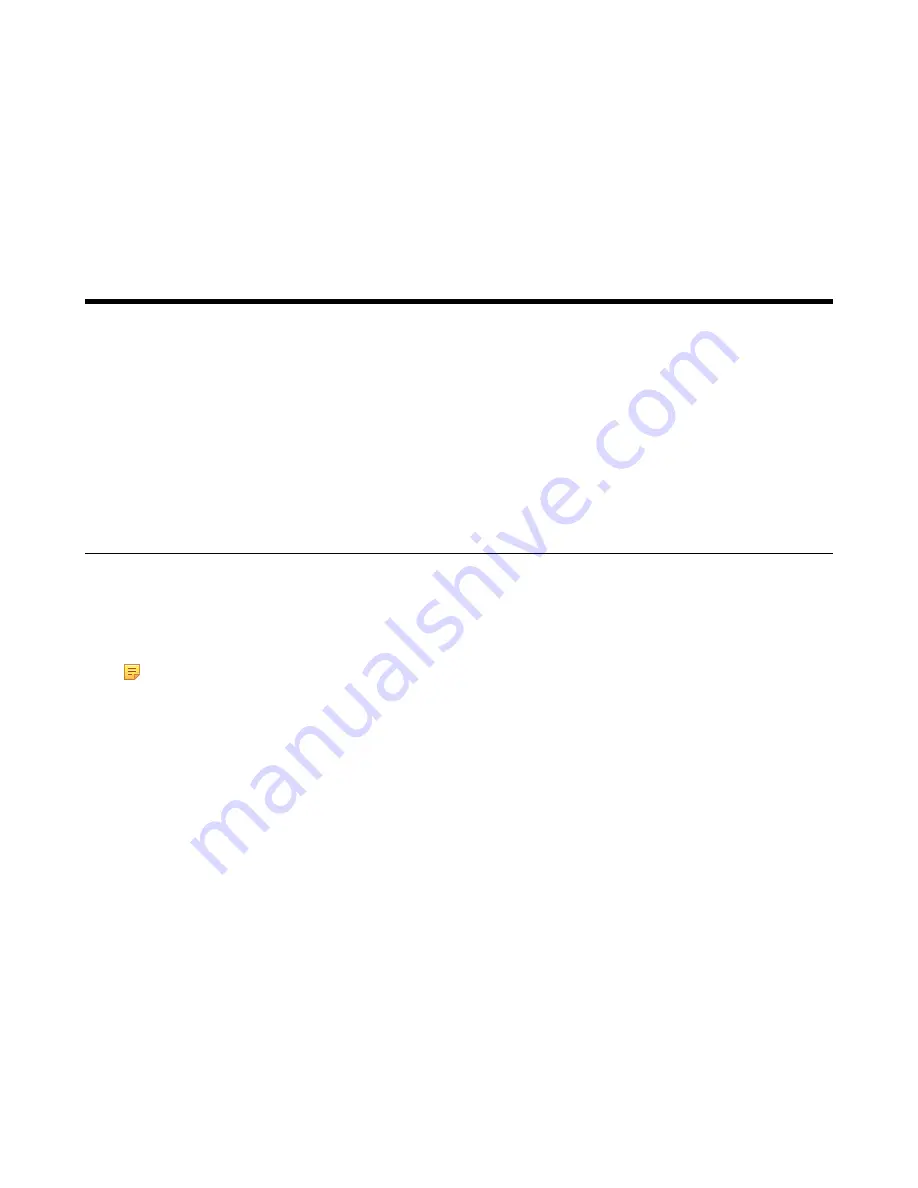
| Troubleshooting |
37
6.
Enter your meeting room.
7.
Select the desired device model.
8.
Tap
Confirm
.
The system will connect to the Yealink Management Cloud Service/Yealink Device Management
Platform.
Related tasks
Troubleshooting
This section describes solutions to common issues that may occur while using the Yealink MVC900
Ⅱ/
MVC800
Ⅱ/
MVC500
Ⅱ/
MVC300
Ⅱ.
Upon encountering a case not listed in this section, contact your Yealink
reseller for further support.
•
•
•
•
•
Checking the Status of Your Device
Upgrading System Software
Windows Update is a service provided by Microsoft which provides security updates and functionality
updates to Windows operating systems and its installed components. The system software (including
Windows, the Camera-Hub/UVC80/UVC50/UVC30 Room, and the MVC300
Ⅱ)
can be automatically
upgraded via windows update by default. Otherwise, you should enable automatically windows update or
upgrade the devices manually.
Note:
You can also upgrade the devices on the Yealink RoomConnect plug-in under Windows or on
the Yealink Management Cloud Service/Yealink Device Management Platform.
For more information on how to upgrade the devices on the Yealink RoomConnect plug-in, please
refer to
For more information on how to upgrade the devices on Yealink Management Cloud Service/
Yealink Device Management Platform, please refer to
Yealink Management Cloud Service for Enterprise
Yealink Device Management Platform Administrator Guide
.
•
Enabling Automatically Windows Update
•
Enabling Automatically Windows Update
Procedure
1.
Navigate to
More
>
Settings
.
Summary of Contents for MVC Series
Page 1: ......




















